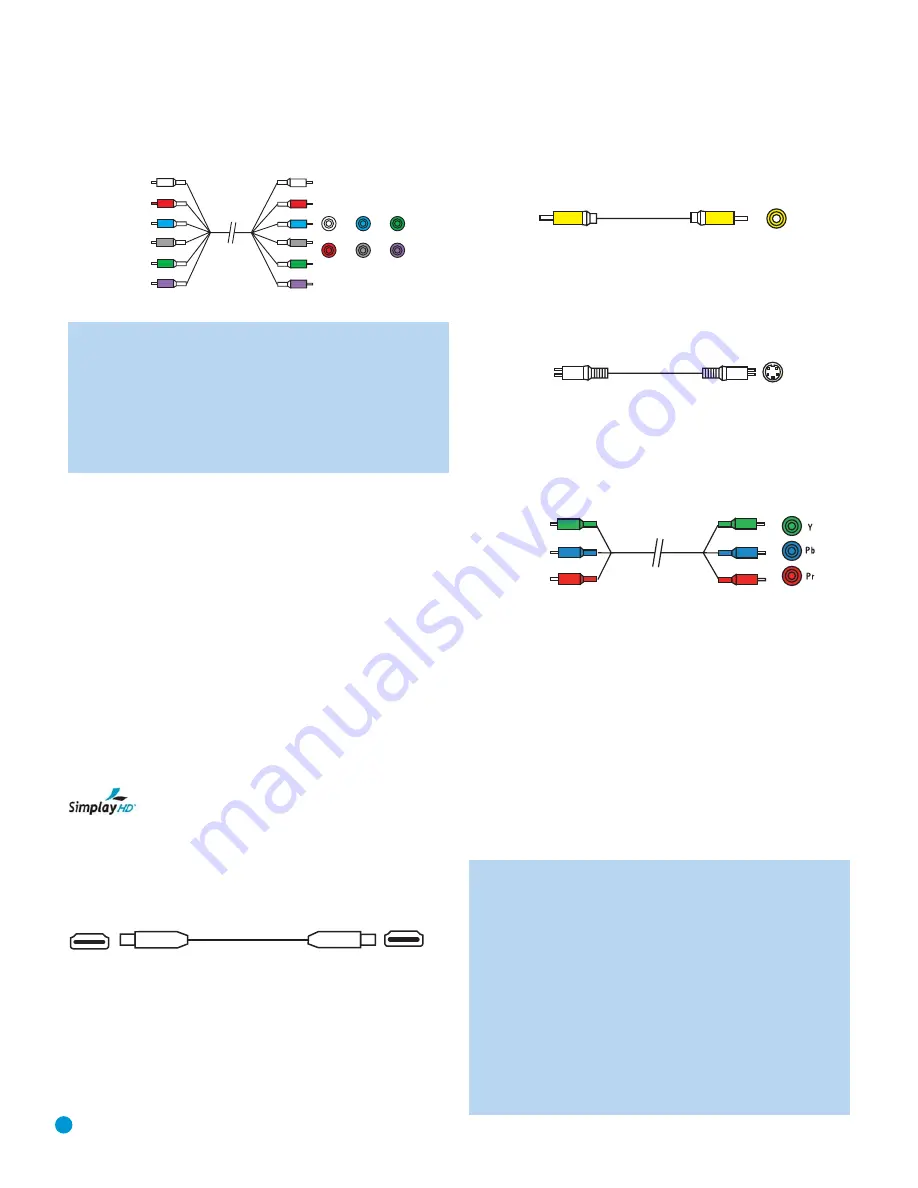
18
CONNECTIONS
Dolby Digital or DTS soundtracks for use with receivers/processors that
are not equipped with 5.1-channel analog inputs. Check the disc’s jack-
et for more information on alternate audio tracks. See Figure 4.
Figure 4 – Multichannel Analog Audio
NOTE:
In order to enjoy the full benefit of lossless multichannel
recordings, make sure the Bass Management setting in the AUDIO
SETUP menu is set to On or Bypass, depending on the bass
management capabilities of your receiver/processor. When the
Stereo setting is selected, the center and surround channel infor-
mation will be combined with the left and right channels, and will
only be heard through the front channels. This setting may also be
accessed by pressing the Audio Mode Button on the remote.
Video Connections
As mentioned above, the video signal is often transmitted separately
from the audio signal. Even when the HDMI connection described below
is used, sometimes the receiver is not capable of accessing the audio
portion of the HDMI signal, and a separate audio connection is required.
Digital Video
The DVD 38 is equipped with an HDMI (High-Definition Multimedia
Interface) output. HDMI is capable of carrying digital audio and video
information using a single cable, delivering high-quality picture and
sound.
The DVD 38 is capable of outputting up to 720p or 1080i video and
2-channel PCM or up to 5.1-channel Dolby Digital or DTS audio
through its HDMI connection. The DVD 38 is in compliance with HDCP
(High-Definition Copy Protection) and the video display must also be
HDCP-compliant to be used with the DVD 38’s HDMI output.
The DVD 38 is Simplay HD-verified for compatibility
via the HDMI connection with other Simplay HD-verified products.
The physical HDMI connection is simple. The connector is shaped for
easy plug-in (see Figure 5). If your video display has a DVI input, you
may use an HDMI-to-DVI adapter (not included) to connect it to the
HDMI Output.
Figure 5 – HDMI Connection
Analog Video
There are three types of analog video connections: composite video,
S-video and component video.
Composite video is the basic connection most commonly available.
The jack is usually color-coded yellow, and looks like an analog audio
jack, although it is important never to confuse the two. Do not plug a
composite video cable into an analog or coaxial digital audio jack, or
vice versa. Both the chrominance (color) and luminance (intensity)
components of the video signal are transmitted using a single cable.
See Figure 6.
Figure 6 – Composite Video
S-video, or “separate” video, transmits the chrominance and luminance
components using separate wires contained within a single cable. The
plug on an S-video cable contains four metal pins, plus a plastic guide
pin. Be careful to line up the plug correctly when you insert it into the
jack on the receiver, source or video display. See Figure 7.
Figure 7 – S-Video
Component video separates the video signal into three components –
one luminance (“Y”) and two sub-sampled color signals (“Pb” and “Pr”) –
that are transmitted using three separate cables. The “Y” cable is
color-coded green, the “Pb” cable is colored blue and the “Pr” cable
is colored red. See Figure 8.
Figure 8 – Component Video
Do not confuse component video connections with composite video
(described above). Although the plugs and jacks may look similar, they
are not compatible and cross-connecting them will result in no picture
or a very distorted picture. Remember that component video uses three
connections, colored green, blue and red, while composite video uses
a single connection, which is often color-coded yellow.
If your video display is capable of handling progressive-scan signals
(480p or better), then connect the DVD 38’s Component Video Outputs
to the input jacks on your video display marked “HD Component”. Make
sure to configure your display for use with 480p video signals. Set the
Scan Type setting in the DVD 38’s Video Setup menu to Progressive;
this setting may also be accessed by pressing the Scan Type Button on
the remote (marked P/I).
NOTES:
• The DVD 38’s component and S-video outputs are not avail-
able simultaneously. Adjust the Video Output setting in the
VIDEO SETUP menu for the desired output. You may need to
temporarily connect the DVD 38’s Composite Video Output to
your video display in order to view the menu.
• For simplified operation, connect one of the DVD 38’s video
outputs to your receiver or processor, and use the receiver/
processor as a switching device for all of your sources, con-
necting only the receiver/processor to your video display.
However, if your receiver is not capable of switching HDMI
signals, connect the DVD 38’s HDMI Output directly to an
HDMI-capable video display for superior picture quality.
C
omponent
video cable
S
-video cable
C
ompo
s
ite
video cable
Multichannel
analog audio
cable (R
C
A)
Front
S
urround
C
enter
S
ubwoofer
DVD 38 OM(color).qxd 2/7/07 3:57 PM Page 18
















































