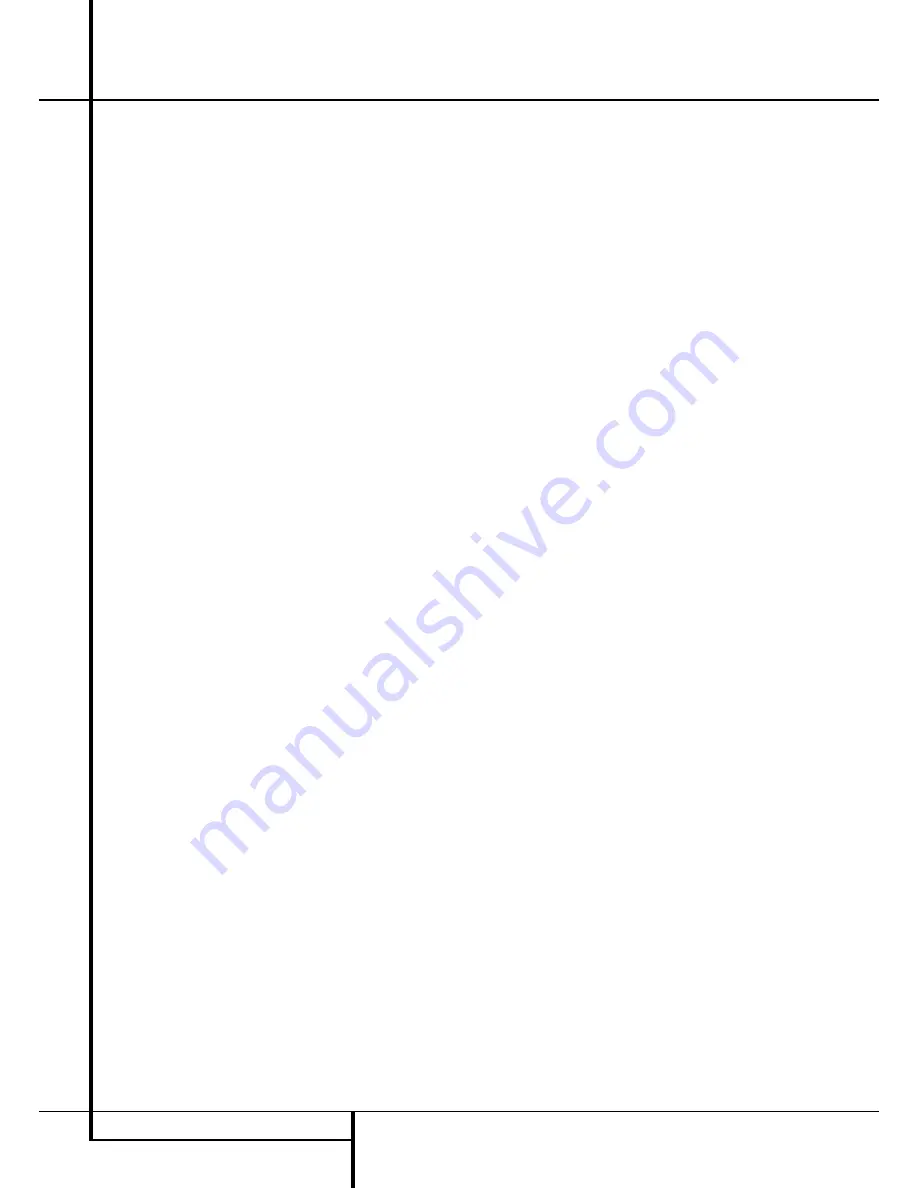
Operation
Note that when Dolby Digital 2.0 signals (e.g.
"D.D. 2.0" tracks from DVD), that are encoded
with Dolby Pro Logic information, are received
via any digital input, the Dolby Pro Logic II
Movie mode will be selected automatically (in
addition to the Dolby Digital mode) and will
decode a full range 5.1 channel surround sound
even from those recordings.
To create wide, enveloping sound field environ-
ments and defined pans and flyovers with all
analog stereo recordings select the Dolby Pro
Logic II Music or Emulation mode or Harman
Kardon’s exclusive Logic 7 Music mode for a
dramatic improvement in comparison to the
Dolby Pro Logic (I) mode of former times.
NOTE:
Once a program has been encoded with
matrix surround information, it retains the sur-
round information as long as the program is
broadcast in stereo. Thus, movies with surround
sound may be decoded via any of the analog sur-
round modes such as Pro Logic II or IIx Cinema,
Logic 7 Cinema or DTS Neo:6 Cinema, when they
are broadcast via conventional TV stations, cable,
pay-TV and satellite transmission. In addition, a
growing number of made-for-television programs,
sports broadcasts, radio dramas and music CDs
are also recorded in surround sound. You may
view a list of these programs at the
Dolby Laboratories Web site at www.dolby.com
Even when a program is not listed as carrying
intentional surround information, you may find
that the Dolby Pro Logic II or IIx Music, DTS
NEO:6 Music or Logic 7 Music or Enhanced
modes often deliver enveloping surround presen-
tations through the use of the natural surround
information present in all stereo recordings.
However, for stereo programs without any
surround information the 5/7CH Stereo modes
should be tried (effective particularly with old
”extreme” stereo recordings). And when you use
only two front channel speakers you should select
any of the Dolby Virtual Speaker surround modes,
delivering a virtually three dimensional sound
space with two speakers only.
Surround modes are selected using either the
front panel controls or the remote. To select a
new surround mode from the front panel, first
press the
Surround Mode
Button
%
S
to
enter the Surround Modes Menu. Then use the
KL
Buttons
5
F
to select the signal type
that you want to modify and confirm with the
OK Button to open the list of available Surround
Modes for this signal type. Again select the
desired Surround Mode and confirm with the OK
Button. Press the
Back/Exit
Button
^
O
to
exit the menu.
Note that the Dolby Digital or DTS modes may
only be selected when a digital input is in use. In
addition, when a digital source is present, the
AVR will automatically select and switch to the
correct mode (Dolby Digital or DTS), regardless
of the mode that has been previously selected.
For more information on selecting digital sources,
see the following section of this manual.
When the 6-Channel/8-Channel direct inputs are
in use there is no surround processing, as these
inputs take the analog output signals from an
optional, external DVD-Audio or SACD player, or
another source device and carry them straight
through to the volume control.
To listen to a program in traditional two-channel
stereo, using the front left and front right
speakers only (plus the subwoofer, if installed
and configured), select 2 CH Stereo in the
Surround Modes Menu.
Digital Audio Signals
Digital audio signals offer the benefit of greater
capacity, which allows recording artists to
encode center and surround channel information
directly into the signal. The result is improved
sound quality and startling directionality, since
each of these channels is reproduced discretely.
Alternatively, the artist may encode only two
channels, but the digital signal allows for a
higher sampling rate that delivers greater detail.
High-resolution recordings usually sound
extraordinarily distortion-free at all frequencies,
but especially at high frequencies.
Multichannel digital recordings usually are found
in the 5.1-, 6.1- or 7.1-channel formats. The
channels included in a 5.1-channel recording are
front left, front right, center, surround left,
surround right and LFE. The LFE channel is
denoted as “.1” to represent the fact that it is
not full-range, being limited to the low
frequencies.
6.1-Channel recordings add a single surround
back channel, and 7.1-channel recordings add
surround back left and surround back right
channels to the 5.1-channel configuration. New
formats, such as Dolby TrueHD, Dolby Digital
Plus, DTS-HD and DTS-HD Master Audio, are
available in 7.1-channel configurations. The
AVR 355/AVR 255 is able to play the new audio
formats, delivering a more exciting home theater
experience.
NOTE:
To use the 6.1- and 7.1-channel
surround modes, the AVR 355/AVR 255 must be
configured so that the Surround Back channels
are enabled. See the Manual Setup section on
page 24 for more information.
Digital formats include Dolby Digital 2.0 (two
channels only), Dolby Digital 5.1, Dolby Digital
EX, Dolby Digital Plus, Dolby TrueHD, DTS-HD,
DTS-HD Master Audio, DTS 5.1, DTS-ES (6.1
Matrix and Discrete), DTS 96/24, 2-channel PCM
modes in 32kHz, 44.1kHz, 48kHz or 96kHz, and
5.1 or 7.1 multichannel PCM.
When a digital signal is received, the AVR 355/
AVR 255 detects the encoding method and the
number of channels. The number of channels
encoded will appear briefly in the front-panel
display as three numbers, separated by slashes
(e.g., “3/2/.1”).
The first number indicates the number of front
channels in the signal:
“1” represents a monophonic recording, usually
an older program that has been digitally
remastered or, more rarely, a modern
program for which the director has chosen a
special effect.
“2” indicates the presence of the left and right
channels, but no center channel.
“3” indicates that all three front channels (left,
right and center) are present.
The second number indicates whether any
surround channels are present:
“0” indicates that no surround information is
present.
“1” indicates that a matrixed surround signal is
present.
“2” indicates discrete left and right surround
channels.
“3” is used with DTS-ES bitstreams to represent
the presence of the discrete surround back
channel in addition to the side surround left
and right channels.
“4” is used with 7.1-channel digital formats,
including Dolby TrueHD, Dolby Digital Plus, DTS-
HD and DTS-HD Master Audio, to indicate the
presence of two discrete side surround channels
and two discrete back surround channels.
The third number is used for the LFE channel:
“0” indicates no LFE channel.
“.1” indicates that an LFE channel is present.
The 6.1-channel signals – Dolby Digital EX and
DTS-ES Matrix and Discrete – each include a flag
meant to signal the receiver to decode the
surround back channel.
For Dolby Digital EX materials, the incoming
bitstream will be displayed as 3/2/.1 EX-ON. For
older discs, the display may show EX-OFF, but
you will still be able to select the Dolby Digital
EX mode manually.
32
OPERATION






























