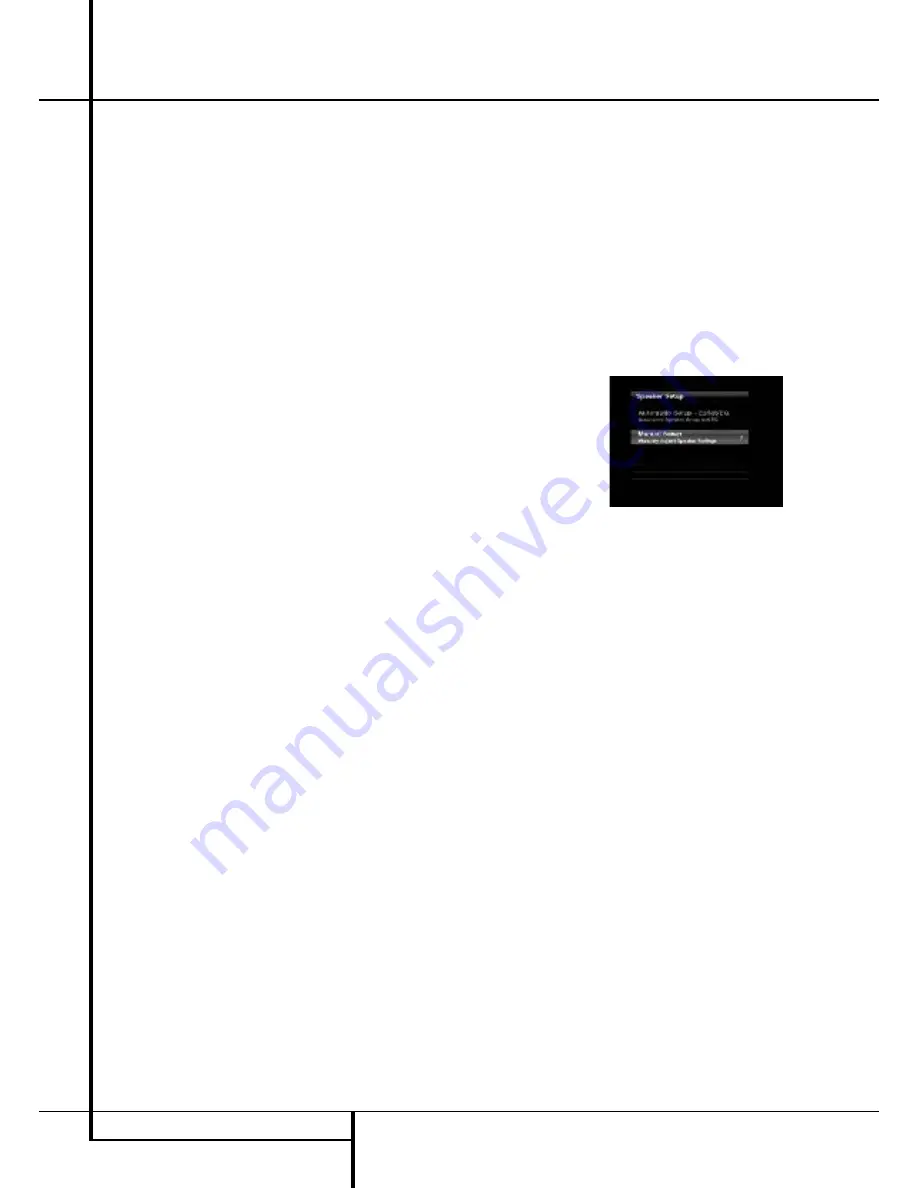
System Configuration
Manual Setup
The AVR 355/AVR 255 is flexibly designed to be
used with almost any loudspeakers available. The
flexibility arises from the AVR 355/AVR 255’s
capability tobe configured to match the charac-
teristics of your particular speakers, and to com-
pensate for the acoustic characteristics of your
room.
EzSet/EQ automatically detects the capabilities of
each speaker, and optimizes the AVR 355/
AVR 255’s performance in your system. However,
if forsome reason you are unable to run
EzSet/EQ, e.g., you have misplaced the micro-
phone, or if you wish to make further adjust-
ments to the settings made by EzSet/EQ, you
may use the Manual Setup on-screen menus as
described in this section.
Before beginning manual setup place your loud-
speakers in their correct locations within the
room (see Speaker Placement section), and con-
nect them to the AVR. You will need the specifi-
cations for each of your speakers, which may
usually be found in the owner’s guide for the
speakers or on the manufacturer’s Web site. If
necessary, contact the manufacturer to obtain
the frequency range specification. Although the
output-level setting portion of manual setup may
be performed “by ear,” we recommend that you
purchase an SPL (sound-pressure level) meter at
a local electronics store.
We suggest that you record your configuration
settings in the appropriate places in Tables A3
through A7 in the appendix in case you need to
reenter them after a system reset, or if the AVR’s
Master Power Switch is turned off or the unit is
unplugged for more than four weeks.
Step One – Determine
Speaker Crossover
Without using EzSet/EQ, the AVR 355/ AVR 255
can’t detect how many speakers you’ve connect-
ed to it; nor can it determine their capabilities.
For this part of the system setup consult the
speaker’s technical specifications.
Locate the frequency response, which is usually
given as a range, e.g.,100Hz – 20kHz (±3dB).
This specification tells you whether the speaker is
able to play sounds that are very high- or low-
pitched, represented by the high and low fre-
quencies. We are concerned with the lowest fre-
quency that each of your main speakers is capa-
ble of playing, which is 100Hz in this example.
Use the Table A5 worksheet in the appendix to
note this number as the crossover for that speak-
er (not the same as the crossover frequency list-
ed in the speaker’s specifications).
The subwoofer’s frequency response will include
only the very lowest frequencies, since the sub-
woofer is designed to play only bass materials.
A typical frequency response for a subwoofer is
25Hz – 150Hz. In this case, the higher number
should be noted in the worksheet.
This information is required to program the
receiver’s bass management, which determines
which speakers the receiver will use to playback
the low-frequency (bass) portion of the source
program.
If you send the lowest notes to small satellite
speakers, you won’t hear these notes very well,
and you may even damage the speaker by
exceeding its capabilities. If you send the highest
notes to the special purpose subwoofer, you may
not hear them at all.
With proper bass management, the AVR 355/
AVR 255 divides the source signal at a crossover
point. All information above the crossover point
is played through the satellite speaker (front
left/right, center, surround left/right, or surround
back left/right), and all information below the
crossover point is played through the subwoofer.
This enables each loudspeaker in your system to
perform at its best, delivering an enjoyable
sound experience.
Step Two – Measure
Speaker Distances
Ideally, all of your speakers were placed in a cir-
cle, each at the same distance from the listening
position. However, your room may not be ideal,
and you may have had to place some speakers a
little further away than others. This could affect
the overall sound of the receiver, as sounds that
are supposed to arrive simultaneously from dif-
ferent speakers blur due to different arrival
times.
The AVR 355/AVR 255 has a delay adjustment
that enables the receiver to compensate for real-
world speaker placements.
Before you begin making adjustments, measure
the distance from each speaker to the listening
position, and note it in the Table A3 worksheet in
the appendix. Even if all of your speakers are the
same distance from the listening position, you
should enter your speaker distances as described
in Step Three.
Step Three – Manual Setup Menu
Now you are ready to program these adjust-
ments into the receiver. It’s best to sit in the
usual listening position and make the room as
quiet as possible.
With the receiver and video display turned on,
press the AVR Button on the remote to display
the menu system. Use the
L
Button to move
the cursor to the Speaker Setup line, and press
the
OK
Button to display the Speaker Setup
menu. See Figure 4.
If you have run EzSet/EQ, those results were
saved. To tweak the EzSet/EQ results, or to con-
figure the AVR from scratch, select Manual
Setup. The screen shown in Figure 9 will appear.
Figure 9 – Manual Speaker Setup Menu
NOTE
: All of the speaker setup submenus
include the Exit and Back options as shown at
the bottom of Figure 9. To return to a previous
menu without making any changes, press Exit. To
save the current settings, select the Back option.
If you previously saved EzSet/EQ results in this
setup position and you wish to reconfigure the
speakers from scratch, select the Reset option.
For best results, we recommend configuring the
speakers in this order, although it may differ from
the order in which the submenus appear in the
Manual Speaker Setup menu: Number of
Speakers, Crossover(Size), Sub Mode, Distance
and Level Adjust.
24
SYSTEM CONFIGURATION






























