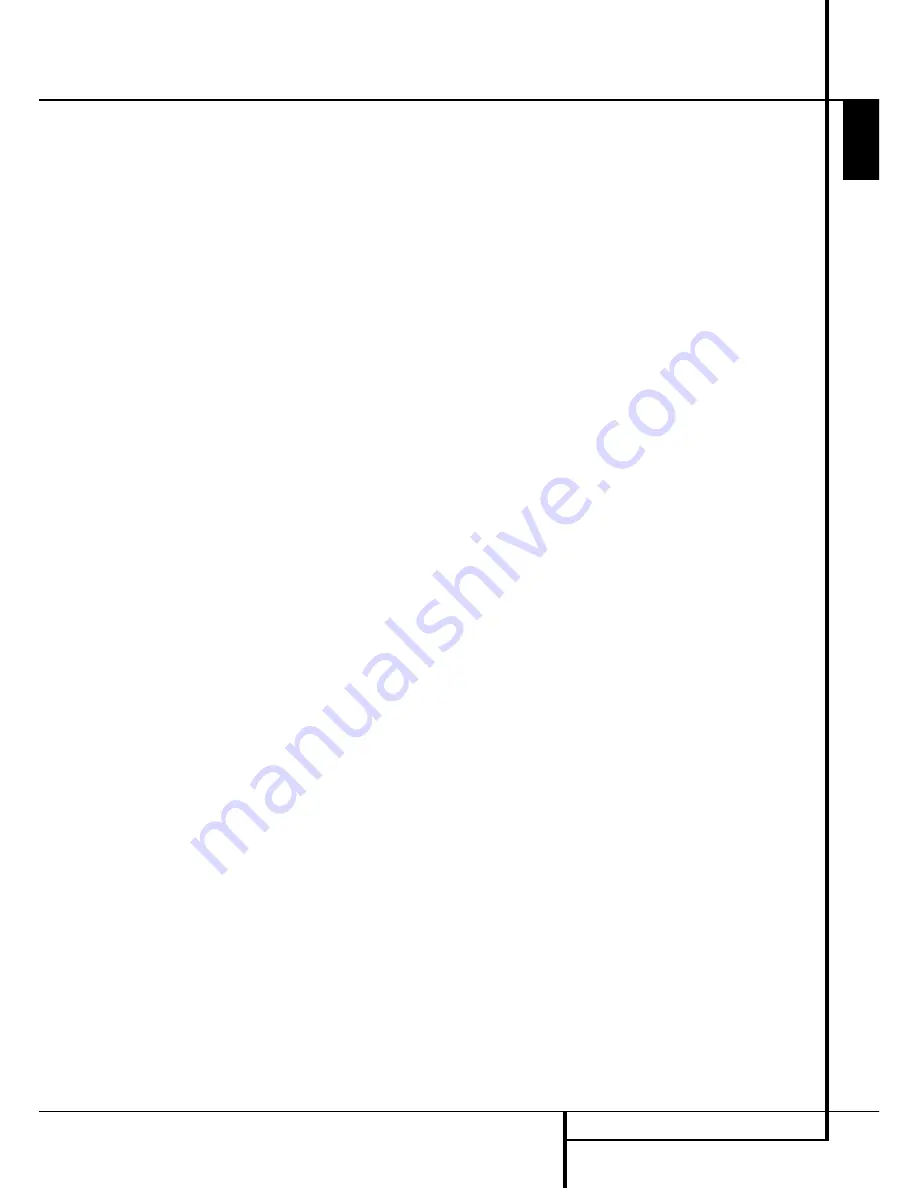
After unpacking the unit, and placing it on a solid
surface capable of supporting its weight, you will
need to make the connections to your audio and
video equipment.
Audio Equipment Connections
There are two formats for audio connections:
digital and analog. Digital audio signals are of
higher quality, and are required for listening to
sources encoded with digital surround modes,
such as Dolby Digital and DTS. There are three
types of digital audio connections: HDMI, coaxial
and optical. HD-DVD(R) or Blu-Ray(R) players
with Dolby Digital Plus, Dolby True HD, DTS-HD
Master Audio and DTS-HD require an HDMI con-
nection for the transfer of digital audio. Any one
type of digital audio connection may be used for
other source devices, but never more than one
for the same source. However, it’s okay to make
both analog and digital audio connections at the
same time to the same source.
Since the AVR is capable of processing the audio
and video portions of an HDMI signal, if your
video display device has an HDMI input, you
may make a single HDMI connection from your
source device (such as a DVD player) to the AVR.
In that case no separate digital audio connection
is required.
We recommend that you use high-quality inter-
connect cables when making connections to
source equipment and recorders to preserve the
integrity of the signals.
When making connections to audio source
equipment or speakers it is always a good
practice to unplug the unit from the AC wall
outlet. This prevents any possibility of
accidentally sending audio or transient signals to
the speakers that may damage them.
HDMI Connections
HDMI
™
is the abbreviation for High-Definition
Multimedia Interface, which is quickly becoming
the standard connection point between
advanced video/audio source products and
displays, particularly for high-definition video
signals. HDMI is a digital connection, eliminating
the need to convert signals back and forth from
digital to analog to deliver a higher quality
signal when used with digital sources. The
signals carried on HDMI may, but do not always,
include audio, offering the possibility of a
complete one-wire connection from a source to
the AVR. However, it is important to note that
there are a number of different versions of the
HDMI standard in use. Before connecting any
HDMI products to your AVR, it is helpful to find
out in advance their level of HDMI connectivity.
Some source or display components in your
system may use DVI (Digital Video Interface) for
digital video connections. DVI carries the same
digital video signals as HDMI but uses a larger
connector and does not transport audio or
control signals. In most cases, you may mix and
match DVI and HDMI digital video connections
by using optional connector adapters. Note,
however, that some DVI-equipped video displays
are not compatible with the HDCP copy protec-
tion coding that is increasingly carried with
signals connected via HDMI. If you have an
HDMI source and a DVI-equipped display, you
may occasionally be unable to view a program if
the display does not include HDCP. This is not
the fault of the AVR or your source; it simply
indicates that the video display is not compatible.
HDMI Input Connections
The different “Version” levels of HDMI define
which type of audio signals it is compatible with.
Based on the lowest level of HDMI among your
sources, the connections to the AVR should be
made as follows:
•
HDMI 1.0
sources carry digital video and
multichannel or 2-channel PCM audio signals
only. Connect the HDMI output of a 1.0 source
to either of the
HDMI Inputs
%
on the AVR.
If the product is a DVD-Audio player or other
source that has multichannel analog audio
outputs, connect them to the
8-Channel
Direct Inputs
. With an HDMI 1.0 source,
particularly a DVD player, make certain
that the menus in the source device are set to
“Bitstream Out” or “Original” so that 5.1
digital audio is available. If you find that 5.1
Dolby Digital or DTS audio is not available on
the HDMI connection, it will be necessary to
make an additional connection between the
source and the AVR 255/AVR 355 to either the
Coaxial
Ó
or
Optical
*
Digital
Inputs
.
•
HDMI 1.1
sources carry the multichannel
digital audio output from DVD-Audio players
in addition to the digital video. If you have an
HDMI 1.1-equipped product, the only connec-
tion needed for listening in the main room is
from the HDMI output of the source to either
of the
HDMI Inputs
%
on the AVR. If the
player has SACD, HD-DVD or Blu-ray
capability, you will need to connect the analog
outputs of the source to the
8-Channel
Direct Inputs
.
•
HDMI 1.2
(and higher) sources should be
connected as shown above for HDMI 1.1,
except that a separate analog connection is
not needed for SACD players.
HDMI 1.3 sources should be connected as
shown above for HDMI 1.1, except that a sep-
arate analog connection is not needed for
SACD, HD-DVD or Blu-ray players.
In addition, the AVR will convert analog video
signals to the HDMI format, upscaling to high-
definition 720p or 1080p resolution. You may
view the AVR’s own on-screen display menus
using the HDMI output.
HDMI cable runs are usually limited to about
3 meters. The AVR incorporates a repeater, which
allows an additional 3 meters of cable between
the source device and the video display.
If your video display or source device is not
HDMI-capable, you will need to use either a
coaxial or optical digital audio connection and
one of the analog video connections (composite,
S- or component video), if available, as described
in the next paragraphs.
• It is not possible to feed an analog composite
or S-video signal to a recorder or the AVR’s
multizone system when an HDMI input is in
use. If an HDMI-equipped source also has ana-
log audio and video outputs, connect them to
the
Video 2
or
Video 3 Video
"
and
Audio
on the AVR.
• In some instances, HDMI-equipped sources
will not permit more than one video output at
a time, and thus you cannot use the same
source in the main listening room and with the
recorder or remote zone at the same time. This
is not a fault of the AVR, but rather a function
of the content protection systems that are part
of the HDMI standard.
HDMI Output Connections
Connect the
HDMI Output
#
to an HDMI
input on your video display. Thanks to the
AVR 255/AVR 355’s video processing system, all
video input signals are converted to an HDMI
output, so only one connection is required
between the AVR and your display.
Installation and Connections
E
N
G
L
IS
H
INSTALLATION AND CONNECTIONS
15






























