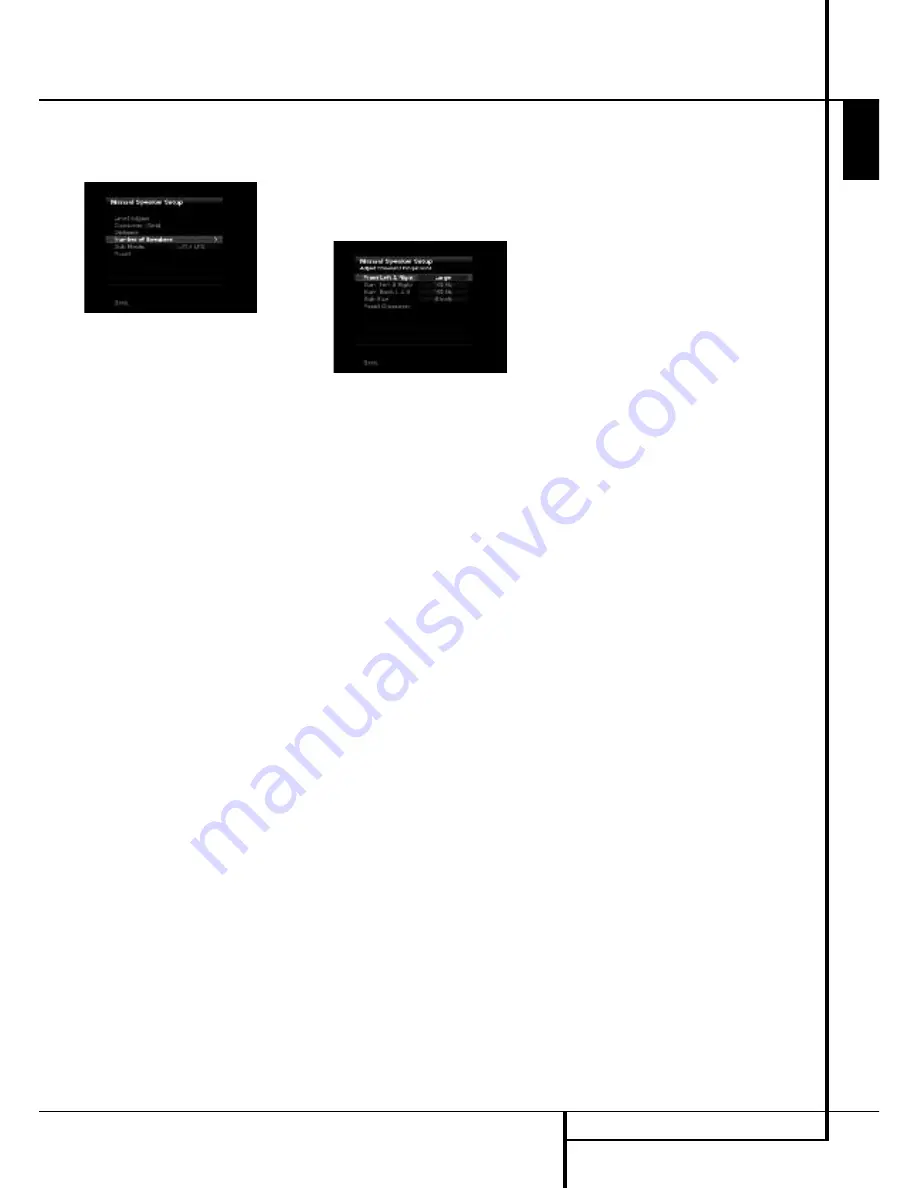
System Configuration
Number of Speakers
Move the cursor to the Number of Speakers line
and press the SetButton. See Figure 10.
Figure 10 – Number of Speakers Menu
The Number of Speakers menu lists each of the
speaker groups.
Program the correct setting for each group: ON
when the speakers are present in the system,
and OFF for positions where no speakers have-
been installed. The Front Left & Right speakers
are always ON and may not be disabled. Any
changes made to the system configuration will
be reflected in the total number speakers dis-
played at the top of the screen.
The setting for the surround back speakers
includes a third option:
Zone 2
. The AVR 355/
AVR 255 is among the few receivers in its class
that is capable of multizone operation, allowing
placement of a pair of speakers in another room
with listeners in the remote room enjoying either
the same program as in the main room or a dif-
ferent source. The AVR’s assignable surround
back amplifier channels make multizone opera-
tion easier than ever, since an external power
amplifier is no longer required. Simply select the
Zone 2 option at this line, and connect the
Surround Back Speaker Outputs to loudspeakers
located in the remote room. The main room will
be configured automatically for up to 5.1chan-
nels. See the Multizone Operation section for
more information.
The settings in this menu affect a number of
aspects of the AVR’s operation, including the
remainder of the speaker setup process and the
availability of various surround modes at any
time.
When you have finished programming the num-
ber of speakers in the system, select the Back
option to insure the settings are saved correctly.
You may use the Back/Exit Button, and the set-
tings will be saved.
Adjust Crossover Frequencies Menu
After you have programmed the number of
speakers in the system, the AVR will return to
the Manual Speaker Setup menu. Navigate to
the Crossover (Size) line and press the
OK
Button to display the Adjust Crossover
Frequencies menu (see Figure 11).
Figure 11 – Adjust Crossover Frequencies Menu
The AVR will only display those speaker groups
which you programmed in the Number of
Speakers menu.
Refer back to Step One, where you determined
each speaker’s crossover. Again, for the main
speakers, this is the lowest frequency the speak-
er reproduces well; and for the subwoofer, it’s
the highest.
For each main speaker, select one of the seven
crossover frequencies: 40Hz, 60Hz, 80Hz,
100Hz, 120Hz, 150Hz or 200Hz. If the crossover
frequency you determined in Step One is below
40Hz, select the first option, “Large”. This set-
ting doesn’t refer to the speaker’s physical size,
but to its frequency response, which is also
called “full range”. This means the speaker is
capable of playing sounds throughout the fre-
quencyspectrum, from the high pitches to the
bass.
Specify the size of the subwoofer’s transducer as
8, 10, 12 or 15 inches.
Make a note of each speaker group’s crossover
setting in Table A3 inthe appendix.
When you have finished entering the settings,
remember to select
Back
, not to press the Exit
Button.
Sub Mode
Move the cursor to the Sub Mode line to pro-
gram bass management for the subwoofer. The
subwoofer’s setting depends upon how you pro-
grammed the front left and right speakers.
• If you set the front speakers to a numeric
crossover frequency, the subwoofer setting will
be LFE, and you won’t be able to change it.
All low-frequency information will always be
sent to the subwoofer.
If you don’t have a subwoofer, we recommend
that you either upgrade to full-range speakers or
add a subwoofer to your systemat the earliest
opportunity.
• If you set the front speakers to LARGE, you
may select from two possible settings for the
subwoofer.
I
L/R+LFE: This setting sends all low-frequen-
cy information to the subwoofer, including
both information that would normally be
played through the front left and right
speakers and the special low-frequency
effects (LFE) channel information.
I
LFE: This setting plays low-frequency infor-
mation contained in the left and right pro-
gram channels to the front speakers, and
directs only the LFE channel information to
the subwoofer.
NOTE:
The Speaker/Channel Indicators on the
front panel of the receiver (see Figure on page
33) will display the speaker size settings as fol-
lows.
For each speaker configured numerically, a single
box will appear in the position for that speaker.
For each speaker configured as LARGE, a double
box will appear in its position. If a speaker is
configured as OFF, no box will appear. The sub-
woofer will be indicated by a single box, or no
box if no subwoofer has been configured. The
letters inside the boxes appear when a digital
signal is being received that has that channel
discretely encoded. The letters flash when the
signal is not present, such as when a DVD is
paused. A line will connect the SBL and SBR
boxes when a 6.1-channel signal is detected,
indicating that the same signal is playing
through both speakers.
E
N
G
L
IS
H
SYSTEM CONFIGURATION
25






























