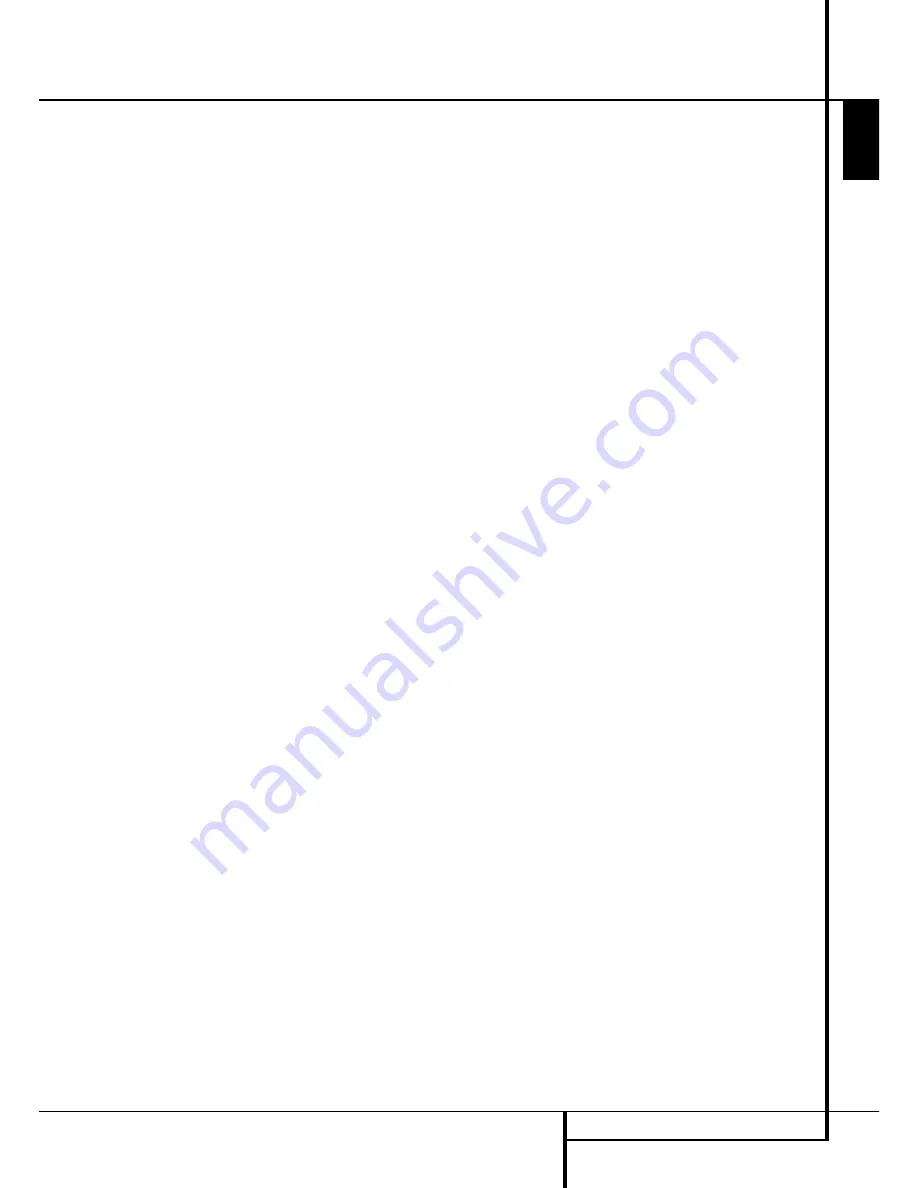
Installation and Connections
9. Connections to a subwoofer are normally
made via a line level audio connection from the
Subwoofer Output
to the line-level input
of a subwoofer with a built-in amplifier. When a
passive subwoofer is used, the connection first
goes to a power amplifier, which will be con-
nected to one or more subwoofer speakers. If
you are using a powered subwoofer that does
not have line-level input connections, follow the
instructions furnished with the speaker for con-
nection information.
10. If an external multi-channel audio source
with 5.1 outputs such as an external digital
processor/decoder, DVD-Audio, SACD, Blu-ray or
HD-DVD player is used, connect the outputs of
that device to the
8-Channel Direct Inputs
,
or, more easy, use the HDMI connection between
such a device and the AVR, or both.
Video Equipment Connections
Video equipment is connected in the same
manner as audio components. Again, the use of
high-quality interconnect cables is recommended
to preserve signal quality. To ensure best video
performance S-Video sources should be
connected to the AVR only with their S-Video
In/Outputs, not with their composite video
connectors too.
If you have already connected a source device to
one of the HDMI inputs as explained in the
Audio Equipment section, then you have auto-
matically made a video connection at the same
time, as the HDMI signal includes both digital
audio and video components.
If your video display or source device is not
HDMI-capable, you will need to use one of the
analog video connections (composite, S- or com-
ponent video), if available, as described below.
If the source device is not capable of transmit-
ting its digital audio signal through the HDMI
connection, then use one of the coaxial or
optical digital audio inputs for the source.
If a multichannel analog audio connection is
required for certain lossless formats (e.g. DVD-
Audio, SACD, HD-DVD or Blu-ray Disc), you may
make both connections. To listen to the multi-
channel disc, first select the HDMI source input,
then select the 6-/8-channel analog audio
inputs, and the AVR will retain the last video
source you selected.
1. Connect a VCR’s audio and video Play/Out
jacks to the
Video 2 and Analog 4 In
jacks
on the rear panel. The Audio and Video
Record/In jacks on the VCR should be connected
to the
Video 2 and Analog 4 Out jacks
on the AVR.
2. Connect the digital audio outputs of a CD,
MD or DVD player, satellite receiver, cable box or
HDTV converter to the appropriate
Optical
or
Coaxial Digital Inputs
&*
.
NOTE:
When connecting a device such as a digi-
tal cable box or other set-top tuner product with
a digital audio output, we recommend that you
connect both the digital and analog outputs of
the product to your AVR. The audio input polling
feature of the AVR will then be able to make cer-
tain that you have a constant audio feed, since it
will automatically switch the audio input to the
analog jacks if the digital feed is interrupted or
not available for a particular channel.
3. Connect the
Composite
and
S-Video
(if S-
Video device is in use)
Monitor Output
jacks on the receiver to the composite and S-
Video input of your television monitor or video
projector.
4. If your DVD player and monitor both have
component video connections, connect the com-
ponent outputs of the DVD player to the
Video
1 Component Video Inputs
. Note that
even when component video connections are
used the audio connections must still be made
to either one of the analog audio inputs or any
of the
Optical
or
Coaxial Digital Input
jacks
.
5. If another component video device is avail-
able, connect it to the
Video 2 or Video 3
Component Video Input
jacks
, )
. The
audio connections for this device should be
made to either one of the audio input jacks or
any of the
Optical
or
Coaxial Digital Input
jacks
.
6. If the component video inputs are used,
connect the
Component Video Output
to
the component video inputs of your TV, projector
or display device.
7. If you have a camcorder, video game or other
audio/video device that is connected to the AVR
on a temporary, rather than permanent basis,
connect the audio, video and digital audio out-
puts of that device to the
Front Panel Inputs
&* (
.
E
N
G
L
IS
H
INSTALLATION AND CONNECTIONS
17






























