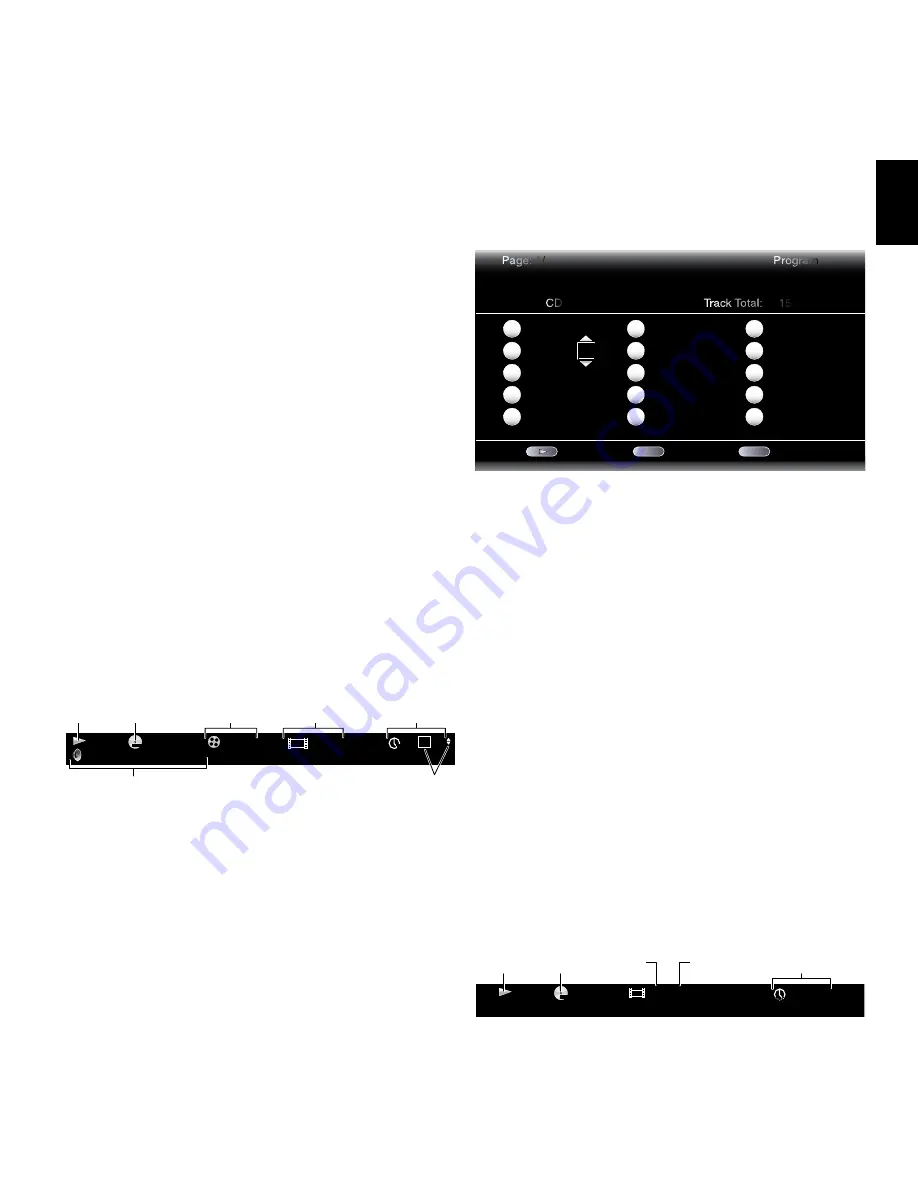
English
15
BDT 3/BDT 30
Playing Discs
Loading and Playing Discs
Press the Open/close button to open the disc drawer and insert the disc into the drawer.
Press the Open/close button again to close the disc drawer.
• do not load more than one disc into the disc drawer.
• do not load the disc upside down.
After loading a disc into the player, press the Play button to begin playback.
use the Play, Pause, stop, Prev/step, Next/step, search/slow forward and search/slow
Reverse buttons to control disc playback. see
Remote Control Functions
, on page 9, for
more information about the functions of these buttons.
Playback Features
Repeat:
When you are playing a Blu-ray disc recording or dvd, pressing the Repeat
button cycles through the following repeat modes: chapter, Title, All, Off. When you
are playing a cd, this button cycles through the following repeat modes: Track, All, Off.
NOTe: Not all Blue-ray disc recordings allow repeat.
A-B:
When you are playing a Blu-ray disc recording, dvd or music cd, pressing the A-B
button places the player into the A-B repeat mode. The first press sets the “A” repeat
point; the second press sets the “B” repeat point and begins repeating the section of
the disc between the two points. Pressing the A-B button while the player is in the A-B
repeat mode takes the player out of that mode. NOTe: Not all Blu-ray disc recordings
allow A-B repeat.
Find:
Pressing the find button during disc playback activates the search function,
allowing you to jump to a specific location on the disc. you can find a location by title,
chapter or time. see
Find button
, on page 9, for more information. NOTe: If you are
playing a disc that does not allow searching by title, use the disc menu to change titles.
Options:
Pressing the Options button displays any available options for the disc that
is currently playing. Blu-ray disc options include title, chapter, time display, audio
options, angle options, subtitle options, picture-in-picture options, second audio track
options, bitrate options, stillframe options, fast advance and scene replay. dvd options
include title, chapter, time display, playback modes, audio options, angle options, bitrate
options, stillframe options, fast advance and scene replay. Audio cd options include
track selection, time display, playback modes, bitrate, instant search and instant replay.
Display Button:
When you are playing Blu-ray disc recordings and dvds, pressing the
display button toggles the information bar on and off.
Audio
Mode
Playback
Mode
disc Type
& encoding
current
chapter
Time
display
“find”
Indicators
current
Title
English Dolby Digital 5.1
MPEG
1 / 8
00 : 32 : 37
1/1
DVD-VIDEO
1 / 2
TT
Top Menu Button:
displays the top menu for the Blu-ray disc recording or dvd that is
currently playing. NOTe: This feature is disc-dependent. Not all dvds have top menus. If
a dvd that you are playing has no top menu, pressing the Top Menu button may display
the disc menu, depending on how the disc’s menu system was authored.
Popup Button:
Pressing this button while playing a Blu-ray disc recording or dvd
displays the popup menu.
Bookmark Function:
The bookmark function lets you mark up to 12 locations on the
disc that is currently playing. Press the Bookmark button to mark the current location
on the disc. To play the disc from one of your selected bookmark locations, hold the
Bookmark button, which will display the bookmark list. use the Navigation left/Right
buttons to select the desired bookmark, and press the Ok button to play the disc from
that location.
NOTe: The bookmark function is disc-dependent. Not all discs allow bookmark operation.
Programmed Play:
This option lets you create a programmed playlist for a disc that is
inserted in the BdT 3/BdT 30. The program function works for cds, dvds and
Blu-ray disc recordings. NOTe: Not all Blu-ray discs support programmed play.
1. Press the Program button. The Program screen will appear (cd program screen
is shown below).
Play
Clear
Stop
Track: 10
Track: 05
-- -- -- --
-- -- -- --
-- -- -- --
Page: 1/
Program
CD
Track Total: 15
1
2
3
4
5
-- -- -- --
-- -- -- --
-- -- -- --
-- -- -- --
-- -- -- --
6
7
8
9
10
-- -- -- --
-- -- -- --
-- -- -- --
-- -- -- --
-- -- -- --
11
12
13
14
15
CLEAR
EXIT
2. Press the Ok button and use the Navigation up/down buttons to select the title on
the disc (Blu-ray disc/dvd) or track (cd) for your first program entry. NOTe: Not all
Blu-ray disc recordings allow selection by title.
3. Press the Navigation Right button and use the Navigation up/down buttons to
select the chapter for your first program entry (Blu-ray disc/dvd only).
4. Repeat steps 2 – 3 for every entry in your programmed list.
5. When you’re finished programming your list, press the Play button to play the
programmed playlist.
BD-Live Interactivity
Bd-live interactivity is available on select Blu-ray disc recordings. When you select the
Bd-live features from a disc’s menu, you may be able to download additional content or
other information via the Internet (through the Network connection) and onto a memory
device inserted into the BdT 3/BdT 30 usB port.
NOTE:
do not unplug the usB memory device while downloading Bd-live information. If
you do unplug the device and the harman kardon splash screen appears, press the Play
button to return to the beginning of the disc.
If you have difficulty accessing the Internet while using a Bd-live disc, press the
settings button and navigate to the Network setup menu. select “Test connection.”
If the BdT 3/BdT 30 is able to access the Internet, then the computer server that
the Bd-live disc is trying to access may be at fault. check the disc jacket for more
information, or contact the online content provider. If the Test connection function fails,
contact your Internet service provider (IsP) to obtain the correct settings for the BdT 3/
BdT 30’s IP configuration menu. If the problem persists, contact your IsP for further
assistance.
Playing Music CDs
When the BdT 3/BdT 30 is playing a music cd, the top bar shows the current playback
mode icon, the type of disc, the track currently playing, the number of total tracks on the
disc and the time display.
Playback
Mode
disc
Type
current
Track
Total
Tracks
Time
display
00 : 32 : 37
CDDA
1 / 15
TRACK
T






























