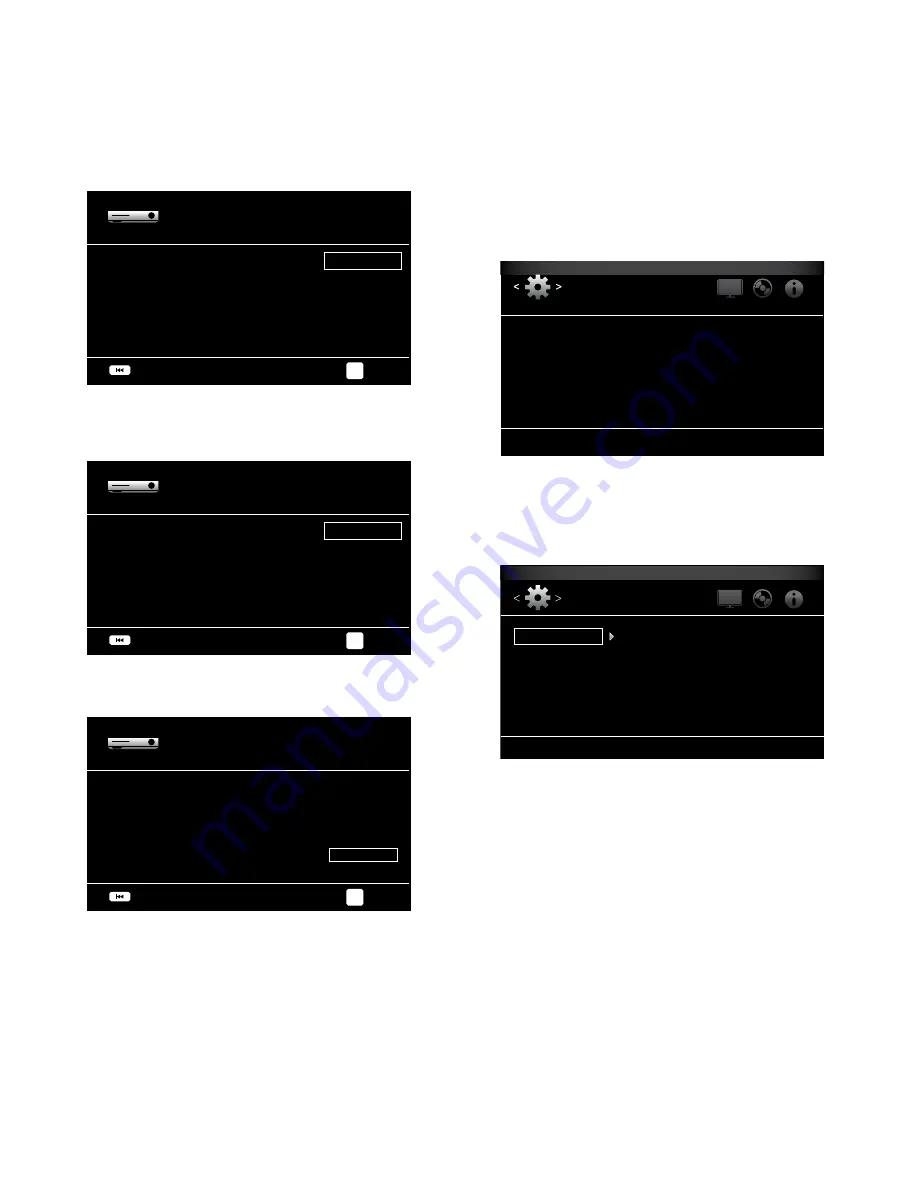
16
BDS
Setting Up the Receiver
press the Ok button and the TV-resolution screen will appear.
Initial Setup
Please select the highest resolution that your TV
supports. If you are unsure select ‘Auto’.
Auto
1080p
1080i
720p
480p/576p
Page 3/6
Next
Previous
OK
after selecting your TV’s highest resolution, press the Ok button, and the TV aspect-ratio
screen will appear. Note: If you are unsure of your display’s highest resolution, select
“auto” and the BDs receiver will select the optimal resolution for you.
Initial Setup
Please select the aspect ratio that fits your TV.
Auto/16:9 Full
16:9 Normal
4:3 Pan & Scan
4:3 Letterbox
Page 4/6
Next
Previous
OK
after selecting the aspect ratio that best fits your TV, press the Ok button and the Initial
setup speaker package screen will appear.
Initial Setup
Select the speaker package
you are using with BDS.
This will enable processing
in the BDS that maximizes
your system.
SB10
HKTS 9
HKTS 16
HKTS 30
HKTS 60
Other
Page 5/6
Next
Previous
OK
This setting enables processing in the BDs receiver that will maximize your system’s
audio performance. If you are using a Harman kardon speaker package with your BDs
receiver, select its model number from the list. If you’re not using a Harman kardon
speaker package, select “Other.”
press the Ok button to save your settings and then press it again to exit the Initial setup
screens.
Settings Menu
press the “Home” button on the remote control to select the Home Menu. from here you
can choose a number of audio and video sources, and access the settings menu that lets
you set up the receiver’s various functions. To access the settings menu, scroll down
through the Home Menu’s various options using the Cursor Down button until you reach
the settings menu.
System
Language
Playback
Parental Control
Bluetooth
Network
Set your preferences for BDS and other general settings
General Settings
Use the remote’s Cursor Left/Right buttons to move from one menu to another, use the
Cursor Up/Down buttons to navigate through the lists that appear on the various screens,
and use the Ok button to select highlighted items. press the Back button at any time to
return to the previous screen.
General Settings
System
Language
Playback
Parental Control
Bluetooth
Network
Front Panel Brightness
One Touch Play
System Standby
System Upgrade
Initial Setup
BD-Live Storage
100%
Off
Off
More...
More...
Information
Set your preferences for how BDS operates
General Settings
System:
The system option allows you to set the following system features:
Front Panel Brightness:
This option sets the brightness of the BDs receiver’s information
Display, from Off/auto Dim to 100%.
One Touch Play:
when this option is set to “On,” pressing the play button on the BDs
receiver when a Blu-ray Disc or DVD is inserted will automatically turn on a connected
TV and switch it to the input where the BDs receiver is connected. NOTe: The TV must
support HDMI CeC (Consumer electronics Control).
System Standby:
when this option is set to “On,” putting a connected TV into standby
mode will automatically place the connected BDs receiver into standby mode. NOTe: The
TV must support HDMI CeC (Consumer electronics Control).
System Upgrade:
select this option when you want to install a firmware upgrade for your
BDs receiver that you’ve downloaded from a Harman kardon web site or other Harman
kardon source. such an upgrade can be performed via a UsB thumb drive, the Internet
(through the BDs receiver’s Network connection) or via a CD-ROM disc.
NOTe: we recommend using a UsB thumb drive or the Internet connection whenever
possible, as upgrading via a CD-ROM disc takes several times longer.
Initial Setup:
This option activates the receiver’s Initial setup process (see
Initial Setup,
on page 15).















































