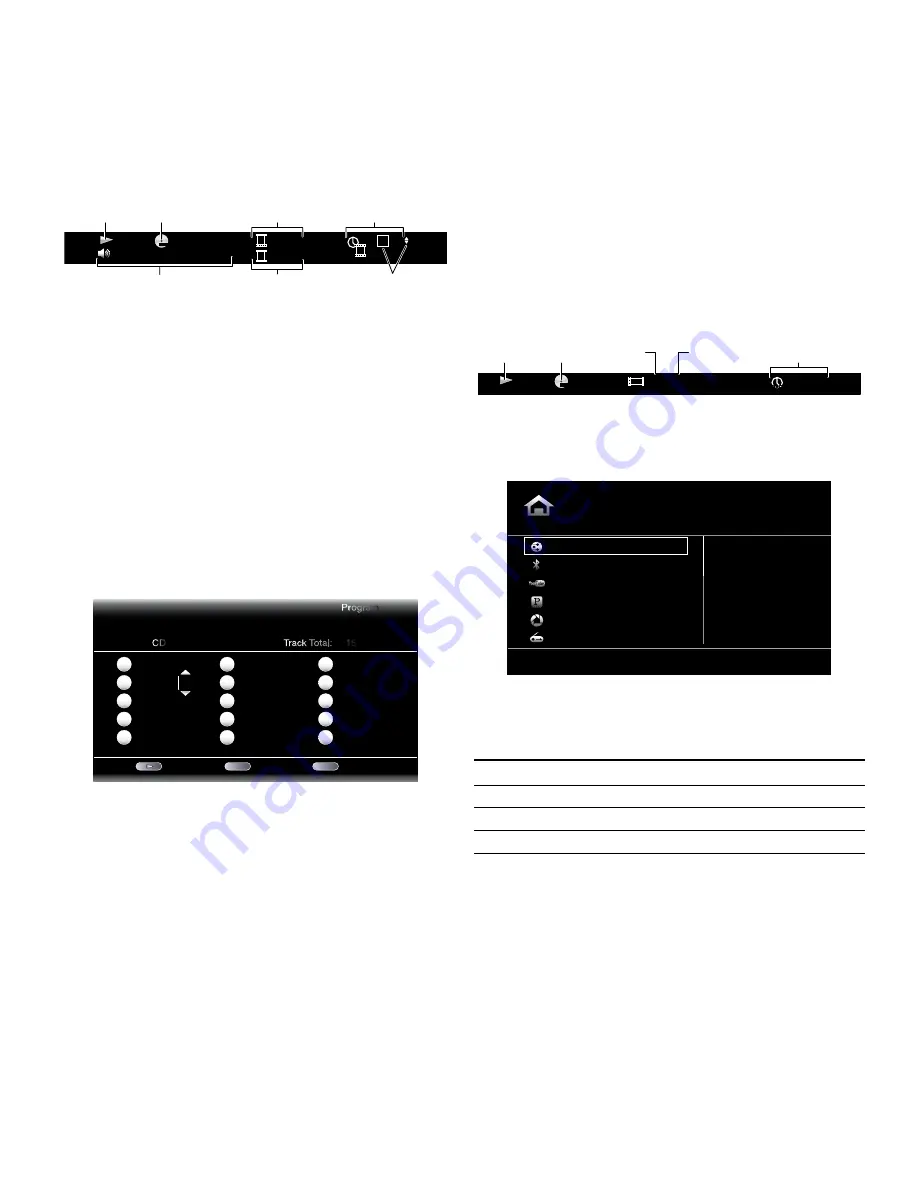
23
BDS
Using the Disc Player and Playing
Streaming Media via Your Home Network
Display button:
when playing Blu-ray Disc recordings and DVDs, pressing the Display
button toggles the information bar on and off.
English Dolby Digital 5.1
MPEG
1 / 1
00 : 32 : 37
1/1
DVD-VIDEO
1 / 8
T
T
C
Playback
Mode
Disc Type &
Encoding
Audio
Mode
“Find”
Indicators
Current
Chapter
Time
Display
Current
Title
Top Menu button:
pressing this button displays the top menu for the Blu-ray Disc
recording or DVD that is currently playing. NOTe: This feature is disc-dependent. Not all
DVDs have top menus. If the DVD has no top menu, pressing the Top Menu button may
display the disc menu, depending on how the disc’s menu system was authored.
Pop-Up button:
pressing this button while playing a Blu-ray Disc recording displays the
pop-up menu. (DVDs will display the disc menu.) Note: If the Blu-ray Disc recording does
not support a pop-up menu, the disc menu will be displayed.
Bookmark function:
The bookmark function lets you mark up to 12 locations on the disc
currently playing. press the Bookmark button to mark the current location on the disc.
To clear a bookmarked location, press the Back button. To play the disc from one of your
selected bookmark locations, hold the Bookmark button to display the bookmark list. Use
the Navigation left/right buttons to select the desired bookmark, and press the Ok button
to play the disc from that location. NOTe: The bookmark function is disc-dependent. Not all
discs allow bookmark operation.
Programmed play:
This option lets you create a programmed playlist for a disc. The
program function works for CDs, DVDs and some Blu-ray Disc recordings (not all
Blu-ray Disc recordings allow programmed play).
1. press the program button. The program screen will appear.
Play
Clear
Stop
Track: 10
Track: 05
-- -- -- --
-- -- -- --
-- -- -- --
Program
CD
Track Total: 15
1
2
3
4
5
-- -- -- --
-- -- -- --
-- -- -- --
-- -- -- --
-- -- -- --
6
7
8
9
10
-- -- -- --
-- -- -- --
-- -- -- --
-- -- -- --
-- -- -- --
11
12
13
14
15
CLEAR
EXIT
2. press the Ok button and use the Navigation Up/Down buttons to select the title on
the disc (Blu-ray Disc/DVD) or track (CD) for your first program entry.
3. press the right Navigation button and use the Navigation Up/Down buttons to select
the chapter for your first program entry (Blu-ray Disc/DVD only).
4. Repeat steps 2 – 3 for every entry in your programmed list.
5. when you’re finished programming your list, press the play button to play the list.
press the Next/previous buttons to skip to the next or previous programmed item.
NOTe: pressing a number button during programmed play exits the programmed
play mode and skips to the selected chapter or track.
The programmed list will remain active until the list has completed playing. pressing the
stop button twice or ejecting the disc deletes the programmed list.
BD-Live Interactivity
BD-Live interactivity is available on select Blu-ray Disc recordings. when you select the
BD-Live features from a disc’s menu, you may be able to download additional content or
other information via the Internet (through the Network connection).
If you have difficulty accessing the Internet while using a BD-Live disc, press the settings
button and navigate to the Network setup menu. select “Test Connection.” If the BDs
receiver is able to access the Internet, then the computer server the BD-Live disc is
trying to access may be at fault. Check the disc jacket for more information or contact
the content provider. If the “Test Connection” function fails, contact your Internet service
provider (Isp) to obtain the correct settings for the BDs receiver’s Ip Configuration menu.
If the problem persists, contact your Isp for further assistance.
Playing Music CDs
when the BDs receiver is playing a music CD, the top bar shows the current playback-
mode icon, the type of disc, the track currently playing, the number of total tracks on the
disc and the time display.
00 : 32 : 37
CDDA
1 / 15
TRACK
T
Playback
Mode
Disc
Type
Current
Track
Total
Tracks
Time
Display
Playing Streaming Media via Your Home Network
your BDs receiver lets you access media on other devices connected to your home
network and enjoy media from on-line streaming services.
Home Menu
DLNA
Bluetooth
YouTube
Pandora
Picasa
FM Radio
Type: DLNA
01 / 10
NOTe: The pandora, picasa and youTube services are not available in all regions. Refer
to the table below. If the service is not available in your region it will not appear on the
OsD input list shown above. (Refer to the list on page 2 to find your Blu-ray/DVD region):
Blu-ray/DVD region
Service
a/1
a/2
a/3
a/4
B/2
B/4
C/5
C/6
pandora
yes
No
No
No
No
No
No
No
picasa
yes
yes
yes
yes
yes
yes
yes
No
youTube
yes
yes
yes
yes
yes
yes
yes
No
Digital Living Network Alliance
(DLNa) is a file sharing protocol that creates a bridge
between the BDs receiver and other devices on the same network that contain audio and
video media. DLNa is supported by pCs that support windows Media player, windows
Media Center or Intel Media server file sharing. apple computers can also share files via
DLNa using Harman Music Manager software, which can be downloaded without charge
from www.harmankardon.com. (Third-party software that enables DLNa file-sharing also
is available.)
DLNa lets you watch a movie from your pC on your large-format TV via the BDs receiver,
or play an Mp3 or wMa audio file stored on your smart phone through the BDs system.
you can also surf the Internet to enjoy material from a number of Cloud-based services.






























