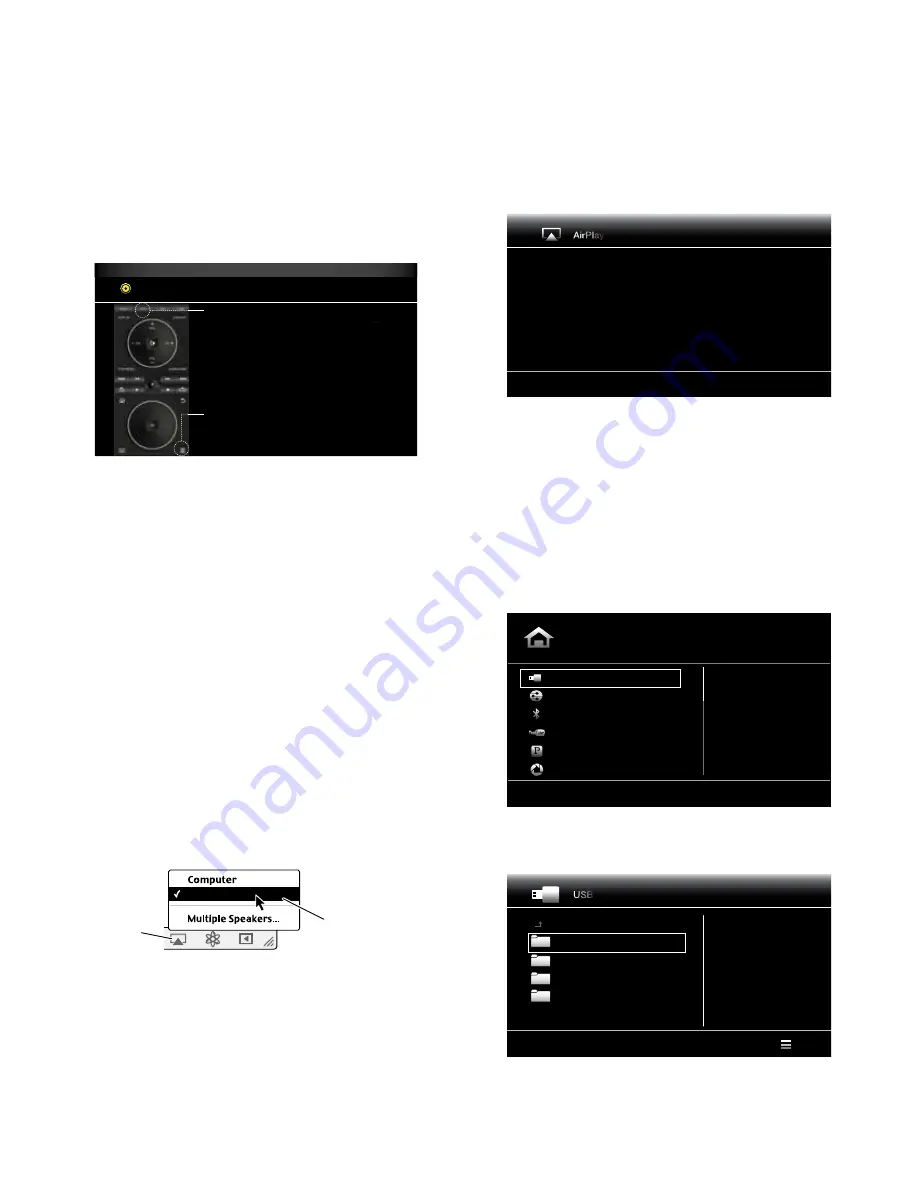
25
BDS
Listening to Audio Sources, Listening to Media via AirPlay
and Playing Files from USB Devices and Data Discs
Listening to Audio Sources
press the
Aux
button on the remote control. The receiver will switch to the audio input
that was selected last. subsequent presses of the aux button will advance through the
audio inputs in the following order:
Coax In, Optical In 1, Optical In 2, Aux In 1, Aux In 2
and
HDMI ARC
(audio Return Channel). The aux Input Now playing screen will appear on
the TV or flat-panel display.
AUX allows you to listen to the audio of an external source
device that you have connected to the audio inputs of the BDS.
To toggle through the avaiable inputs press the AUX button on
the remote repeatedly.
You can program the BDS remote to control external devices
when the AUX button is selected. For additional information on
programming the remote or learning individual button codes of
an external source remote control please refer to the Owners
Manual.
Press the ‘Options’ button and follow the front panel display if
you would like to adjust the Lip sync for this source.
COAX IN
In addition to playing the aux source through the receiver, pressing the aux button places
the remote in the aux-control mode. If you programmed the remote to control an auxiliary
component (either by entering in a code number or teaching commands to the remote),
the remote will now operate according to that programming mode. (see
Programming
the Remote Control,
on page 13.)
Lip sync delay:
when playing an aux source, audio and video processing circuitry may
create a slight delay between the picture and sound. pressing the Options button lets
you adjust the audio delay to eliminate “lip sync” errors that may occur between the
sound and picture in video programs with sound playing through one of the receiver’s
rear-panel audio inputs. Use the Cursor Up/Down buttons to increase or decrease the
audio delay until the perceived lip-sync errors disappear and the sound and picture are
properly synchronized. The amount of audio delay is shown on the receiver’s front-panel
Information display.
Listening to Media via AirPlay
(BDS 277/BDS 577 only)
If you have connected a BDs 277 or BDs 577 receiver to a network router that has wi-
fi
®
capability, you can wirelessly stream audio to it via airplay from compatible apple
devices with iOs 4.2 or newer that are joined on the same network, and from computers
that have iTunes 10.1 or newer that are joined on the same network. see
Connect to
Your Home Network,
on page 12 for information about connecting to your network, and
General Settings: Network,
on page 17 for information about joining your network.
To initiate AirPlay streaming to the BDS receiver:
• To initiate airplay streaming from a computer with iTunes, launch iTunes, click on
the airplay button that appears at the bottom of the computer’s iTunes window, and
select “Hk BDs” in the pop-up list that appears.
HK BDS
AirPlay
Button
Select
“HK BDS”
From Pop-Up List
• To initiate airplay streaming from an ipod, iphone or ipad device, tap the airplay
button on the device’s screen and select “Hk BDs” in the speaker-selection list that
appears.
The airplay audio stream will break in (the OsD will display an “airplay activated”
message) and interrupt the source that is currently playing through the BDs receiver. The
airplay screen will appear on the OsD.
AirPlay
Artist:Jugalbandi
Song:Previously Disenchanted
Album:Yellow Star Mailing List
8:22/14:57
Press “Stop” to abort AirPlay
Use the remote’s Transport Control buttons to control playback.
To terminate airplay streaming and return to the previously playing source, press the
remote’s stop button at any time while the airplay screen is displayed.
Playing Files from USB Devices and Data Discs
your BDs receiver can play Mp3 (up to 320kbps bitrate) audio files, display Jpeg photos
and show Mpeg 1 (layer 1), Mpeg 2 (layers 2 and 3), and Divx home theater profile audio/
video files stored on a UsB device or a CD/DVD data disc.
IMPORTANT: Only media in the FAT32 file system are compatible with your BDS receiver.
To access files on a device inserted into the receiver’s UsB port, press the Home button
and select UsB from the source list on the screen.
Home Menu
USB
DLNA
Bluetooth
YouTube
Pandora
Picasa
Type: USB
Size: 123.062MB
FS: FAT32
01 / 10
Regardless of the device’s file structure, the screen will first show three individual folders
named “photo,” “Music,” “Video” and “aVCHD (high-definition video files from aVCHD
camcorders).” select the type of media you want to play from these three folders.
1 / 4
Type:Folder
USB
Photo
Music
Video
AVCHD
Options




























