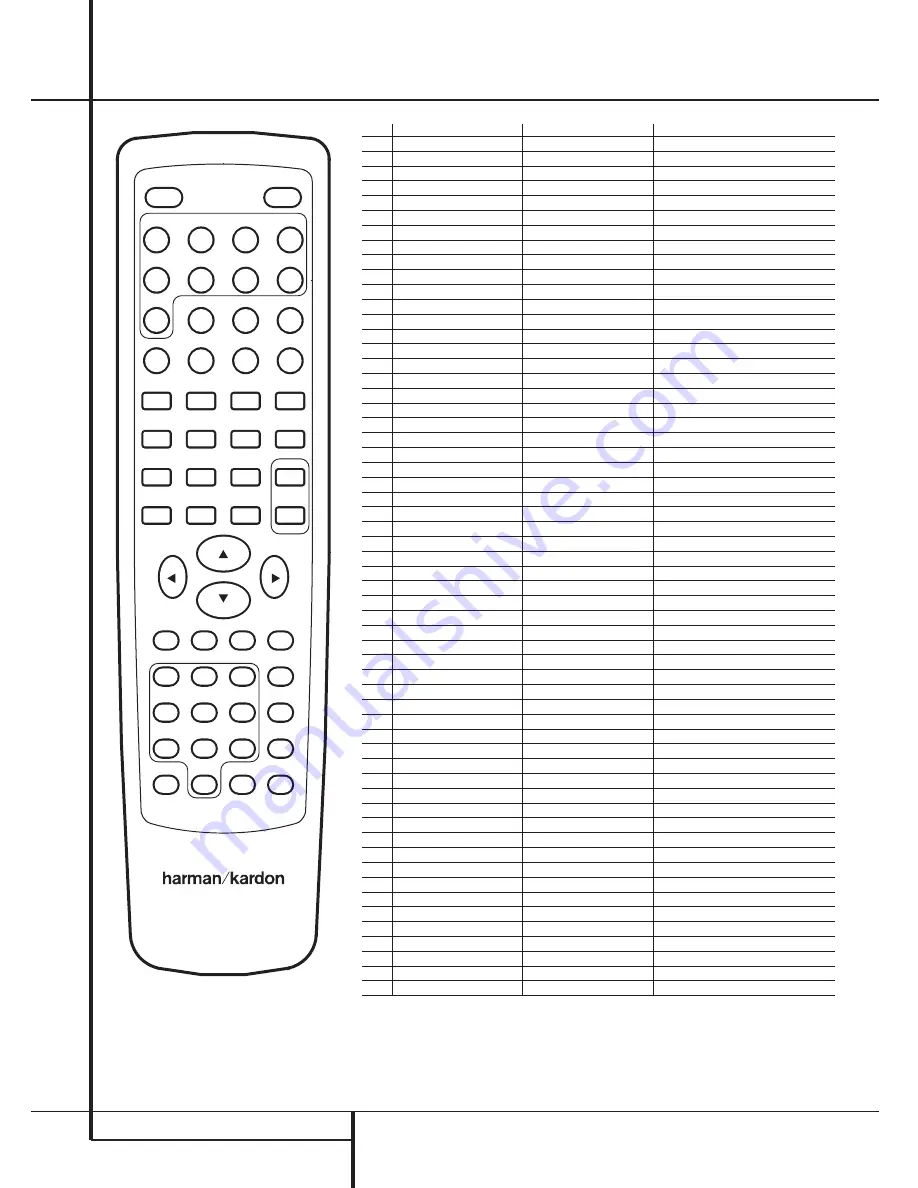
26
FUNCTION LIST
Function List
1
2
3
7
11
15
16
17
18
19
20
21
22
23
24
25
26
27
28
29
30
31
32
33
34
35
36
37
38
39
40
41
42
43
44
45
46
47
48
49
50
51
52
53
54
55
56
57
58
12
13
14
8
9
10
4
5
6
AVR 1550
No.
Button Name
AVR Function
DVD Function
1
Power On
Power On
Power On
2
Power Off
Power Off
Power Off
3
AVR
AVR Select
AVR Select
4
DVD
DVD Select
DVD Select
5
CD
CD Input Select
6
TAPE
Tape Input Select
7
VID 1
Video 1 Select
8
VID 2
Video 2 Select
9
VID 3
Video 3 Select
10
TV
TV Input Select
11
FM/AM
Tuner Select
12
Audio
Audio Track Select
13
Subtitle
Subtitle Select
14
On/Off
Subtitle On/Off
15
Play
Play
16
Pause
Pause
17
Stop
Stop
18
Status
Status Select
19
Tune Down
Tune Down
R. Search
20
Tune Up
Tune Up
F. Search
21
Preset Down
Preset Down
Skip Previous
22
Preset Up
Preset Up
Skip Next
23
Slow Reverse
Slow Reverse
24
Slow Forward
Slow Forward
25
Step Reverse
Step Reverse
26
Step Forward
Step Forward
27
Repeat
Repeat
28
Random
Random Play
29
Tun-M/Check
Tuner Mode
Check
30
Volume Up
Volume Up
Volume Up
31
Speaker/Menu
Speaker Adjust
Menu
32
Memory/Prog.
Tuner Memory
Program
33
Enter
Set
Enter
34
Volume Down
Volume Down
Volume Down
35
⁄
Move/Adjust Up
Up
36
‹
Move/Adjust Left
Left
37
›
Move/Adjust Right
Right
38
¤
Move/Adjust Down
Down
39
Surround Select
Surround Select
40
Digital
Digital Input Select/Direct
41
Channel/Title
Channel Trim
Title
42
Delay
Delay Adjust
Open/Close
43
1
1
1
44
2
2
2
45
3
3
3
46
Test
Test Tone
47
4
4
4
48
5
5
5
49
6
6
6
50
Night
Night Mode Select
51
7
7
7
52
8
8
8
53
9
9
9
54
Sleep
Sleep
55
RDS
RDS Setup
Menu
56
0
0
0
57
Clear
Clear
Clear
58
Mute
Mute



















