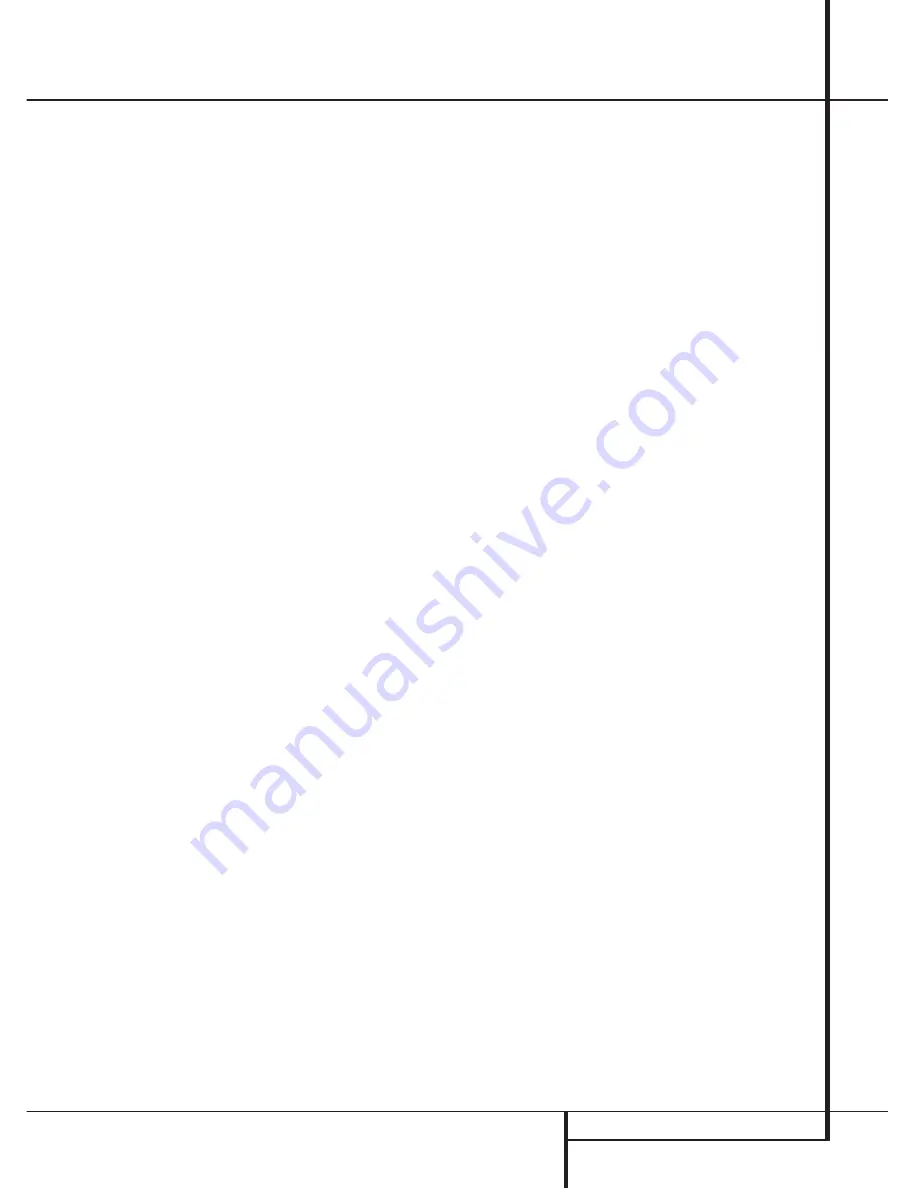
OPERATION 21
Operation
Surround Mode Selection
One of the most important features of the
AVR 1550 is its ability to reproduce a full
multichannel surround sound field from digital
sources, analog matrix surround encoded
programs and standard stereo or even mono
programs. In all, a total of eleven listening
modes are available on the AVR 1550.
Selection of a surround mode is based on person-
al taste, as well as the type of program source
material being used. For example, motion pic-
tures, CD’s or TV programs bearing the logo of
one of the major surround encoding processes,
such as Dolby Surround should be played in either
the Dolby Pro Logic II Movie (with movies) or
Music (with music) surround mode.
When no rear speakers are in use, the Dolby 3
Stereo mode should be selected with all
surround recordings.
Note that when Dolby Digital 2.0 signals (e.g.
"D.D. 2.0" tracks from DVD), that are encoded
with Dolby Pro Logic information, are received
via any digital input, the Dolby Pro Logic II
Movie mode will be selected automatically (in
addition to the Dolby Digital mode) and will
decode a full range 5.1 channel surround sound
even from those recordings (see also "Dolby
Digital" on page 22).
To create wide, enveloping sound field
environments and defined pans and flyovers
with all analog stereo recordings select the
Dolby Pro Logic II Music or Emulation mode.
NOTE:
Once a program has been encoded with
matrix surround information, it retains the sur-
round information as long as the program is
broadcast in stereo. Thus, movies with surround
sound may be decoded via any of the analog
surround modes such as Dolby Pro Logic II,
when they are broadcast via conventional TV
stations, cable, pay TV and satellite transmission.
In addition, a growing number of made-for-tele-
vision programs, sports broadcasts, radio dramas
and music CDs are also recorded in surround
sound. You may view a list of these programs at
the Dolby Laboratories Web site at
www.dolby.com.
Even when a program is not listed as carrying
intentional surround information, you may find
that the Dolby Pro Logic II, Dolby 3 Stereo
modes often deliver enveloping surround
presentations through the use of the natural
surround information present in all stereo
recordings.
However, for stereo programs without any
surround information the Theater, Hall and 5CH
Stereo modes should be tried (effective particu-
larly with old ”extreme” stereo recordings) and
for mono programs, we suggest that you try the
Theater or Hall modes.
Surround modes are selected using either the
front panel controls or the remote. To select a
surround mode from the front panel, press the
Surround Mode Selector
7
to scroll through
the list of available modes. To select a surround
mode using the remote, press the
Surround
Mode Selector
9
, and then press the
⁄
/
¤
buttons
C
to change the mode. As you press
the buttons, the Surround mode name will
appear in the
Main Information Display
M
,
and an individual mode indicator will also light
up
C D F H J
. Regard that any time a
surround mode is changed it remains associated
with the input just selected until another choice
is made.
NOTE:
The name of each Surround Mode will
scroll through the
Main Information Display
M
while the modes are being selected. To avoid
exiting from the surround mode selection
process, be certain to push the
⁄
/
¤
buttons
C
while a mode name is still visible.
Note that the Dolby Digital or DTS modes may
only be selected when a digital input is in use. In
addition, when a digital source is present, the
AVR 1550 will automatically select and switch to
the correct mode (Dolby Digital or DTS), regard-
less of the mode that has been previously select-
ed. For more information on selecting digital
sources, see the following section of this manual.
To listen to a program in traditional two channel
stereo, using the front left and front right speak-
ers only (plus the subwoofer if installed and con-
figured), follow the instructions shown above for
using the remote until
S U R R O F F
appears
in the
Main Information Display
M
.
Digital Audio Playback
Digital audio is a major advancement over older
analog matrix surround systems. It delivers five
discrete channels: left front, center, right front,
left surround and right surround. Each channel
reproduces full frequency range (20Hz to 20kHz)
and offers dramatically improved dynamic range
and significant improvements to signal-to-noise
ratios. In addition, digital systems have the
capability to deliver an additional channel that is
specifically devoted to low frequency informa-
tion. This is the “.1” channel referred to when
you see these systems descibed as “5.1”.
The bass channel is separate from the other
channels, but since it is intentionally bandwidth
limited, sound designers have given it that
unique designation.
Dolby Digital
Dolby Digital (originally known as AC-3
®
) is
a standard part of DVD, and is available on
specially encoded LD discs and satellite broad-
casts and it is a part of the new high-definition
television (HDTV) system.
Note that an optional, external RF demodulator
is required to use the AVR 1550 to listen to the
Dolby Digital sound tracks available on laser
discs. Connect the RF output of the LD player to
the demodulator and then connect the digital
output of the demodulator to the
Optical
or
Coaxial
inputs
of the AVR 1550.
No demodulator is required for use with DVD
players or DTS-encoded laser discs.
DTS
DTS is another digital audio system that is capa-
ble of delivering 5.1 audio. Although both DTS
and Dolby Digital are digital, they use different
methods of encoding the signals, and thus they
require different decoding circuits to convert the
digital signals back to analog.
DTS-encoded sound tracks are available on
select DVD and LD discs, as well as on special
audio-only DTS CDs. You may use any LD, DVD
or CD player equipped with a digital output to
play DTS-encoded special audio-only CDs with
the AVR 1550, but DTS-LDs can be played on LD
players and DTS-DVDs on DVD players only. All
that is required is to connect the player’s output
to either the
Optical
or
Coaxial
input on the
rear panel
.
























