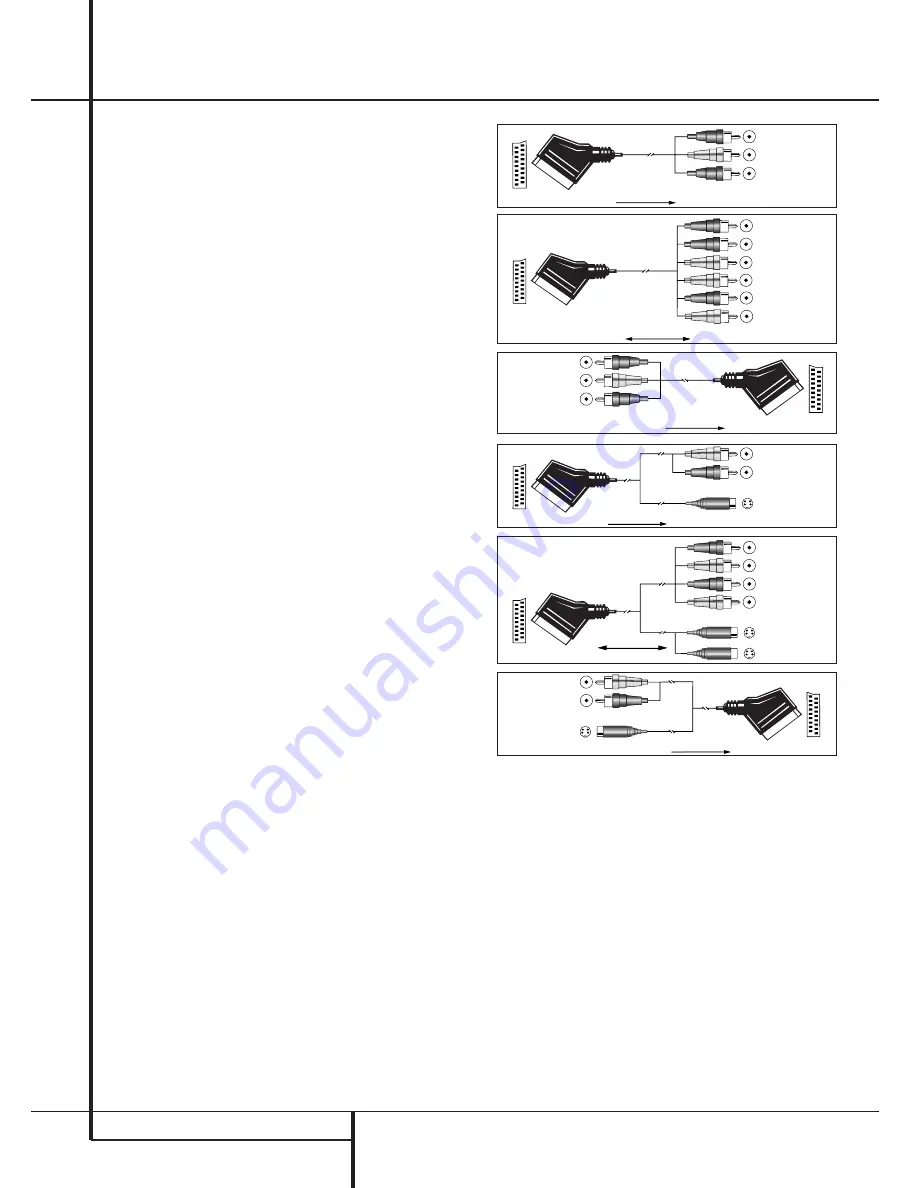
12
INSTALLATION AND CONNECTIONS
Installation and Connections
SCART A/V Connections
For the connections described above your video
device needs RCA (cinch) connectors or/and
S-Video connectors for all Audio and Video
signals: Any normal video device (Not SVHS or
High 8) for only playback needs 3 RCA jacks,
VCRs for record and playback even 6 RCA jacks.
Any S-Video device (SVHS, High 8) needs 2 RCA
(Audio) and 1 S-Video jack (Video), if it’s a play-
back unit, or 4 RCA (Audio In/Out) and 2 S-Video
(Video In/Out) jacks, if it´s a recording VCR.
Many european video devices are equipped with
RCA (Cinch) or S-Video jacks only partially, not
with all audio and video in/outputs needed as
described above, but with a so called Scart or
Euro-AV connector (almost rectangular jack with
21 pins, see drawings on this page).
In that case the following Scart to Cinch adapters
or cables are needed:
• Units for playback, such as satellite receivers,
camcorders, DVD or LD players, need an adapter
from Scart to 3 RCA plugs, see fig. 1 (normal
video devices) or from Scart to 2 RCA+1 S-
Video plugs, see fig. 4 (S-Video devices).
• HiFi VCRs need an adapter from Scart to 6 RCA
plugs, see fig. 2 (normal video), or from Scart to
4 Audio+2S-Video jacks, see fig. 5 (S-Video
VCR). Read carefully the instruction attached to
the adapter to find which of the six plugs is
used for the record signal to the VCR (connect
with the AVR´s Out jacks) and for the playback
signal from the VCR (connect with the AVR´s In
jacks). Do not misconnect Audio and Video sig-
nals. Don´t hesitate to consult your dealer, if you
are uncertain.
• If you use only normal video devices the TV
monitor needs an adapter from 3 RCA plugs to
Scart (fig. 3) only. If also S-Video devices are
used an adapter from 2 RCA+1S-Video plugs to
Scart is needed additionally (fig. 6), connected
to the SCART input on your TV that is provided
for S-Video.
Note that only the video plugs (the "yellow"
cinch plug in fig. 3 and the S-Video plug in fig. 6)
must be connected to the
TV Monitor Output
, and the volume on the TV must be reduced to
minimum.
Important Note for Adapter Cables:
If the cinch connectors of the adapter you’ll use
are labeled, connect the Audio and Video ”In”
plugs with the corresponding Audio and Video
”In” jacks on the AVR 1550 (and with a VCR con-
nect the ”Out” plugs to the ”Out” jacks on the
AVR). Note that with some adapter types it may
be just turned around: If no signal is audible/ visi-
ble when the VCR is playing connect the “Out”
plugs to the ”In” jacks on the AVR and turned
around. If the adapter plugs are not labeled in
that way, pay attention to the signal flow direc-
Black
Yellow
Red
Figure 1:
SCART/Cinch-Adapter for
playback;
signal flow:
SCART
→
Cinch
Black
Red
Blue
Yellow
Green
White
Figure 2:
SCART/Cinch-Adapter for
record and playback;
signal flow:
SCART
↔
Cinch
Black
Yellow
Red
Figure 3:
Cinch/SCART-Adapter for
playback;
signal flow:
Cinch
→
SCART
Rot
Schwarz
S-Video In
Figure 4:
SCART/S-Video Adapter
for playback;
signal flow:
SCART
→
Cinch
Schwarz
Rot
Blau
Gelb
S-Video In
S-Video Out
Figure 5:
SCART/S-Video Adapter
for record and playback;
signal flow:
SCART
↔
Cinch
Rot
Schwarz
S-Video Out
Figure 6:
SCART/S-Video Adapter
for playback;
signal flow:
Cinch
→
SCART
Black
Yellow
Red
Black
Red
Blue
1
Yellow
Green
1
White
Black
Yellow
Red
Red
Black
S-Video In
Red
Black
S-Video Out
Black
Red
Blue
1
Yellow
S-Video In
S-Video Out
1
Also other colours possible, e.g. brown and grey.
tions as shown in the diagrams above and in the
instruction attached to the adapter. If uncertain,
don’t hesitate to consult your dealer.
Important Notes for S-Video connections:
1. Only the S-Video In/Out of S-Video devices
must be connected to the AVR, NOT both, nor-
mal video and S-Video In/Outputs (except the TV,
see item 2).
2. Like most common AV units the AVR 1550
does not convert the Video signal to S-Video or
vice versa. Thus both connections must be made
from the AVR 1550 to the TV if both, Video and
S-Video sources, are used, and the appropriate
input on the TV must be selected.
Important Note for the Use of
SCART-Cinch Adapters:
When video sources are connected to the TV
directly with a SCART cable, specific control sig-
nals apart from Audio/Video signals will be fed
to the TV. These specific signals are: With all
video sources, the signal for automatic input
selection that switches the TV automatically to
the appropriate input as soon as the video
source is started. And with DVD players, the sig-
nals automatically turning the TV to 4:3/16:9
format (with 16:9 TVs or 4:3 TVs with 16:9
capability) and turning the RGB video decoder of
the TV on or off, depending on the DVD player´s
setting. With any adapter cable, these control
signals will be lost and the appropriate setting
of the TV must be made manually.



























