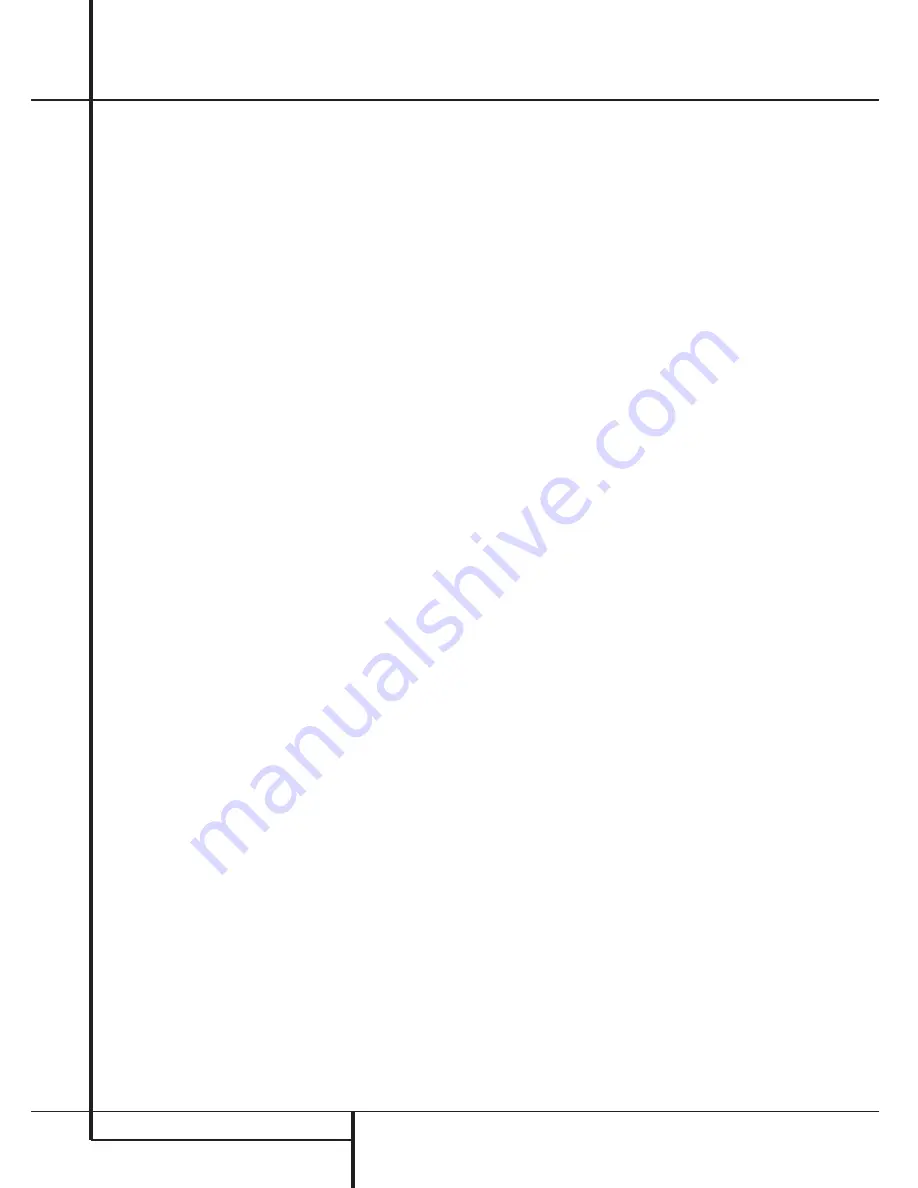
18
SYSTEM CONFIGURATION
System Configuration
3. The test noise will immediately begin to circu-
late in the speakers in a clockwise rotation,
pausing at each position for two seconds. As the
test noise rotates the speaker positions
FL
,
CEN
,
FR
,
SR
,
SL
(Front Left, Center, Front
Right, Surround Right, Surround Left) will be
shown in the
Main Information Display
M
.
As an added assist, while the test noise is circu-
lating, the proper channel position will also be
indicated in the
Speaker/Channel Indicators
P
by a blinking letter within the correct chan-
nel. Turn up the volume now until you can hear
the noise clearly.
IMPORTANT NOTE:
Because this test noise will
have a much lower level than normal music, the
volume must be lowered after the adjustment
for all channels is made, BEFORE you turn the
test tone off.
NOTE:
This is a good time to verify that the
speakers have been properly connected. As the
test noise circulates, listen to make certain that
the sound comes from the speaker position
shown in the Main Information Display. If the
sound from a speaker location does NOT match
the position indicated in the display, turn the
AVR 1550 off using the
Main Power Switch
1
and check the speaker wiring to make cer-
tain that each speaker is connected to the cor-
rect output terminal.
After checking for speaker placement, let the
test noise circulate again, and listen to see
which channels sound louder than the others.
Using the front left speaker as a reference, press
the
⁄
/
¤
buttons
C
on the remote to bring all
speakers to the same volume level. Note that
when one of the
⁄
/
¤
buttons is pushed, the
test noise circulation will pause on the channel
being adjusted to give you time to make the
adjustment. When you release the button, the cir-
culation will resume after five seconds.
Continue to adjust the individual speakers until
they all have the same volume. Note that adjust-
ments should be made with the
⁄
/
¤
buttons
C
on the remote only, NOT the main volume
controls.
NOTE:
The subwoofer output level is not
adjustable using the test tone. To change the
subwoofer level, follow the steps for Output
Level Trim Adjustment on page 23.
When all channels have the same output level,
turn the
Volume
(
I
down to about -40dB,
otherwise the listening level may be too high as
soon as the source’s music starts to play. After-
wards press the
Test Tone Selector
^
7
button again to turn the test tone off and com-
plete the process.
IMPORTANT NOTE:
The Output level adjust-
ment made will be effective for the surround
mode currently selected, also when other inputs
are selected using the same surround mode. To
adjust the output level with all other surround
modes used, step through all inputs you´re using
by pressing the
Source Selector
buttons
!
on the front panel or the appropriate Input
Selectors
4
on the remote. When the indica-
tor for any surround mode for which the level
adjustment has not yet been made lights in the
Main Information Display
M
, repeat the
level adjustment described above. This will also
allow you to compensate level differences
between speakers, that may be different with
each surround mode, or to increase or decrease
the level of certain speakers intentionally,
depending on the surround mode selected.
Once the settings outlined on the previous
pages have been made, the AVR 1550 is ready
for operation. While there are some additional
settings to be made, these are best done after
you have had an opportunity to listen to a vari-
ety of sources and different kinds of program
material. These advanced settings are described
on page 23 of this manual. In addition, any of
the settings made in the initial configuration of
the unit may be changed at any time.
As you add new or different sources or speakers,
or if you wish to change a setting to better
reflect your listening taste, simply follow the
instructions for changing the settings for that
parameter as shown above. Note that any set-
tings changed at any time, will be stored in
memory in the AVR 1550, also if it´s turned off
completely, unless it will be reset (see page 27).
The settings will either depend on the input
(Speaker configuration, analog/digital input
selection, surround mode) or on the surround
mode selected (speaker output level), as
described on previous pages.
Having completed the setup and configuration
process for your AVR 1550, you are about to
experience the finest in music and home theater
listening. Enjoy!



























