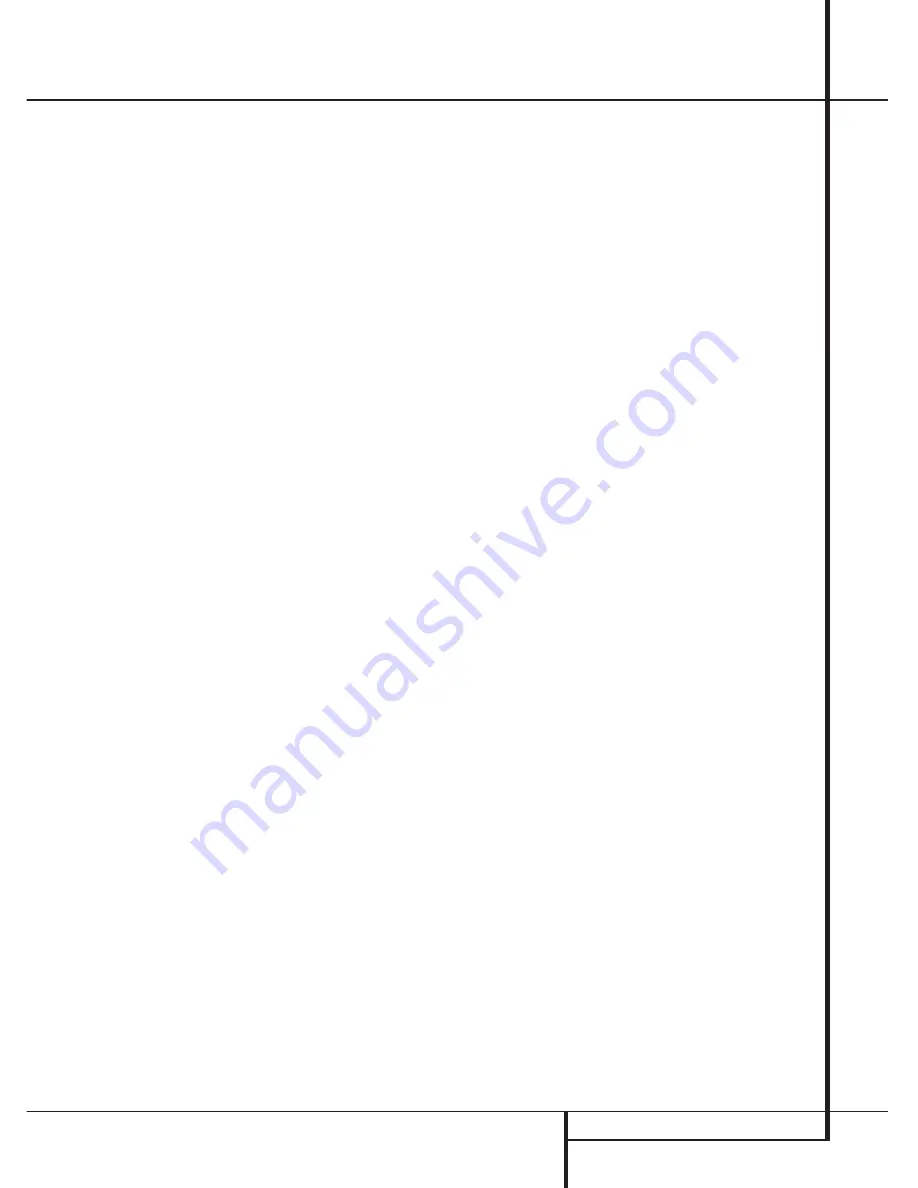
OPERATION
23
Operation
IMPORTANT NOTES ON DIGITAL
PLAYBACK:
1. When the digital playback source is stopped,
or in a pause, fast forward or chapter search
mode, the digital audio data will momentarily
stop, and the channel position letters inside the
Speaker/Channel Indicators
P
will flash.
This is normal and does not indicate a problem
with either the AVR 1550 or the source machine.
The AVR 1550 will return to digital playback as
soon as the data is available and when the
machine is in a standard play mode.
2. Although the AVR 1550 will decode virtually all
DVD movies, CDs and HDTV sources, it is possible
that some future digital sources may not be com-
patible with the AVR 1550.
3. Note that not all digitally encoded programs
and not all audio tracks on a DVD contain full
5.1-channel audio. Consult the program guide
that accompanies the DVD or laser disc to deter-
mine which type of audio has been recorded on
the disc. The AVR 1550 will automatically sense
the type of digital surround encoding used, indi-
cate it in the
Bitstream Indicators
A
and
Channel Input Indicators
P
and adjust to
accommodate it.
4. When a Dolby Digital or DTS source is playing,
you normally may not be able to select some of
the analog surround modes such as Dolby Pro
Logic II, Dolby 3 Stereo, Hall, Theater or 5CH
Stereo, except with special audio tracks
(see indication ”Dolby Digital” on previous
page) or data format selected (see ”PCM” on
previous page).
5. When a Dolby Digital or DTS source is playing,
it is not possible to make an analog recording
using the
Tape
or
Video 1
record out-
puts, if the source is connected to any digital
input of the AVR 1550 only.
Tape Recording
In normal operation, the audio or video source
selected for listening through the AVR 1550 is
sent to the record outputs. This means that any
program you are watching or listening to may be
recorded simply by placing machines connected
to the outputs for
Tape Outputs
or
Video
1 Outputs
in the record mode.
When a digital audio recorder is connected to
the Coaxial
Digital Audio Outputs
, you
are able to record the digital signal using a
CD-R, MiniDisc or other digital recording system.
Note that all digital signals will be passed
through to the coaxial digital output, no matter
which kind of digital input was selected.
NOTES:
• The digital outputs are active only when a digi-
tal signal is present, and they do not convert an
analog input to a digital signal, or change the for-
mat of the digital signal (e.g. Dolby Digital to
PCM or vice versa, but optical digital input signals
are converted to coaxial signals). In additon, the
digital recorder must be compatible with the out-
put signal. For example, the PCM digital output
from a CD player may be recorded on a CD-R or
MiniDisc, but Dolby Digital or DTS signals may
not.
Output Level Trim Adjustment
Normal output level adjustment for the
AVR 1550 is established using the test tone, as
outlined on pages 17 and 18. In some cases,
however, it may be desirable to adjust the out-
put levels using program material such as a test
disc, or a selection you are familiar with.
Additionally, the output level for the subwoofer
and those for the Stereo mode can only be
adjusted using this procedure.
To adjust the output levels using program mate-
rial, first select the surround mode for which you
want to trim the speakers (see NOTE below) by
selecting the appropriate input, associated with
the desired surround mode, start your program
material source and set the reference volume for
the front left and front right channels using the
Volume Control
(
I
.
Once the reference level has been set, press the
Channel Select
button
B
#
and note that
FL LEVEL
will appear in the
Main
Information Display
M
for five seconds. To
change the level, first press the
Enter
button
E
on the remote control, or the
Set
button on
the front
Ó
, and then use the
Selector
but-
tons
&
or the
⁄
/
¤
buttons
C
to raise or
lower the level. DO NOT use the volume control,
as this will alter the reference setting.
Once the change has been made, press the
Enter
button
E
on the remote control, or the
Set
button on the front
Ó
and then press the
Selector
buttons
&
or the
⁄
/
¤
buttons
C
to select the next output channel location that
you wish to adjust. To adjust the subwoofer
level, press the
Selector
buttons
&
or the
⁄
/
¤
buttons
C
until
SW LEVEL
appears
in the
Main Information Display
M
(only
available if the subwoofer was selected during
the speaker configuration, see page 14).
Press the
Enter
button
E
on the remote
control, or the
Set
button on the front
Ó
when
the name of the desired channel appears in the
Main Information Display
M
and on-screen
display, and follow the instructions shown above
to adjust the level.
Repeat the procedure as needed until all
channels requiring adjustment have been set.
When all adjustments have been made press the
Enter
button
E
on the remote control, or the
Set
button on the front
Ó
twice, the AVR 1550
will return to normal operation.
NOTE:
The output levels may be separately
trimmed for each digital and analog surround
mode. If you wish to have different trim levels for a
specific mode, select that mode and then follow
the instructions in the steps shown above.
Changing the levels by the trim adjustment as
described above will automatically change the
level settings shown during the Output Level
Adjustment (see page 17) correspondingly (and
vice versa) and will remain in the AVR 1550´s
memory system, even when the unit is turned
off. With Stereo mode the adjustment procedure
described above is the only way to trim the out-
put level.
Display Brightness
The AVR 1550’s front panel
Main Information
Display
*
is set at a default brightness level
that is sufficient for viewing in a normally lit
room. However, in some home theater installa-
tions, you may wish to occasionally lower the
brightness of the display, or turn it off completely.
The display brightness may be changed by
pressing and holding the
Set
button
Ó
on the
front for three seconds until the message in the
Main Information Display
M
reads
V F D
F U L L
. Within five seconds, press the front
panel
‹
/
›
buttons
&
until the desired bright-
ness display level is shown. At that point, press
the
Set
button
Ó
again to enter the setting.
Memory Backup
This product is equipped with a memory backup
system that preserves tuner presets and system
configuration information if the unit is turned off
completely, accidentally unplugged or subjected
to a power outage. This memory will last for
approximately two weeks, after which time all
information must be reentered.






















