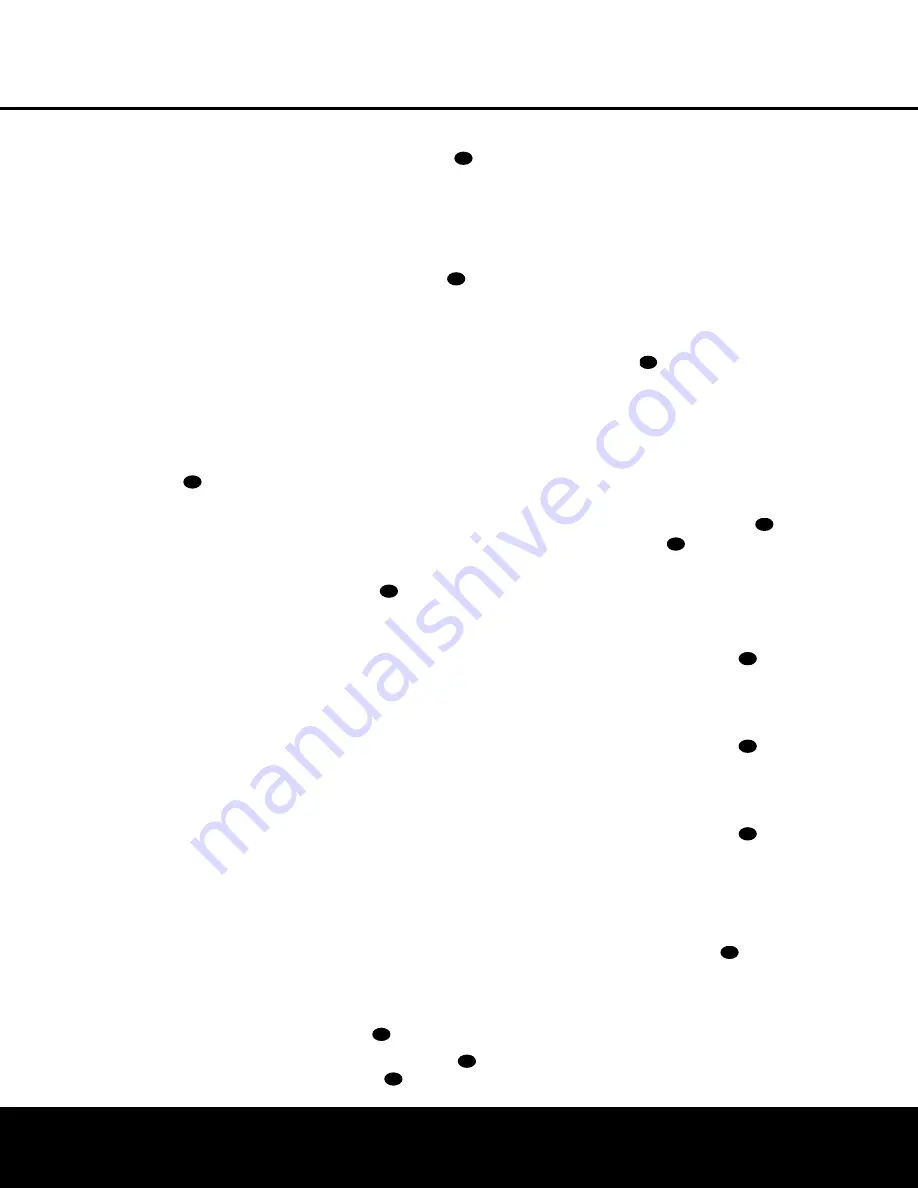
PROGRAMMING THE REMOTE
PROGRAMMING THE REMOTE 39
4. Press the button on the AVR 525 remote that you
wish to program. The
Program/SPL Indicator
c
will stop flashing.
5. Within five seconds, press and hold the button on
the original remote that you wish to “teach” into
the AVR 525 remote. When the
Program/SPL
Indicator
c
turns green three times, release
the button. The Program Indicator will then begin
to flash amber again.
NOTE
: If the
Program/SPL Indicator
c
turns
red during Step 5 or 6, the programming was not
successful. Repeat the steps to see whether the
code will “take.”
6. Repeat Steps 4 though 6 for each button on the
source remote that you wish to transfer to the
AVR 525 remote.
7. Once all codes have been transferred from the
original source remote to the AVR 525 remote,
press the
Learn Button
.
8. Repeat Steps 1 through 7 for any additional
remotes you wish to “teach” into the AVR 525
remote.
Erasing Learned Codes
The AVR 525’s remote allows you to remove or erase,
the code learned into a single button for a single device,
to remove or erase the code set for all the codes that
have been programmed into specific device buttons, or
to erase all commands that have been learned to all
devices.
To erase a single learned code from within a single
device’s settings, follow these steps:
1. Press and hold both the
Input Selector
ef
g
within which the individual button to be erased
has been programmed and the
Learn Button
h
.
2. When the red LED under the
Input Selector
turns
red and the
Program/SPL Indicator
c
flashes
amber, release the buttons.
3. Press and release the
Input Selector
efg
again for the device within which the individual button
to be erased has been programmed.
4. Press the
7 Button
r
four times.
5. Press and release the individual button for which the
code is to be erased. The
Program/SPL Indicator
c
will blink green two times and then return to
amber.
6. To erase other buttons within the same device, press
them as described in Step 5.
7. When all buttons to be erased have been pressed,
press the
Learn Button
to complete the
process.
To erase all codes within a single device, follow these
steps:
1. Press and hold both the
Input Selector
efg
for which you wish to erase the codes
and the
Learn Button
.
2. When the red LED under the
Input Selector
turns
red and the
Program/SPL Indicator
c
flashes
amber, release the buttons.
3. Press and release the
Input Selector
efg
again for the device whose codes you wish to erase.
4. Press the 8 button
r
four times.
5. The
Program/SPL Indicator
c
will turn off and
the red light under the
Input Selector
will flash on
and off once to indicate that the codes have been
erased.
To erase all codes that have been programmed to all
devices in the remote, follow these steps:
1. Press any
Input Selector
efg
for which
you wish to erase the codes and also the
Learn
Button
.
2. When the red LED under the
Input Selector
turns
red and the
Program/SPL Indicator
c
flashes
amber, release the buttons.
3. Press and release the
Input Selector
efg
again for the device whose codes you wish to erase.
4. Press the
9 Button
r
four times.
5. The
Program/SPL Indicator
c
will turn off and
the red light under the
Input Selector
will flash on
and off once to indicate that the codes have been
erased.
Macro Programming
Macros enable you to easily repeat frequently used
combinations of commands with the press of a single
button on the AVR 525’s remote control. Once pro-
grammed, a macro will send out up to 19 different
remote codes in a predetermined sequential order
enabling you to automate the process of turning on
your system, changing devices, or other common
tasks. The AVR 525’s remote can store up to five sep-
arate macro command sequences: one that is
associated with the
Power On Button
a
and four
more that are accessed by pressing the
Macro
Buttons
.
1. Press the
Mute Button
and the
Macro
Button
to be programmed or the
Power On
Button
a
at the same time. An
Input Selector
will light red, and the
Program/SPL Indicator
c
will flash amber.
2. Enter the steps for the macro sequence by press-
ing the button for the actual command step.
Although the macro may contain up to 19 steps,
each button press, including those used to change
devices, counts as a step. The
Program/SPL
Indicator
c
will flash green to confirm each
button press as you enter commands.
NOTE:
While entering commands for Power On/Off of
any device during a macro sequence, press the
Mute
Button
. DO NOT press the actual Power button.
3. When all the steps have been entered, press the
Sleep Button
j
to enter the commands. The
red light under the
Input Selectors
ef
will
blink and then turn off.
Example:
To program the Macro 1 button so that it
turns on the AVR 525, TV and a cable box, follow
these steps:
• Press the
Macro 1 Button
and
Mute
Button
at the same time and then release
them.
• Note that the
Program/SPL Indicator
c
will
flash amber.
• Press the
AVR Selector
f
.
• Press the
Mute Button
to store the
AVR 525’s power on command.
• Press the
VID 2 Input Selector Button
e
to
indicate the next command is for “TV Power On.”
• Press the
Mute Button
to store the TV
Power On Command.
• Press the
VID 3 Input Selector Button
e
to
indicate the next command is for “Cable Power On.”
• Press the
Mute Button
to store the Cable
Power On command.
• Press the
Sleep/Channel Up Button
j
to
complete the process and store the macro
sequence.
After following these steps, each time you press
the
Macro 1 Button
, the remote will send
the Power On/Off command.
31
43
43
43
43
31
43
31
43
31
42
42
42
42






























