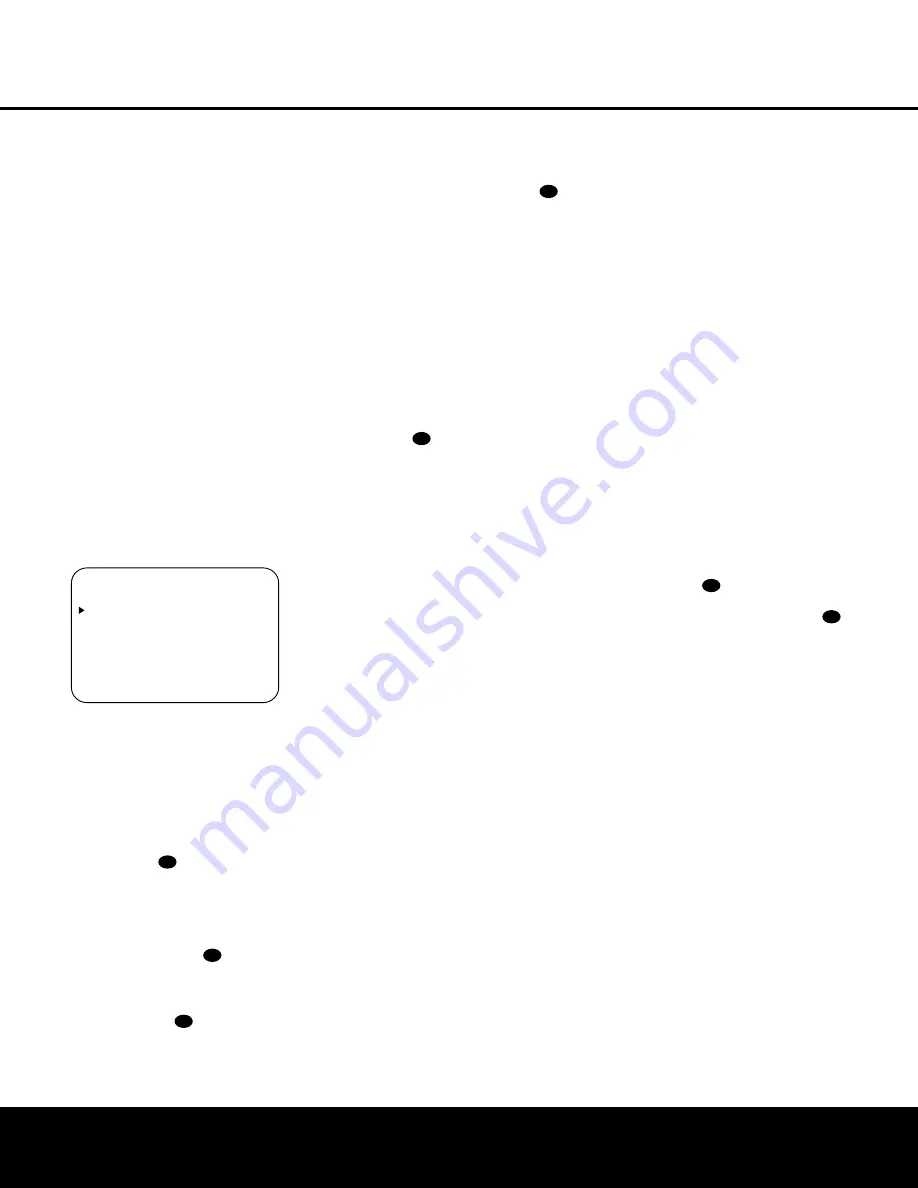
SYSTEM CONFIGURATION
SYSTEM CONFIGURATION
24
SYSTEM CONFIGURATION
24
SYSTEM CONFIGURATION
Due to the differences between the way each sur-
round mode operates, some modes allow for a greater
range of delay times than others. To avoid problems,
we recommend that delay times be adjusted using the
Dolby Digital mode. If a different mode is selected at a
later time, the AVR 525 will automatically restrict the
delay settings to those required by the surround mode
in use.
Delay times are only adjustable for the Dolby modes,
so you will notice that the
DELAY
menu may not
be accessed when any other mode, such as a DTS or
Logic 7 option, has been selected. In addition, when a
non-Dolby Digital mode such as Dolby 3 Stereo or
Pro Logic II is selected, adjustments may be made to
the Surround speakers only.
To set the delay time for a specific input, the
DELAY ADJUST
menu (Figure 7) should be
visible on your on-screen display. If the system is not
already at that point, press the
OSD Button
v
to
bring up the
MASTER MENU
, press the
¤
Button
n
three times or until the on-screen
›
cur-
sor is pointing at the
DELAY ADJUST
line.
Press the
Set Button
p
to call up the menu.
Figure 7
Once the
DELAY ADJUST
menu is on your
screen, note that the default setting to enter the dis-
tances from the speakers to the listening position is in
feet. If your measurements are in feet, proceed to the
next step; if your measurements are made in meters,
press the
¤
Button
n
until the on-screen
›
cursor
is at the
UNIT
line on the menu. Then, press the
‹
/
›
Buttons
o
so that
METER
is high-
lighted. When the change in measurement units is
made, press the
⁄
/
¤
Buttons
n
to return the
›
cursor to the
CENTER
position.
With the on-screen
›
cursor pointing to
CENTER
,
press the
‹
/
›
Buttons
o
until the distance
from the center speaker to the preferred listening
position is entered. Next, press the
¤
Button
n
to
move the cursor to the
SURROUND
line and use
the
‹
/
›
Buttons
o
again to enter the dis-
tance from the video display at the front of the room
to the surround speakers. Finally, if the system is
configured for 7.1 operation by entering
LARGE
or
SMALL
on the
SURR BACK
line of the
SPEAKER SETUP
menu, press the
¤
Button
n
again and use the
‹
/
›
Buttons
o
to
enter the distance from the video display at the front
of the room to the surround speakers. Remember that
this last adjustment will only be needed when you have
surround back speakers installed and Dolby Digital
chosen as the surround mode.
When the speaker-to-listening-position distance has
been entered for all active speaker positions, press the
⁄
/
¤
Buttons
n
until the on-screen cursor is next
to
BACK TO MASTER MENU
and press the
Set Button
p
.
The delay settings may be changed at any time
directly from the remote control by pressing the
Delay Button
.
CENTER DELAY
will
appear in the
Lower Display Line
B
, but you
may press the
⁄
/
¤
Buttons
n
to select any
of the speaker groups.
Press the
Set Button
p
when the desired speaker
group appears, and then press the
⁄
/
¤
Buttons
n
again to enter the distance from the speaker to
the listening position. Press the
Set Button
p
again to enter the data. You may then press the
⁄
/
¤
Buttons
n
to select another speaker group to
repeat the procedure as needed, or wait five seconds
for the system to return to normal operation.
Output Level Adjustment
Output level adjustment is a key part of the configura-
tion of any surround sound product. It is particularly
important for a digital receiver such as the AVR 525,
as correct outputs ensure that you hear soundtracks
with the proper directionality and intensity.
IMPORTANT NOTE:
Listeners are often confused
about the operation of the surround channels. While
some assume that sound should always be coming
from each speaker, most of the time there will be little
or no sound in the surround channels. This is because
they are only used when a movie director or sound
mixer specifically places sound there to create ambi-
ence, a special effect or to continue action from the
front of the room to the rear. When the output levels
are properly set, it is normal for surround speakers to
operate only occasionally. Artificially increasing the
volume to the rear speakers may destroy the illusion
of an enveloping sound field that duplicates the way
you hear sound in a movie theater or concert hall.
Before beginning the output level adjustment process,
make certain that all speaker connections have been
properly made. The system volume should be set to
the level that you will use during a typical listening
session. While the AVR 525 allows you to set output
levels manually, we recommend that the EzSet system
be used when the AVR is first installed to establish the
initial level settings.
Using EzSet
Harman Kardon’s exclusive EzSet remote makes it
possible to quickly and accurately set the AVR 525’s
output levels without the use of a sound pressure
meter, although manual adjustment is also available.
However, for the easiest setup, follow these steps
while seated in the listening position that will be used
most often:
1. Make certain that all speaker positions have been
properly configured for their “large” or “small” set-
tings (as outlined above) and turn off the OSD
system if it is in use.
2. Adjust the volume so that it is at
-15dB
, as
shown in the on-screen display or
Main
Information Display
˜
.
3. Hold the remote in front of you at arm’s length,
being sure not to cover the
EzSet Sensor
Microphone
at the top of the remote.
4. Press and hold the
SPL Selector Button
for
three seconds. Release it when the
Program/
SPL Indicator
c
stops flashing and remains
lit. Within five seconds, press the
5 Button
r
on the remote if your system is configured for
5.1 operation with standard speakers or the
7 Button
r
on the remote if your system is
configured for 6.1/7.1 operation with a full
speaker complement including rear surround
speakers. Once the correct channel configuration
button has been pressed the test noise will be
heard from the front left speaker.
5. At this point, EzSet will take over, adjusting the
output level of each channel so that when the
process is complete all levels will be equal and at
the set reference point. This process may take a
few minutes, depending on the extent of adjust-
ment required.
6. During the adjustment, you will see the location of
the channel position being adjusted appear in the
on-screen display (if connected) and in the
Main
Information Display
˜
, alternating with a
readout of the output setting, relative to the refer-
ence volume level, and in the
Speaker/Channel
Input Indicators
E
where the letters for the
43
44
36
37
37
37
37
* D E L A Y A D J U S T *
C E N T E R
: 1 0 F T
S U R R O U N D
: 1 0 F T
S U R R B A C K
: 1 0 F T
U N I T : F E E T M E T E R
B A C K T O M A S T E R M E N U






























