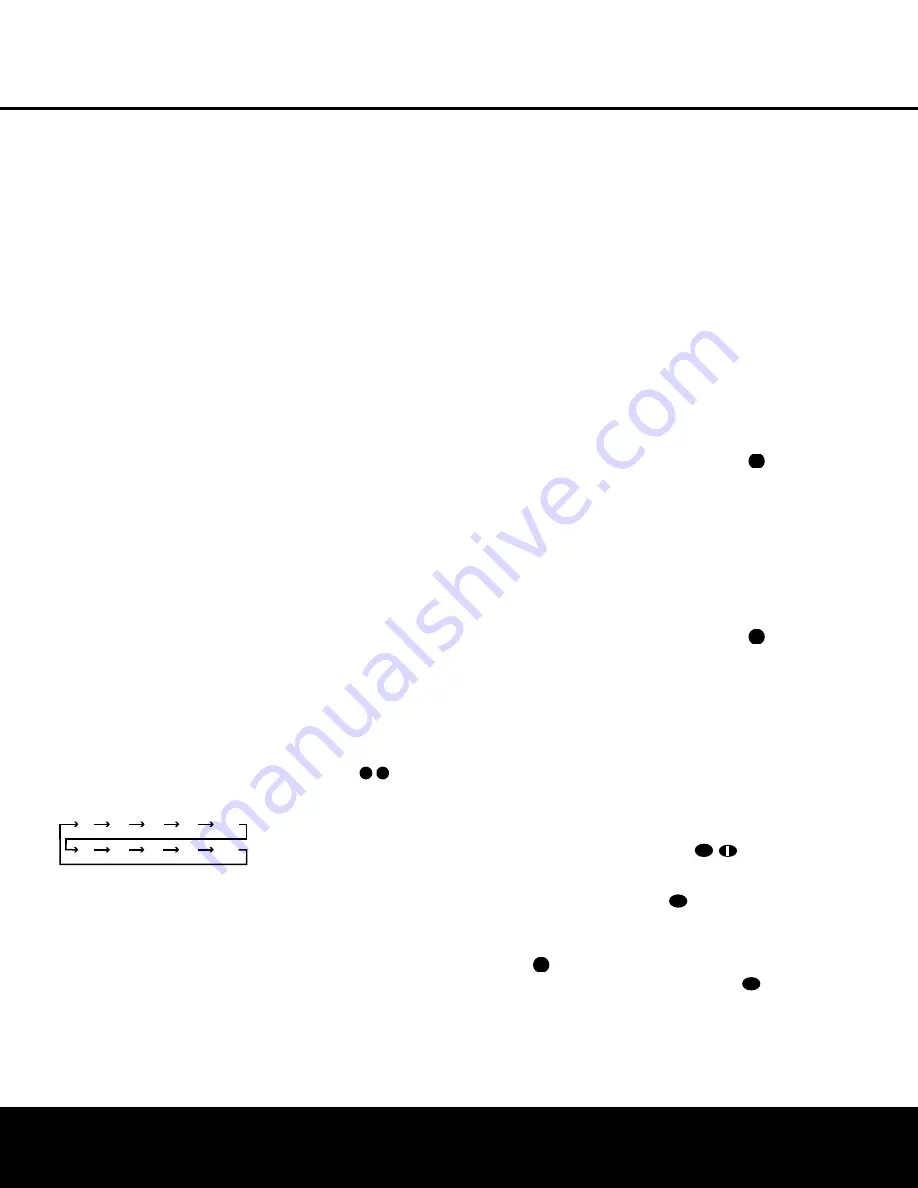
OPERATION
Basic Operation
Once you have completed the initial setup and configu-
ration of the AVR 525, it is simple to operate and
enjoy. The following instructions will help you maximize
the enjoyment of your new receiver:
Turning the AVR 525 On or Off
• When using the AVR 525 for the first time, you must
press the
Main Power Switch
1
on the front panel
to turn the unit on. This places the unit in a Standby
mode, as indicated by the amber color of the
Power
Indicator
3
. Once the unit is in Standby, you may
begin a listening session by pressing the
System
Power Control
2
on the front panel, or the
Power
On Button
d
or
AVR Selector
f
on the remote.
The
Power Indicator
3
will turn green. This will turn
the unit on and return it to the input source that was last
used. The unit may also be turned on from Standby by
pressing any of the
Input Selector Buttons
ef
g∫ç∂
on the remote or the
Input Source
Selector Button
%
on the front panel.
NOTE:
After pressing one of the
Input Selector
Buttons
eg
to turn the unit on, press the
AVR
Selector
f
to set the remote control to the AVR 525
functions.
To turn the unit off at the end of a listening session,
simply press the
System Power Control
2
on the
front panel or the
Power Off Button
aå
on the
remote. Power will be shut off to any equipment
plugged into the rear-panel
Switched AC Accessory
Outlet
⁄
and the
Power Indicator
3
will turn
amber.
When the remote is used to turn the unit “off” it is
actually placing the system in a Standby mode, as indi-
cated by the amber color of the
Power Indicator
3
.
• To program the AVR 525 for automatic turn-off,
press the
Sleep Button
j
on the remote. Each
press of the button will decrease the time before shut-
down in the following sequence:
The sleep time will be displayed in the
Lower Display
Line
B
and it will count down until the time has
elapsed.
When the programmed sleep time has elapsed, the
unit will automatically turn off. The front-panel display
will dim to one half brightness when the Sleep function
is programmed. To cancel the Sleep function, press
and hold the
Sleep Button
j
until the information
display returns to normal brightness; the Sleep
indicator numbers will disappear and the words
SLEEP OFF
will appear in the
Lower Display
Line
B
.
When you will be away from home for an extended
period of time it is always a good idea to completely
turn the unit off with the front panel
Main Power
Switch
1
.
NOTE:
All preset memories are lost if the unit is left
turned off by using the
Main Power Switch
1
for
more than two weeks.
Source Selection
• To select a source, press any of the
Input
Selector Buttons
egç∂
on the remote.
• The input source may also be changed by pressing
the front panel
Input Source Selector Button
%
.
Each press of the button will move the input selection
through the list of available inputs.
• As the input is changed, the AVR 525 will automati-
cally switch to the digital input (if selected), surround
mode, speaker configuration, output levels, crossover
frequency and night mode status that were entered
during the configuration process for that source.
• The front-panel
Video 4 Inputs
Ó
,
Optical Digital
3 Input
&
or the
Coaxial Digital 3 Input
(
may
be used to connect a device such as a video game or
camcorder to your home entertainment system on a
temporary basis.
• As the input source is changed, the new input name
will appear momentarily as an on-screen display in the
lower third of the video display. The input name will
also appear in the
Main Information Display
˜
and a green LED will light next to the selected input’s
name in the front-panel
Input Indicators
ˆ
.
• When an audio source is selected, the last video input
used remains routed to the
Video 1/Video 2 Outputs
‡·
and
Video Monitor Outputs
›
. This
permits simultaneous viewing and listening to different
sources.
• When a composite or S-Video source is selected, the
video signal for that input will be routed to the
Video
Monitor Output
›
and will be viewable on a TV monitor
connected to the AVR 525.
6-Channel/8-Channel Direct Input
• There are four input choices available for use with
sources such as a DVD-Audio or SACD player that are
connected to the
8-Channel Direct Inputs
.
Select the appropriate input according to the way your
system and source equipment is configured:
■
The
6 CH DIRECT
input should be used
when the SBR and SBL inputs are NOT in use
and the input source device has its own internal
bass management system. This input passes the
input from the source directly through to the vol-
ume control without any analog to digital conver-
sion and it mutes the unused input jacks to pre-
vent unwanted noise from interfering with system
performance.
■
The
6 CH DVD AUDIO
input should be
used when the SBR and SBL inputs are NOT in
use and the input source device does NOT have
its own internal bass management system. When
this input is in use the analog source is converted
to digital so that you may use the same Triple
Crossover bass management options for the
direct input as you do with all other outputs. This
input also mutes the unused input jacks to pre-
vent unwanted noise from interfering with system
performance.
■
The
8 CH DIRECT INPUT
should
be used when an input is connected to all eight
8-Channel Direct Inputs
and when the
input source device has its own internal bass
management system. This input passes the input
from the source directly through to the volume
control without any analog to digital conversion
and it mutes the unused input jacks to prevent
unwanted noise from interfering with system
performance.
■
The
8 CH DVD AUDIO
input should
be used when an input is connected to all eight
8-Channel Direct Inputs
and the input
source device does NOT have its own internal
bass management system. When this input is in
use the analog source is converted to digital so
that you may use the same Triple Crossover bass
management options for the direct input as you
do with all other outputs. This input also mutes
the unused input jacks to prevent unwanted noise
from interfering with system performance.
Volume Control
• Adjust the volume to a comfortable level using the
front panel
Volume Control
ı
or remote
Volume
Up/Down Buttons
.
• To temporarily silence all speaker outputs, press the
Mute Button
K
. This will interrupt the output to
all speakers and the headphone jack, but it will not
affect any recording or dubbing that may be in
progress. When the system is muted, the word
MUTE
will flash in the
Main Information Display
˜
. Press the
Mute Buttons
K
again to
return to normal operation.
• You may adjust the bass and treble tone controls at
any point during a listening session by simply turning
the
Bass Control
Ô
or
Treble Control
Ò
until the
desired setting is achieved. You may also totally
43
43
40
40
40
40
41
38
90
min
80
min
70
min
60
min
50
min
40
min
30
min
20
min
10
min
OFF
OPERATION 27
















































