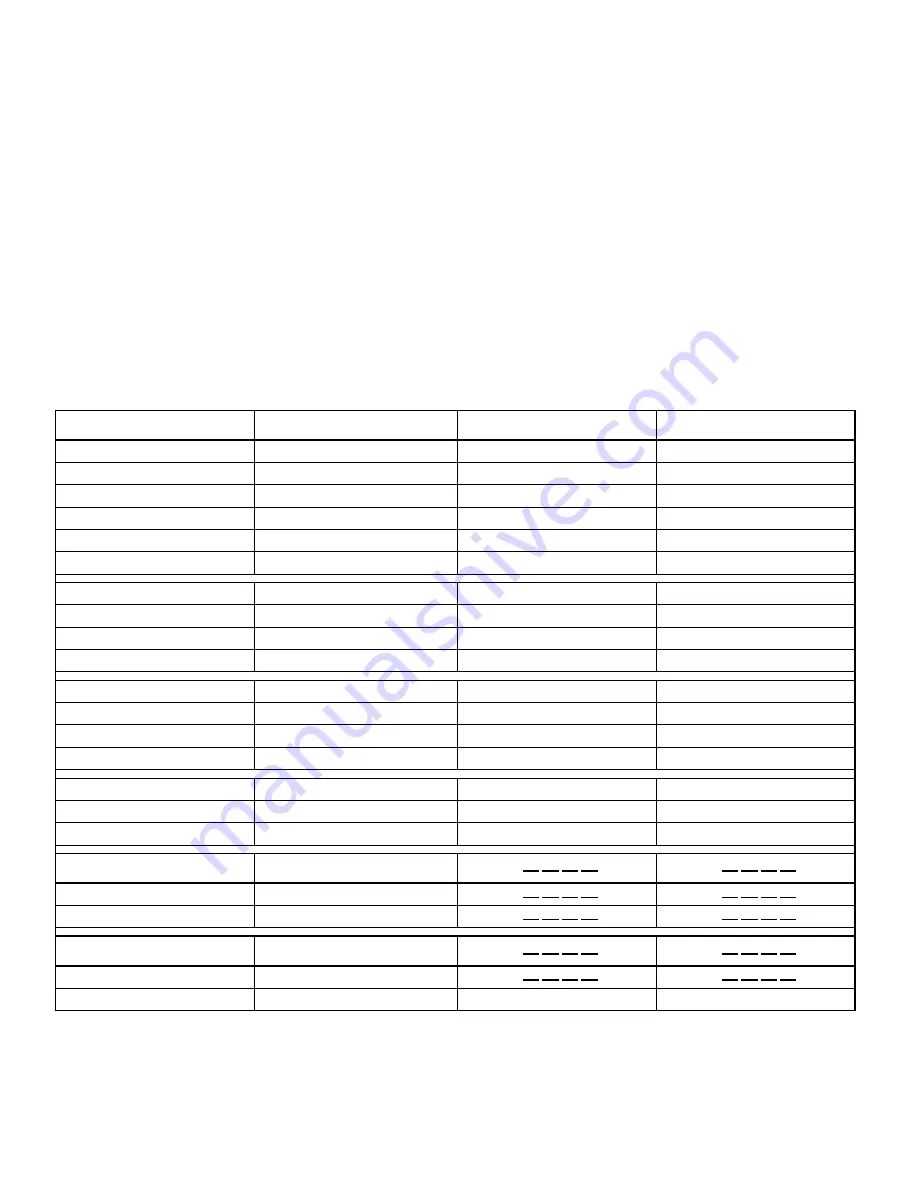
4
AVR
Connections
Input Connections and Assigned Source Buttons
Source devices are components where a playback signal originates, e.g. a Blu-ray Disc™ or DVD player; a
cable, satellite or HDTV tuner; etc. Your receiver has several different types of input connectors for your
audio and video source devices: HDMI, component video, composite video, optical digital audio, coaxial
digital audio and analog audio. The connectors are not labeled for specific types of source devices;
they are labeled numerically, so you can connect your devices according to your individual system’s
make-up.
Your receiver’s various source buttons have default assignments to different input connectors (listed
in the “Default Source Button” column of the table below). For ease of setup, you should connect
each source device to the connector where the corresponding default source button is assigned (e.g.,
connect your Blu-ray Disc player to HDMI 1).
However, you can connect your source devices as you wish and reassign any of the source buttons to any
of the input connectors listed in the table according to where you actually connect each of your source
devices.
As you connect your various source components, fill out the “Connected Component” column in the
table – it will make it easier for you to assign the various source buttons after you have completed
making all of the connections. (You will make any changes to the source-button assignments and fill in
the “Assigned Source Button” column later in the setup process.)
Connect Your Audio and Video Source Devices
AVR Input Connector
Connected Component
Default Source Button
Assigned Source Button
HDMI 1
Blu-ray
HDMI 2
Cable/Sat
HDMI 3
Game
HDMI 4
Media Server
HDMI 5
TV
(AVR 3650, AVR 365 only) HDMI Front
Aux
Component Video 1
A (red)
Component Video 2
B (green)
Composite Video 1
C (yellow)
Composite Video 2
D (green)
Optical Digital Audio 1
A (red)
Optical Digital Audio 2
B (green)
Coaxial Digital Audio Input 1
C (yellow)
Coaxial Digital Audio Input 2
Analog Audio In 1
D (green)
Analog Audio In 2
Analog Audio In 3
Monitor Output Connector
Connected Component
HDMI Monitor Out
Composite Video Monitor Out
Record Output Connector
Connected Component
Composite Video Rec Out
Optical Digital Audio Out




























