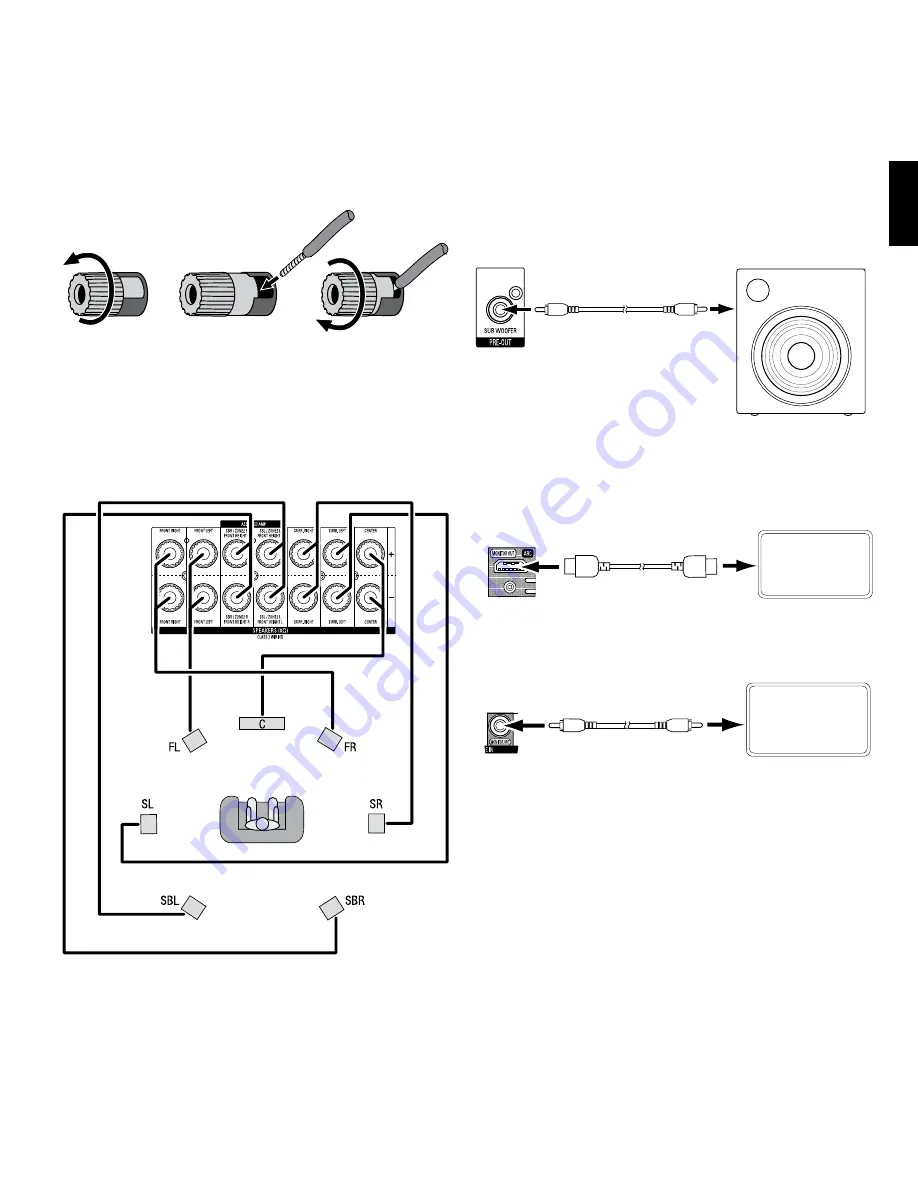
3
AVR
Connections
Connect Your Speakers
How to use the AVR speaker terminals:
1. Unscrew Cap
2. Insert Bare Wire
3. Tighten Cap
Always connect the colored (+) terminal on the AVR to the (+) terminal on the speaker (usually red),
and the black (–) terminal on the AVR to the (–) terminal on the speaker (usually black).
IMPORTANT: Make sure the (+) and (–) bare wires do not touch each other or the other terminal.
Touching wires can cause a short circuit that can damage your receiver or amplifier.
Connect the speakers as shown in the illustration.
Connect Your Subwoofer
Use a single RCA audio cable to connect the receiver’s Subwoofer Pre-Out connector to your subwoofer.
Consult your subwoofer’s user manual for specific information about making connections to it.
Powered
Subwoofer
Receiver
Subwoofer
Connector
Single
RCA Audio Cable
(not supplied)
Connect Your TV or Video Display
If your TV has an HDMI connector:
Use an HDMI cable (not included) to connect it to the receiver’s
HDMI Monitor Out connector. You do not need to make any other connections to your TV from the
receiver or from any of your video source components.
Receiver
HDMI Monitor Out
Connector
HDMI Cable
(not supplied)
TV
If your TV does not have an HDMI connector:
Use a composite video cable (not included) to connect
the receiver’s Composite Monitor Out connector to your TV’s composite video connector.
TV
Receiver
Composite
Monitor Out
Connector
Composite Video
Cable
(not supplied)
Note: The HDMI connection to your TV is preferred. If you use the composite video connection to your
TV, you will not be able to view the receiver’s on-screen menus.
ENGL
IS
H










