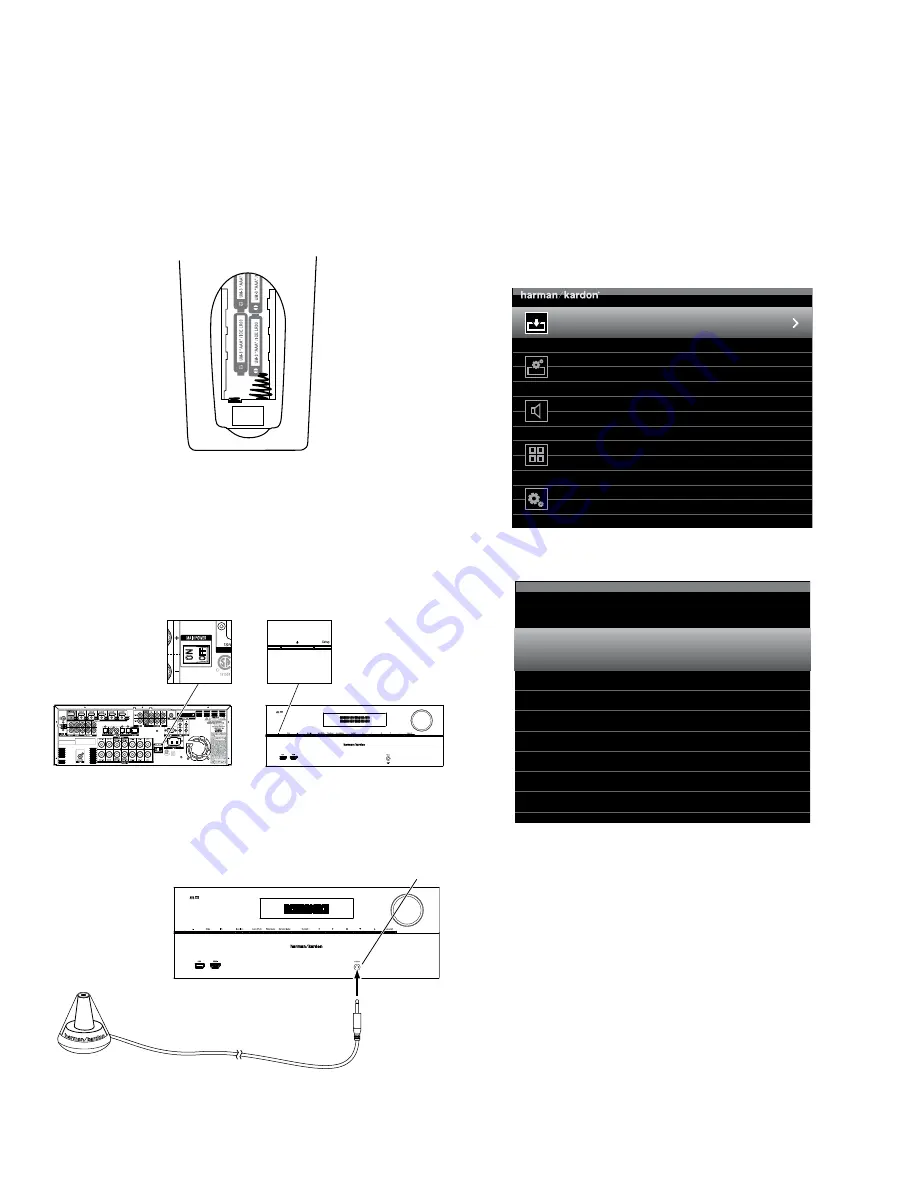
8
AVR
Set Up the Receiver
Install the Batteries in the Remote Control
Remove the remote control’s battery cover, insert the four supplied AAA batteries as shown in the illustration,
and replace the battery cover.
NOTE: Remove the protective plastic from the receiver’s front panel so it doesn’t reduce the remote
control’s effectiveness.
Turn On the Receiver
1. Set the rear-panel Main Power switch to “On.” (The front-panel Power indicator will glow amber.)
2. Press the front-panel Power button.
Configure Your Speakers
1. Plug the supplied EzSet/EQ™ microphone into the receiver’s Headphone connector.
2. Place the microphone at ear height in your listening position.
3. Turn on your TV and select the TV input where you connected the receiver in Connect Your TV, on
page 3.
4. Press the remote control’s AVR button. The receiver’s on-screen display (OSD) setup menu will appear
on the TV. (Note: If you have used a composite video connection to your TV, the OSD menus will not
appear on your TV. Follow the steps below using the receiver’s front-panel display.)
Source Select
Select the Source Device to Enjoy
Setup Source
Setup Source Devices Connected to the AVR
Speaker Setup
Speaker Optimization, EQ
Zone 2
Manage and Control Zone 2
System
General AVR Settings
5. Use the remote’s arrow and OK buttons to select “Speaker Setup.”
Automatic Setup – EzSet/EQ
Automated Speaker Setup and EQ
Manual Setup
Manually Adjust Speaker Settings
Speaker Setup
6. Select “Automatic Setup – EzSet/EQ.”
7. Select “Continue.”
8. Follow the instructions that appear on the screens.
Assign The Receiver’s Source Buttons
1. Review the input connections you listed on the
Input Connections and Assigned Source Buttons
table,
on page 4. Note what changes (if any) you want to make from the default source-button assignments
that appear on the list.
2. Turn on your TV and select the TV input where you connected the receiver in
Connect Your TV
, on
page 3.
Main Power
Switch
Power
Button
EzSet Microphone
(supplied)
Receiver
Headphone
Connector
Connections










