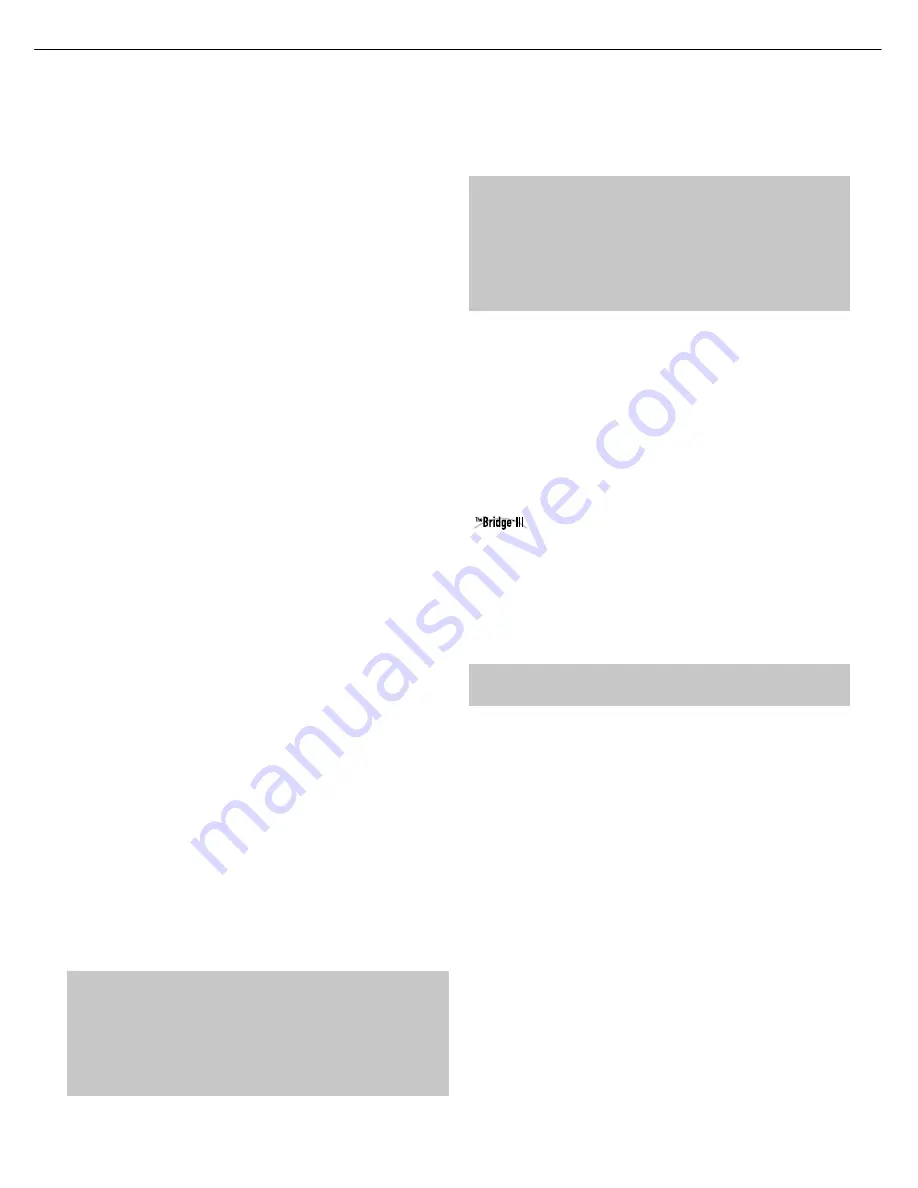
10
REAR - PANEL CONNECTIONS
Main Power Switch:
This mechanical switch turns the
power supply on or off. It is usually left on, and cannot be turned
on or off using the remote control.
6-/8-Channel Inputs:
Connect the multichannel analog
audio outputs of a non-HDMI player (DVD-Audio, SACD
™
, Blu-ray
Disc
™
or HD-DVD, or any other external decoder) to these jacks.
See page 30 for more information.
Coaxial 1/2 and Optical 1/2/3 Digital Audio
Inputs:
If a source has a compatible digital audio output, and
if you are not using an HDMI connection for audio for the device,
connect it to one of these jacks to hear digital audio formats, such
as Dolby Digital, DTS and linear PCM. Use only one type of digital
audio connection for each source.
Coaxial Digital Audio Output:
If a source is also
an audio recorder, connect the Coaxial Digital Audio Output to the
recorder’s matching input for improved recording quality. Only PCM
digital audio signals are available for recording. Both coaxial and
optical digital audio signals are available at this Digital Audio Output.
SIRIUS Tuner Jack:
Connect a SIRIUS satellite radio tuner
module here.
Zone 2 Infrared (IR) Input:
Connect a remote IR receiver
located in the remote zone of a multizone system to this jack to
control the AVR (and any source devices connected to the Remote
IR Output) from the remote zone.
Remote Infrared (IR) Input and Output:
When the
remote IR receiver on the front panel is blocked, connect an optional
IR receiver to the Remote IR Input jack. The Remote IR Output may
be connected to the Remote IR Input of a compatible product to
enable remote control through the AVR.
Remote IR Carrier Output:
This output is similar in
function to the Remote IR Output, with the difference that this jack
outputs the full infrared signal as received by the AVR’s IR sensor
or the Remote IR Input, while the Remote IR Output jack outputs a
“stripped” signal that has no carrier frequency.
A-BUS IR Output:
This is an additional IR output that may
only be controlled through the A-BUS system. Use it as a dedicated
connection to sources used only with the A-BUS system.
HDMI Inputs and Output:
HDMI (High-Definition
Multimedia Interface) is a connection for transmitting digital audio
and video signals between devices. Connect up to four HDMI-
equipped source devices to the HDMI inputs using a single-cable
connection.
When you connect the HDMI Output to your video display, the
AVR 3600 will automatically transcode analog video signals to the
HDMI format, upscaling to as high as 1080p.
NOTE:
When connecting a DVI-equipped display to one of
the HDMI Outputs:
• Use an HDMI-to-DVI adapter.
• Make sure the display is HDCP-compliant. If it isn’t, do not connect
it to an HDMI Output; use an analog video connection instead.
• Always make a separate audio connection.
Analog 1 – 5 Inputs:
Connect the left and right analog
audio outputs of a source device to any of these inputs. These
inputs may be paired with any video inputs.
NOTES:
• The Analog 2 and 4 inputs are each associated with a set
of outputs. Consider using these connectors for an audio or
video recorder.
• You may optionally connect a source to both an analog and
digital audio input. This is useful for making recordings, for
multizone applications or simply as a backup.
Analog 2 and 4 Outputs:
Connect either of these analog
audio outputs to the analog audio inputs of a recording device.
A signal is available at these outputs whenever an analog audio
source is playing.
Zone 2 Audio Outputs:
Connect these jacks to an external
amplifier to power the speakers in the remote zone of a multizone
system.
Subwoofer Output:
If you have a powered subwoofer
with a line-level input, connect it to the Subwoofer Output.
The Bridge III Input:
Connect the included Harman Kardon
docking station to this input for use with most docking
iPod models, 4G and later, iPhone or iPhone 3G (not included). Turn
the receiver off (Standby mode) when connecting The Bridge III.
Fan Vents:
This area contains vents used by the AVR 3600’s
fan to cool the system. Maintain a clearance of at least 3 inches
from the nearest surface to avoid overheating the unit. It is normal
for the fan to remain off at most normal volume levels. An automatic
temperature sensor turns the fan on only when it is needed.
IMPORTANT NOTE:
Never block the fan vents, as doing
so could allow the AVR to overheat to dangerous levels.
Video 1/ 2 / 3 Inputs:
Use these jacks to connect your video-
capable source components (e.g., VCR, DVD player, cable TV box) to
the receiver. Use only one type of video connection for each source.
Video 2 Output:
Connect this analog video output to the
composite video input of a recording device. A signal is available
at this output whenever an analog video source is playing.
Video Monitor Output:
If any of your sources use
composite video connections, connect this monitor output to the
corresponding input on your video display. If your video display
is equipped with HDMI or component video inputs, this connection
is unnecessary, as the AVR 3600 will convert the composite video
source signal to the correct format for a single video-cable
connection to the TV.
Component Video 1/2 Inputs:
If a video source has
analog component video (Y/Pb/Pr) capability, and if you are not
using an HDMI connection, connect the component video outputs
of the source to one of the sets of component video inputs. Do not
make any other video connections to that source.
0139CSK - HK AVR 3600 OM Inlay ENG Marked v2.qxp:HKP1477AVR245om.v2.qxd 28/05/09 11:18 Side 10
REAR PANEL CONNECTIONS
AVR3600
harman/kardon
9
Summary of Contents for AVR 2600
Page 5: ...AVR 3600 AVR 3600 AVR 3600 3 3 visit www harmankardon com AVR3600 harman kardon 5 ...
Page 28: ...AVR3600 harman kardon 28 ...
Page 29: ...AVR 3600 EXPLODED VIEW LARGER PARTS CHART NEXT PAGE AVR3600 harman kardon 29 ...
Page 30: ...AVR3600 harman kardon 30 ...
Page 33: ...AVR3600 harman kardon 33 ...
Page 34: ...AVR3600 harman kardon 34 ...
Page 35: ...AVR3600 harman kardon 35 ...
Page 36: ...AVR3600 harman kardon 36 ...
Page 37: ...AVR3600 harman kardon 37 ...
Page 38: ...AVR3600 harman kardon 38 ...
Page 39: ...AVR3600 harman kardon 39 ...
Page 88: ...AVR3600 harman kardon 88 ...
Page 106: ...AVR3600 harman kardon 106 ...
Page 124: ...AVR3600 harman kardon 124 ...
Page 125: ...AVR3600 harman kardon 125 ...
Page 126: ...AVR3600 harman kardon 126 ...
Page 127: ...AVR3600 harman kardon 127 ...
Page 150: ...AVR3600 harman kardon 150 ...
Page 151: ...AVR3600 harman kardon 151 ...
Page 152: ...AVR3600 harman kardon 152 ...
Page 153: ...AVR3600 harman kardon 153 ...
Page 154: ...AVR3600 harman kardon 154 ...
Page 155: ...AVR3600 harman kardon 155 ...
Page 177: ...AVR3600 harman kardon 177 ...
Page 178: ...AVR3600 harman kardon 178 ...
Page 179: ...AVR3600 harman kardon 179 ...
Page 180: ...AVR3600 harman kardon 180 ...
Page 181: ...AVR3600 harman kardon 181 ...
Page 184: ...AVR3600 harman kardon 184 ...
Page 186: ...AVR3600 harman kardon 186 ...
Page 187: ...AVR3600 harman kardon 187 ...
Page 188: ...AVR3600 harman kardon 188 ...
Page 189: ...AVR3600 harman kardon 189 ...
Page 193: ...AVR3600 harman kardon 193 ...
Page 194: ...AVR3600 harman kardon 194 ...
Page 210: ...AVR3600 harman kardon 210 ...










































