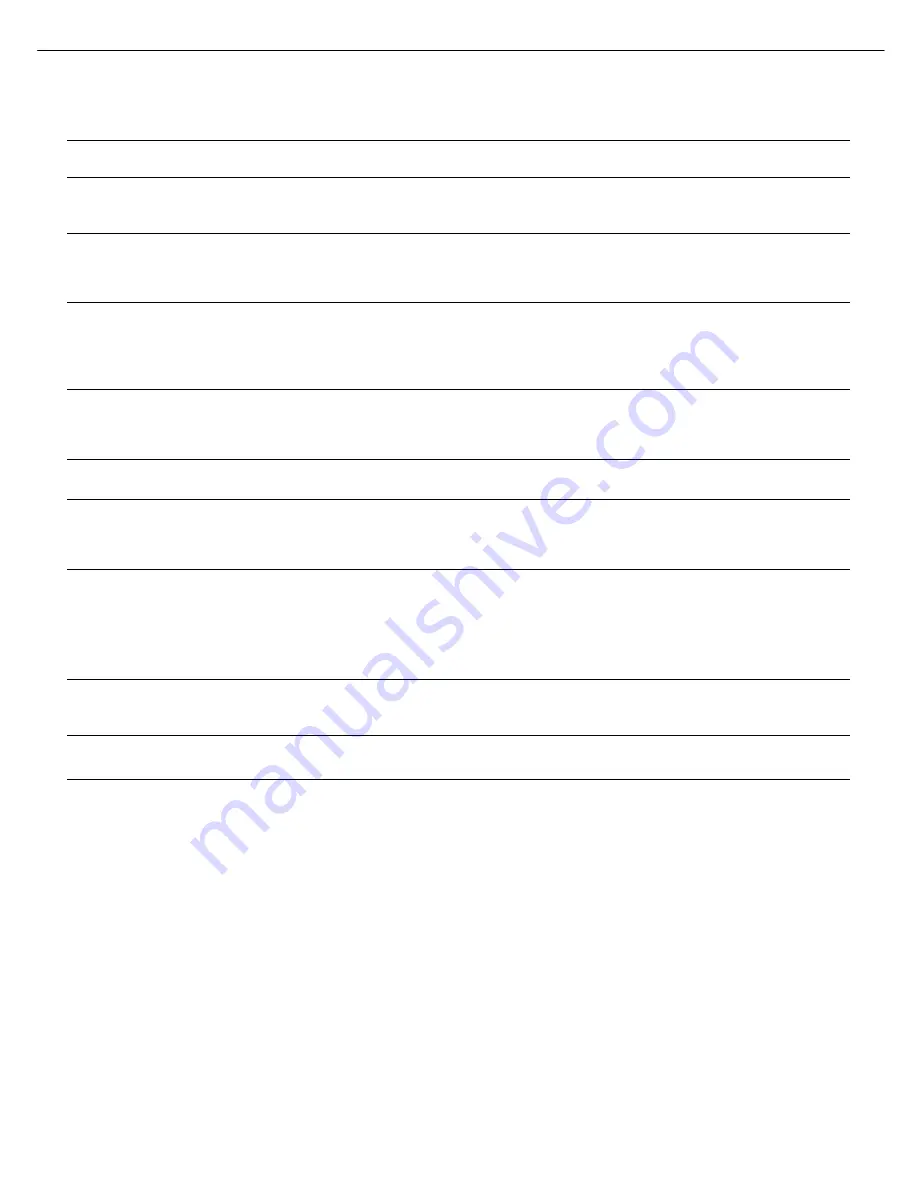
48
TROUBLESHOOTING GUIDE
Symptom
Cause
Solution
Unit does not function when Main
Power Switch is turned on
• No AC Power
• Make certain AC power cord is plugged into a live outlet
• Check whether outlet is switch-controlled
Display lights, but no sound or
picture
• Intermittent input connections
• Mute is on
• Volume control is down
• Secure all input and speaker connections
• Press Mute Button
• Turn up volume control
No sound from any speaker;
PROTECT message appears on
front panel
• Amplifier is in protection mode
due to possible short
• Amplifier is in protection mode
due to internal problems
• Check speaker wires for shorts at receiver and speaker ends
• Contact your local Harman Kardon service center
No sound from surround or
center speakers
• Incorrect surround mode
• Input is monaural
• Incorrect configuration
• Stereo or Mono program material
• Select a mode other than Stereo center speakers
• There is no surround information from mono sources
• Check speaker configuration
• The surround decoder may not create center- or rear-channel
information from nonencoded programs
Unit does not respond to remote
commands
• Weak batteries in remote
• Wrong device selected
• Remote sensor is obscured
• Change remote batteries
• Press the Setup Button
• Make certain front-panel sensor is in line of sight of remote
or connect an optional remote sensor
Intermittent buzzing in tuner
• Local interference
• Move unit or antenna away from computers, fluorescent lights,
motors or other electrical appliances
Surround Back Speaker settings
cannot be accessed, and test tone
does not play through Surround
Back Speakers
• Multizone system has been turned
on, and the surround back channels
were reassigned to multizone
operation
• Use the menu system to access the Zone 2 menu and reassign
the surround back channels to the main room
The SIRIUS Preview Channel (001)
is silent
• SIRIUS tuner is not plugged in
• SIRIUS tuner is not located in such
a way as to enable reception
• SIRIUS signal requires a refresh
• Use a SIRIUS tuner module designed for use with SIRIUS Ready home
audio equipment, and plug the module into the SIRIUS Radio Jack
• The SIRIUS tuner module needs an unobstructed view of the southern
sky, or to be within range of a SIRIUS terrestrial repeater; if necessary,
purchase an extension cable from your SIRIUS Radio dealer
• Visit www.siriusradio.com
Unable to activate Program mode
on remote
• Source Selector not held for at
least 3 seconds
• The selector will light as you initially press it, and go dark as you hold it
down. Continue to hold it and wait 3 seconds for the selector to light
again
Remote buttons light, but AVR
does not respond
• Remote is in Zone 2 mode
• Slide the Zone Switch at the bottom of the remote to the Zone
1 position
Additional information on troubleshooting possible problems with your AVR 3600, or installation-related issues, may be found in the list of
“Frequently Asked Questions”, which is located in the Product Support section at www.harmankardon.com.
0139CSK - HK AVR 3600 OM Inlay ENG Marked v2.qxp:HKP1477AVR245om.v2.qxd 28/05/09 11:19 Side 48
TROUBLESHOOTING GUIDE
Resetting the Remote
• To reset the remote to its factory defaults, simultaneously press and hold the TV Source Selector and the “0”
Alphanumeric Key. When the TV Button relights, enter the code “333”. When the TV Button goes out, and all of
the Source Selectors flash, the remote control will be reset.
PROCESSOR RESET
• To reset the AVR 3600, place it in Standby mode (press the front panel Standby/On Switch so that the Power
Indicator turns amber).
• Then press and hold the front-panel OK Button for at least 5 seconds until the RESET message appears.
AVR3600
harman/kardon
27
Summary of Contents for AVR 2600
Page 5: ...AVR 3600 AVR 3600 AVR 3600 3 3 visit www harmankardon com AVR3600 harman kardon 5 ...
Page 28: ...AVR3600 harman kardon 28 ...
Page 29: ...AVR 3600 EXPLODED VIEW LARGER PARTS CHART NEXT PAGE AVR3600 harman kardon 29 ...
Page 30: ...AVR3600 harman kardon 30 ...
Page 33: ...AVR3600 harman kardon 33 ...
Page 34: ...AVR3600 harman kardon 34 ...
Page 35: ...AVR3600 harman kardon 35 ...
Page 36: ...AVR3600 harman kardon 36 ...
Page 37: ...AVR3600 harman kardon 37 ...
Page 38: ...AVR3600 harman kardon 38 ...
Page 39: ...AVR3600 harman kardon 39 ...
Page 88: ...AVR3600 harman kardon 88 ...
Page 106: ...AVR3600 harman kardon 106 ...
Page 124: ...AVR3600 harman kardon 124 ...
Page 125: ...AVR3600 harman kardon 125 ...
Page 126: ...AVR3600 harman kardon 126 ...
Page 127: ...AVR3600 harman kardon 127 ...
Page 150: ...AVR3600 harman kardon 150 ...
Page 151: ...AVR3600 harman kardon 151 ...
Page 152: ...AVR3600 harman kardon 152 ...
Page 153: ...AVR3600 harman kardon 153 ...
Page 154: ...AVR3600 harman kardon 154 ...
Page 155: ...AVR3600 harman kardon 155 ...
Page 177: ...AVR3600 harman kardon 177 ...
Page 178: ...AVR3600 harman kardon 178 ...
Page 179: ...AVR3600 harman kardon 179 ...
Page 180: ...AVR3600 harman kardon 180 ...
Page 181: ...AVR3600 harman kardon 181 ...
Page 184: ...AVR3600 harman kardon 184 ...
Page 186: ...AVR3600 harman kardon 186 ...
Page 187: ...AVR3600 harman kardon 187 ...
Page 188: ...AVR3600 harman kardon 188 ...
Page 189: ...AVR3600 harman kardon 189 ...
Page 193: ...AVR3600 harman kardon 193 ...
Page 194: ...AVR3600 harman kardon 194 ...
Page 210: ...AVR3600 harman kardon 210 ...






























