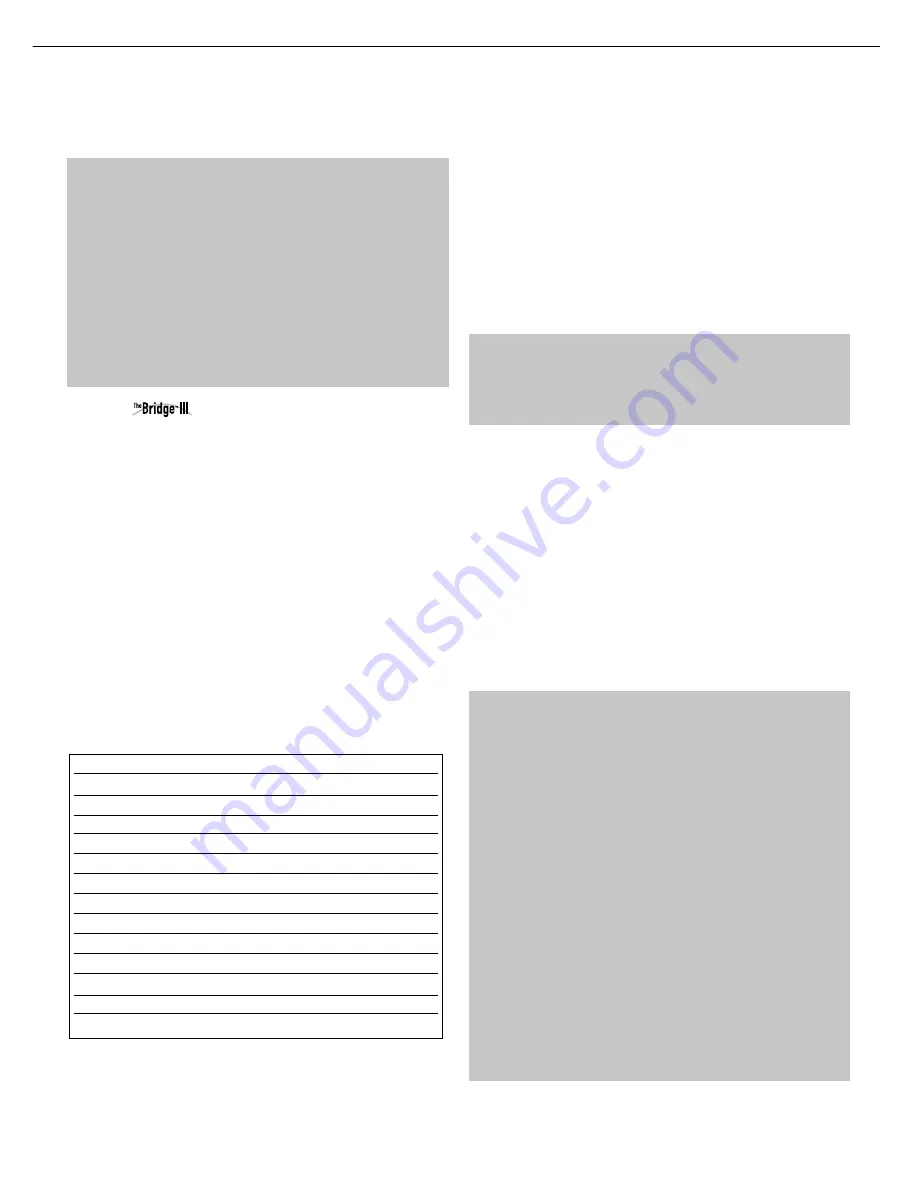
35
OPERATION
ENGLISH
section, insert blank media and make sure the recorder is turned
on and recording while the source is playing.
NOTES:
1. Analog and digital audio signals are not converted to the
other format.
2. Only PCM digital audio signals are available for recording.
Proprietary formats such as Dolby Digital and DTS may not
be recorded using the digital audio connections. Use the
analog audio connections to make an analog recording.
3. HDMI and component video sources are not available for
recording.
4. Please make certain that you are aware of any copyright
restrictions on any material you record. Unauthorized dupli-
cation of copyrighted materials is prohibited by federal law.
USING
DOCKING STATION
The Bridge III is an included dock that is compatible with most
docking iPod models, 4G and later, and iPhone models (not included).
When The Bridge III is connected to its proprietary input on the
AVR 3600 and the iPod or iPhone is docked, you may play the
audio, video and still-image materials on your iPod or iPhone
through your high-quality audio/video system; operate the iPod or
iPhone using the AVR remote or the AVR’s front-panel controls;
view navigation messages on the AVR’s front panel or a connected
video display; and charge the iPod or iPhone.
When the source The Bridge is selected and an iPod or iPhone
is docked, the message “The Bridge” appears in the front-panel
Message Display. If the AVR doesn’t detect the iPod or iPhone, turn
off the AVR, remove the iPod or iPhone from The Bridge III and reset
the iPod or iPhone. When the iPod or iPhone returns to its main
menu, redock it and turn on the AVR.
Table 5 summarizes the controls available with The Bridge III during
normal playback.
Table 5 – Using The Bridge III
While a selection is playing, the song title and play mode icon will
appear in the front-panel Message Display.
If a video monitor is connected to the AVR 3600 and the system is
not in iPod Manual Mode, the Now Playing screen will appear and
display the play mode icon, song title, artist and album. A graphic
bar indicates the current play position within the track. If random or
repeat play has been programmed, an icon will appear in the upper
right corner.
The screen may disappear from view, depending on the Setup and
Slide-In Menus setting in the System Settings menu (described in
the Advanced Functions section). Restore the Now Playing screen
to view by pressing either of the
7
/
3
Buttons.
NOTE:
It is strongly recommended that you use the screen
saver built into your video display to avoid possible damage
from “burn-in” that may occur with plasma and many CRT
displays when a still image, such as a menu screen, remains
on display for an extended period of time.
Press the Menu Button to view the slide-out menu:
Music:
Navigates the audio materials stored on the iPod or
iPhone. Use the Page Up/Down Control on the remote to scroll
through the content a page at a time.
Photo/Manual:
Select this line to view still images stored on
a photo-capable iPod or iPhone. The system will switch to iPod
Manual Mode, and control will shift to the iPod. Use the screen and
controls on the iPod. The AVR remote may also be used.
To view photos on a video monitor connected to the AVR, select the
photo and press the Play Button on the iPod, or press the OK Button
on the remote three times.
Videos:
Select this line to view videos stored on an iPod that
supports video browsing or an iPhone.
NOTES ON VIDEO PLAYBACK:
• As of this writing, video browsing is only supported on the
iPod 5G, iPod classic (80GB, 120GB and 160GB), iPod nano
3G and 4G, and iPod touch or iPhone (when loaded with
software version 2 or higher). For other iPod models, it is
not possible to view photos (except iPod 4G) or videos on
an external monitor while using The Bridge III. Due to the
design of the iPhone, it is not possible to view photos stored
on the iPhone using The Bridge III.
• Before attempting to view photos or videos stored on your
device, check the Video Settings menu on the device and
make sure that the TV Out setting is set to On. The TV
Signal setting should be NTSC, to match the capabilities
of your video display. If your selection was playing and is
paused, the iPod or iPhone requires you to reselect the
video for the new TV Out setting to take effect.
• If you do not see the Videos line in the menu, and the iPod
supports video browsing and has video content stored on it,
you may need to turn off the AVR, remove the iPod from
The Bridge III, reset the iPod, turn the AVR back on and dock
the iPod again. An iPhone may not need to be reset, as simply
undocking and redocking it may resolve the problem. This
iPod or iPhone Function
Remote Control Key
Play
Play (
3
)
Pause
Pause (
II
)
Menu
Menu
Back/Exit
Back/Exit or Left Arrow (
7
)
Select
OK or Right Arrow (
3
)
Scroll Reverse
Up Arrow (
1
)
Scroll Forward
Down Arrow (
5
)
Forward Search
Forward Search (
33
)
Reverse Search
Reverse Search (
77
)
Next Track
Next (
33
I
) or Right Arrow (
3
)
Previous Track
Previous (
I
77
) or Left Arrow (
7
)
Page Up/Down
Page Up/Down
Stop
Stop (
0
)
0139CSK - HK AVR 3600 OM Inlay ENG Marked v2.qxp:HKP1477AVR245om.v2.qxd 28/05/09 11:19 Side 35
OPERATION
AVR3600
harman/kardon
24
Summary of Contents for AVR 2600
Page 5: ...AVR 3600 AVR 3600 AVR 3600 3 3 visit www harmankardon com AVR3600 harman kardon 5 ...
Page 28: ...AVR3600 harman kardon 28 ...
Page 29: ...AVR 3600 EXPLODED VIEW LARGER PARTS CHART NEXT PAGE AVR3600 harman kardon 29 ...
Page 30: ...AVR3600 harman kardon 30 ...
Page 33: ...AVR3600 harman kardon 33 ...
Page 34: ...AVR3600 harman kardon 34 ...
Page 35: ...AVR3600 harman kardon 35 ...
Page 36: ...AVR3600 harman kardon 36 ...
Page 37: ...AVR3600 harman kardon 37 ...
Page 38: ...AVR3600 harman kardon 38 ...
Page 39: ...AVR3600 harman kardon 39 ...
Page 88: ...AVR3600 harman kardon 88 ...
Page 106: ...AVR3600 harman kardon 106 ...
Page 124: ...AVR3600 harman kardon 124 ...
Page 125: ...AVR3600 harman kardon 125 ...
Page 126: ...AVR3600 harman kardon 126 ...
Page 127: ...AVR3600 harman kardon 127 ...
Page 150: ...AVR3600 harman kardon 150 ...
Page 151: ...AVR3600 harman kardon 151 ...
Page 152: ...AVR3600 harman kardon 152 ...
Page 153: ...AVR3600 harman kardon 153 ...
Page 154: ...AVR3600 harman kardon 154 ...
Page 155: ...AVR3600 harman kardon 155 ...
Page 177: ...AVR3600 harman kardon 177 ...
Page 178: ...AVR3600 harman kardon 178 ...
Page 179: ...AVR3600 harman kardon 179 ...
Page 180: ...AVR3600 harman kardon 180 ...
Page 181: ...AVR3600 harman kardon 181 ...
Page 184: ...AVR3600 harman kardon 184 ...
Page 186: ...AVR3600 harman kardon 186 ...
Page 187: ...AVR3600 harman kardon 187 ...
Page 188: ...AVR3600 harman kardon 188 ...
Page 189: ...AVR3600 harman kardon 189 ...
Page 193: ...AVR3600 harman kardon 193 ...
Page 194: ...AVR3600 harman kardon 194 ...
Page 210: ...AVR3600 harman kardon 210 ...
















































