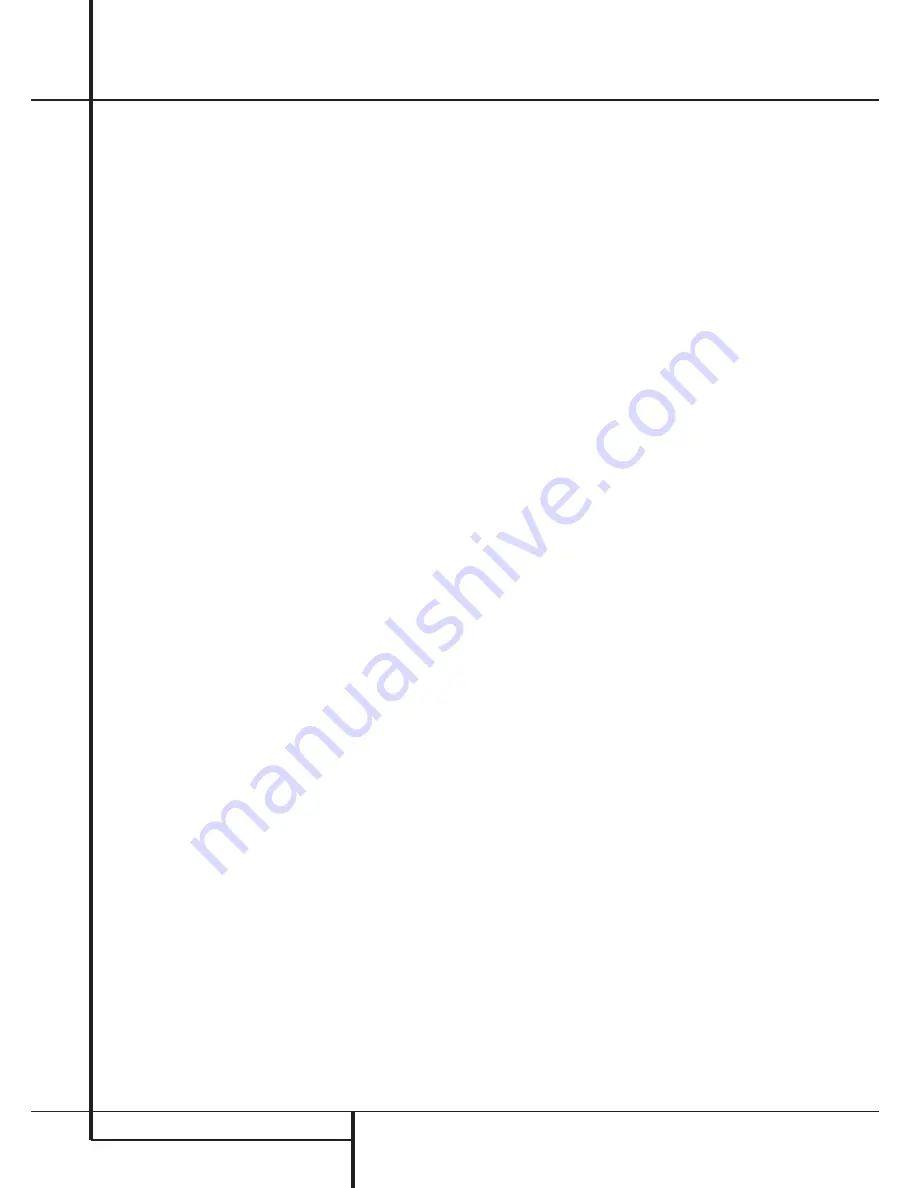
24
OPERATION
Operation
Tuner Operation
The AVR 1550’s tuner is capable of tuning AM,
FM and FM Stereo broadcast stations and
receiving RDS data. Stations may be tuned
manually, or they may be stored as favorite
station presets and recalled from a 30 position
memory.
Station Selection
1. Press the
AM/FM Tuner Select
button
6
on the remote to select the tuner as an input.
The tuner may be selected from the front
panel by either pressing the
Input Source
Selector
!
until the tuner is active or by
pressing the
Tuner Band Selector
9
at any
time.
2. Press the
AM/FM Tuner Select
button
6
or
Tuner Band Selector
9
again to switch
between AM and FM so that the desired frequen-
cy band is selected.
3. Press the
Tuner Mode
button
H
on the
remote or hold the
Band Selector
9
on the
front panel pressed for 3 seconds to select
manual or automatic tuning.
When the
AUTO
indicator
O
is illuminated in the
Main Information Display
M
the tuner will
only stop at those stations that have a strong
enough signal to be received with acceptable
quality.
When the
AUTO
indicator
O
is not illuminated,
the tuner is in a manual mode and will stop at
each frequency increment in the selected band.
4. To select stations press any
Tuning
button
8
J
. When the
AUTO
indicator
O
is illumin-
ated, press the button to cause the tuner to
search for the next highest or lowest frequency
station that has an acceptable signal or hold the
button pressed to tune more quickly and release
it to start the auto search. In the Auto mode the
tuner will play each station in stereo or mono
mode, just as the program is transmitted. If the
AUTO
indicator
O
is not illuminated, tap the
Tuning
button
8
J
to advance one frequen-
cy increment at a time, or press and hold it to
locate a specific station. When the
TUNED
indicator
L
illuminates, the station is properly
tuned and should be heard with clarity.
5. Stations may also be tuned directly by press-
ing the
Direct
button
F
, and then pressing
the
Numeric Keys
G
that correspond to the
station’s frequency. The desired station will auto-
matically be tuned after the latest number is
entered. If you press an incorrect button while
entering a direct frequency, press the
Clear
button
P
to start over.
NOTE:
When the FM reception of a stereo
station is weak, audio quality will be increased
by switching to Mono mode by pressing the
Tuner Mode
button
H
on the remote or
holding the
Band Selector
9
on the front
panel pressed for 3 seconds until the
STEREO
indicator
U
goes out.
Preset Tuning
Using the remote, up to 30 stations may be
stored in the AVR 1550’s memory for easy recall
using the front panel controls or the remote.
To enter a station into the memory, first tune the
station using the steps outlined above. Then:
1. Press the
Memory
button
Q
on the
remote. Note that
M E M O R Y
indicator
T
will
illuminate and flash in the
Main Information
Display
*
.
2. Within five seconds, press the
Numeric Keys
G
corresponding to the location where you
wish to store this station’s frequency. Once
entered, the preset number will appear in the
Preset Number/Sleep Time Display
Q
.
3. Repeat the process after tuning any additional
stations to be preset.
Recalling Preset Stations
• To manually select a station previously entered
in the preset memory, press the
Numeric Keys
G
that correspond to the desired station’s
memory location.
• To manually tune through the list of stored
preset stations one by one, press the
Preset
Stations Selector
buttons
)
O
on the
front panel or remote.
RDS Operation
The AVR 1550 is equipped with RDS (Radio Data
System), which brings a wide range of informa-
tion to FM radio. Now in use in many countries,
RDS is a system for transmitting station call
signs or network information, a description of
station program type, text messages about the
station or specifics of a musical selection, and
the correct time.
RDS Tuning
When an FM station is tuned in and it contains
RDS data, the
RDS Indicator
I
will illuminate
and the AVR 1550 will automatically display the
station’s call sign or other program service in the
Main Information Display
M
.
RDS Display Options
In normal RDS operation the display will indi-
cate the station name, broadcast network or
call letters. Pressing the
RDS
button
@
N
enables you to cycle through the various data
types in the following sequence:
• The station’s call letters (with some private sta-
tions other information too).
• The station’s frequency.
• The Program Type (PTY) as shown in the list
below.
• A “text” message (Radiotext, RT) containing
special information from the broadcast station.
Note that this message may scroll across the dis-
play to permit messages longer than the eight
positions in the display. Depending on signal
quality, it may take up to 30 seconds for the text
message to appear; in that time, the word
TEXT
will flash in the Information Display
when RT is selected.
• The current time of day (CT). Note that it may
take up to two minutes for the time to appear,
in that time the word
TIME
will flash in the
information display when CT is selected.
Please note that the accuracy of the time data is
dependent on the radio station, not the
AVR 1550.
Some RDS stations may not include some of
these additional features. If the data required
for the selected mode is not being transmitted,
the
Main Information Display
M
will show
a
NO TYPE
,
NO TEXT
or
NO TIME
message after the individual time out.
In any FM mode the RDS function requires a
strong enough signal for proper operation.
If you receive a partial message, or the
RDS Indicator
I
going on and off, try slowly
adjusting the antenna or tune to another
stronger RDS station.





















