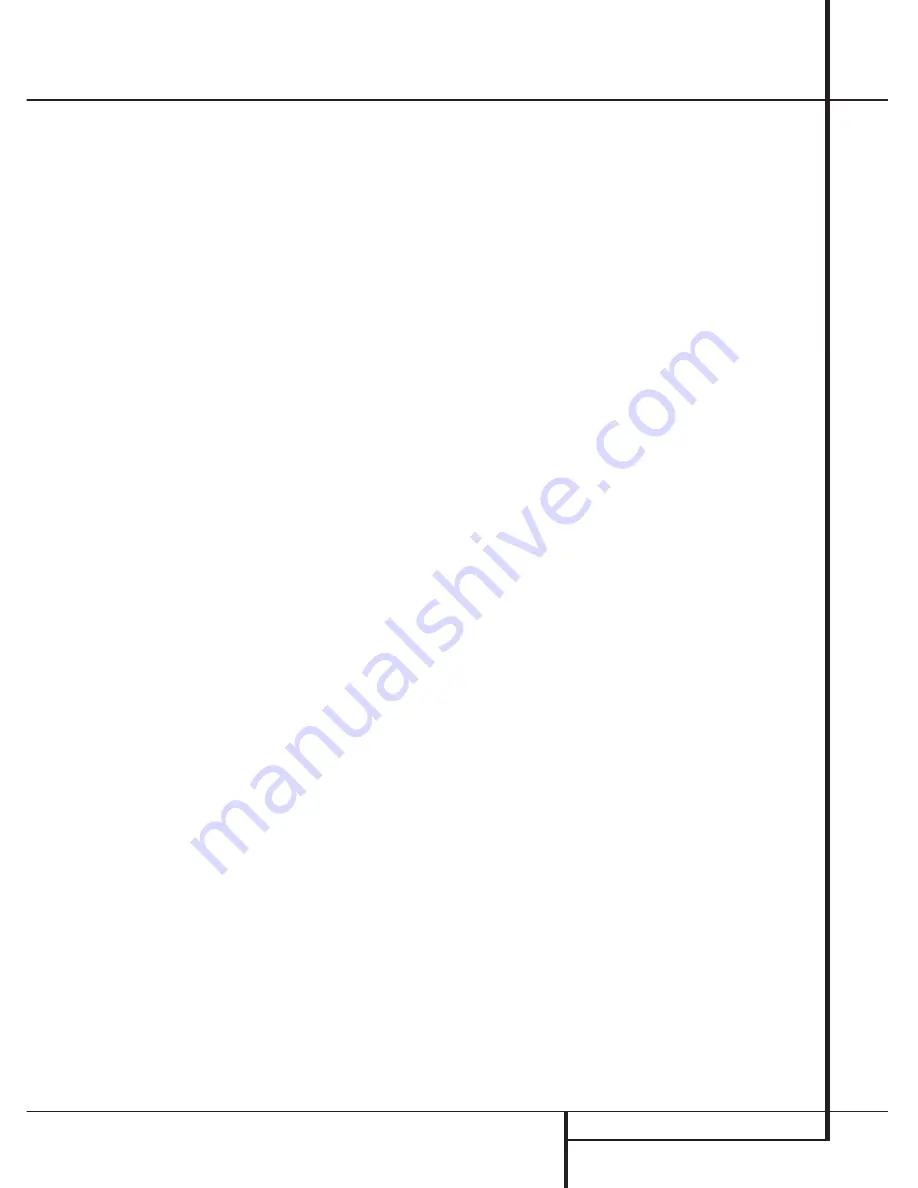
SYSTEM CONFIGURATION
17
the optimal delay time is figured as
(3–1) x 3+15=21. Thus, in this example, the
Pro Logic II delay should be set at twenty
milliseconds.
NOTE:
The DTS, 5CH Stereo, Hall and Theater
modes use a fixed, nonadjustable delay time.
The Dolby Digital Mode also includes a separate
setting for the center channel delay mode, since
the discrete nature of these signals makes the
location of the center channel speaker more criti-
cal. To calculate the delay for the center channel,
measure the distance from the preferred listening
position in the center of the room to both the
center channel speaker and either the left or
right speaker.
If the distances are equal, no further adjustment
is required and the center delay should be left
zero. If the distance to the front speakers is
greater than the distance to the center speaker,
you may wish to reposition the speakers by
moving the front left and front right speakers
closer to the listening position or the center
speaker further away from the listening position.
If repositioning of the speakers is not possible,
adjust the center delay time, adding one milli-
second of center channel delay for every 30 cm
closer to the listening position the center speaker
is than the front speakers. For example, if the
front left and front right speakers are each 3 m
from the listening position and the center chan-
nel speaker is 2.4 m away, the delay is figured as
300 cm –240 cm=60 cm, suggesting an optimal
center delay of 2 milliseconds.
To set the delay time, follow these steps:
1. To make the delay settings for the Dolby
Digital mode (this will include the Center delay
setting, and the surround delay for the
Pro Logic II mode will be set automatically), press
the
Input Source Selector
!
on the front or
4
on the remote and select any input now that
is associated with a digital input and the Dolby
Digital surround mode.
2. Press the
Delay
button
on the remote
or front panel. The words
S DELAY
appear in
the
Main Information Display
M
.
3. Press the
Enter
button
E
on the remote
control, or the
Set
button on the front
Ó
.
4. Press the
⁄
/
¤
buttons
C
on the remote or
the
Selector
buttons
&
on the front panel until
the desired rear delay time for the Dolby Digital
mode, calculated using the formula for Dolby
Digital above (item a.), appears in the display.
5. Press the
Enter
button
E
on the remote
control, or the
Set
button on the front
Ó
to
enter the setting into the AVR 1550’s memory.
6. Press the
⁄
/
¤
buttons
C
on the remote
once, so that
C DELAY
appears in the
Main
Information Display
M
.
7. Press the
Enter
button
E
on the remote
control, or the
Set
button on the front
Ó
.
8. Press the
⁄
/
¤
buttons
C
on the remote
until the desired delay time for the center chan-
nel appears in the display.
9. Press the
Enter
button
E
on the remote
control, or the
Set
button on the front
Ó
to
enter the setting into the AVR 1550’s memory.
You have now completed the delay time settings
for all surround modes and inputs.
Night Mode Settings
The Night mode is a feature of Dolby Digital that
uses special processing to preserve the dynamic
range and full intelligibility of a movie sound
track while reducing the peak level. This prevents
abruptly loud transitions from disturbing others,
without reducing the sonic impact of a digital
source. Note that the Night mode is only avail-
able when the Dolby Digital surround mode is
selected.
To adjust the Night mode setting press the
Input
Source Selector
!
on the front or
4
on the
remote and select an input that is associated
with a digital input and the Dolby Digital sur-
round mode.
Next press the
Night
button
A
on the remote.
When the button is pressed, the words
D-R
(Dynamic Range) followed by the current setting
(MID, MAX, OFF) will appear in the
Main
Information Display
M
.
Press the
⁄
/
¤
buttons
C
within five seconds
to select the desired setting:
OFF
: When
OFF
is shown in the display, the
Night mode will not function.
MID
: When
MID
is shown in the display, a
mild compression will be applied.
MA X
: When
MAX
is shown in the display, a
more severe compression algorithm will be
applied.
When you want to use the Night mode feature,
we recommend that you select the MID setting
as a starting point and change to the MAX
setting later, if desired.
When any Night mode is selected, the
NIGHT
Mode Indicator
N
will illuminate. To confirm
the selection press the
Enter
button
E
on the
remote control, or the
Set
button on the front
Ó
or wait for some seconds until the display
returns to the normal mode.
Output Level Adjustment
Output level adjustment is a key part of the con-
figuration process for any surround sound prod-
uct. It is particularly important for a Dolby Digital
receiver such as the AVR 1550, as correct outputs
will ensure that you hear sound tracks with the
proper directionality and intensity.
NOTE:
Listeners are often confused about the
operation of the surround channels. While some
assume that sound should always be coming
from each speaker, most of the time there will be
little or no sound in the surround channels. This
is because they are only used when a movie
director or sound mixer specifically places sound
there to create ambiance, a special effect or to
continue action from the front of the room to
the rear. When the output levels are properly set
it is normal for surround speakers to operate
only occasionally. Artificially increasing the
volume to the rear speakers may destroy the
illusion of an enveloping sound field that
duplicates the way you hear sound in a movie
theater or concert hall.
IMPORTANT NOTE:
The output level can be
adjusted for each digital and analog surround
mode separately. This allows you to compensate
for level differences between speakers, that may
also vary with the surround mode selected, or to
increase or decrease the level of certain speakers
intentionally, depending on the surround mode
selected. Note that adjustments made for any
surround mode are effective with all inputs
associated with that surround mode.
Before beginning the output level adjustment
process, make certain that all speaker connec-
tions have been properly made. The system
volume should be turned down at first.
To adjust and calibrate the output levels, follow
these steps. For accurate calibration, it is a good
idea to make these adjustments while seated in
your favorite listening position. As the adjust-
ment must be made for each surround mode, it is
best to select any input associated with any
Dolby Pro Logic II mode, make the adjustment for
that surround mode, then step through all inputs
you´re using (and thus through all surround
modes associated with the inputs) and repeat
the adjustment when any surround mode
appears that has not yet been adjusted.
1. Select any input associated with any
Dolby Pro Logic II surround mode by pressing the
Input Source Selector
!
4
until the
Pro Logic II
F
in the display light up.
2. Press the
Test Tone
button
7
^
on the
remote. The words
TEST FL
will appear in the
Main Information Display
M
.
System Configuration




























