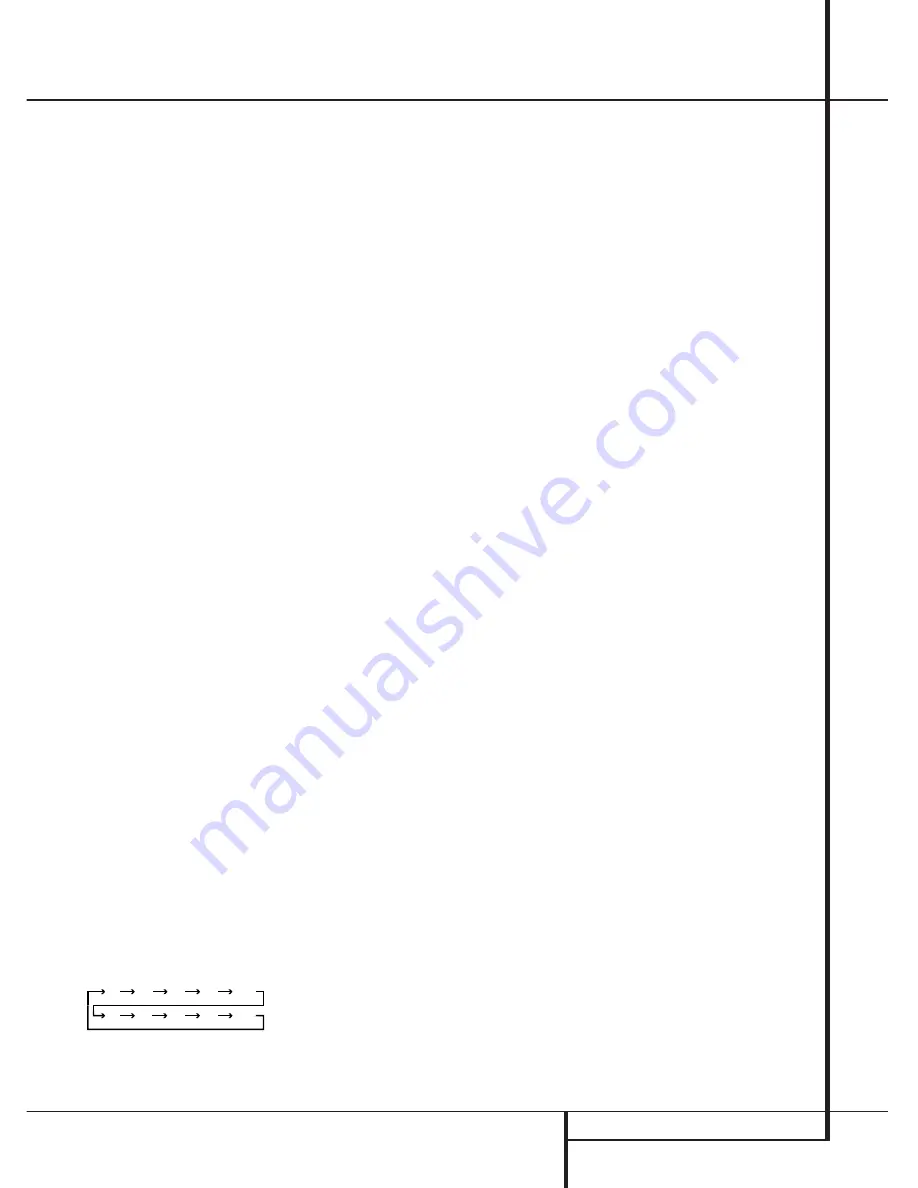
OPERATION
19
Operation
Basic Operation
Once you have completed the setup and configu-
ration of the AVR 1550, it is simple to operate
and enjoy. The following instructions should be
followed for you to maximize your enjoyment of
your new receiver:
Turning the AVR 1550 On or Off
• When using the AVR 1550 for the first time, you
must press the
Main Power Switch
1
on the
front panel to turn the unit on. This places the unit
in a Standby mode, as indicated by the orange
color of the
Power Indicator
3
. Once the unit
is in Standby, you may begin a listening session by
pressing the
System Power Control
2
or the
Source
button
!
on the front panel or the
AVR
Selector
5
. Note that the
Power Indicator
3
will turn green. This will turn the unit on and
return it to the input source that was last used.
The unit may also be turned on from Standby by
pressing any of the
Source Selector
buttons on
the remote
456
.
NOTE:
After pressing one of the
Input Selector
buttons
4
to turn the unit on, press the
AVR
Selector
5
to have the remote control the AVR
functions.
To turn the unit off at the end of a listening ses-
sion, simply press the
System Power Control
2
on the front panel or the
Power Off
Button
3
on the remote.
To switch off both the AVR 1550 and compatible
Harman Kardon DVD or CD Player, first press the
Input Selector button
4
and after press
the
Power Off Button
3
. After that press
the
AVR Selector Button
5
, followed by the
Power Off Button
3
.
When the remote is used to turn the unit “off” it
is actually placing the system in a Standby mode,
as indicated by the orange color of the
Power
Indicator
3
.
When you will be away from home for an
extended period of time it is always a good idea
to completely turn the unit off with the front
panel
Main Power Switch
1
.
NOTE:
All preset memories may be lost if the
unit is left turned off with the
Main Power
Switch
1
for more than two weeks.
Using the Sleep Timer
• To program the AVR 1550 for automatic turn-
off, press the
Sleep Button
8
on the remote.
Each press of the button will increase the time
before shut down in the following sequence:
The sleep time will be displayed in the
Preset
Number/Sleep Timer Indicator
Q
and it will
count down until the time has elapsed.
When the programmed sleep time has elapsed,
the unit will automatically turn off (to Standby
mode). Note that the front panel display will dim
to one half brightness when the Sleep function
is programmed. To cancel the Sleep function,
press and hold the
Sleep Button
8
until the
information display returns to normal brightness
and the Sleep indicator numbers return to "0" in
the
Main Information Display
M
.
Source Selection
• To select a source, press any of the
Source Selector
buttons on the remote
456
.
NOTE:
After pressing one of the
Input Selector
buttons
4
you must press the
AVR Selector
5
to have the remote control the AVR functions.
• The input source may also be changed by
pressing the front-panel
Input Source
Selector
button
!
. Each press of the button
will move the input selection through the list of
available inputs.
• As the input is changed, the AVR 1550 will
automatically switch to the digital input (if
selected), surround mode and speaker configura-
tion that were entered during the configuration
process for that source.
• The front-panel
Video 3 Inputs
%
may be
used to connect a device such as a video game
or camcorder to your home entertainment
system on a temporary basis.
• As the input source is changed, the new input
name will appear in the
Main Information
Display
M
.
• When a pure audio source (Tuner, CD, Tape) is
selected, the last video input used remains rout-
ed to the
Video 1 Outputs
(except from its
own Video 1/2 source) and
Video Monitor
Output
. This permits simultaneous viewing
and listening to different sources.
• When a Video source is selected, its audio sig-
nal will be fed to the speakers and the video sig-
nal for that input will be routed to the appropriate
Monitor Output
jack
and will be viewable on
a TV monitor connected to the AVR 1550.
Controls and Use of Headphones
• Adjust the volume to a comfortable level using
the front panel
Volume Control
(
or remote
Volume Up/Down
I
buttons.
• To temporarily silence all speaker outputs
press the
Mute
button
2
. This will interrupt
the output to all speakers and the headphone
jack, but it will not affect any recording or dub-
bing that may be in progress. Press the
Mute
button
2
again to return to normal operation.
• To set the output of the AVR 1550 so that the
output is “flat,” with the Tone controls de-acti-
vated, press the
Tone Mode
button
6
button
once or twice so that the words
T o n e O u t
appear momentarily in the
Main Information
Display
M
. To return the tone controls to an
active condition, press the
Tone Mode
6
but-
ton once or twice so that the words
T o n e
I n
momentarily appear in the
Main
Information Display
M
.
Once
T o n e I n
is shown in the Display,
press the
Set Button
Ó
on the front panel to
select the Bass Control. Adjustments can be
made with the
Selector Buttons
&
on the
front panel. Pressing the Set button again
selects the Treble Control. Make your adjust-
ments with the
Selector Buttons
&
.
• For private listening, plug the 6.3 mm stereo
phone plug from a pair of stereo headphones
into the front panel
Headphone Jack
4
. Note
that when the headphone’s plug is connected,
the word
HEADPHONE
will scroll once
across the
Main Information Display
M
and
all speakers will be silenced. When the head-
phone plug is removed, the audio feed to the
speakers will be restored.
90
min
80
min
70
min
60
min
50
min
40
min
30
min
20
min
10
min
OFF


























