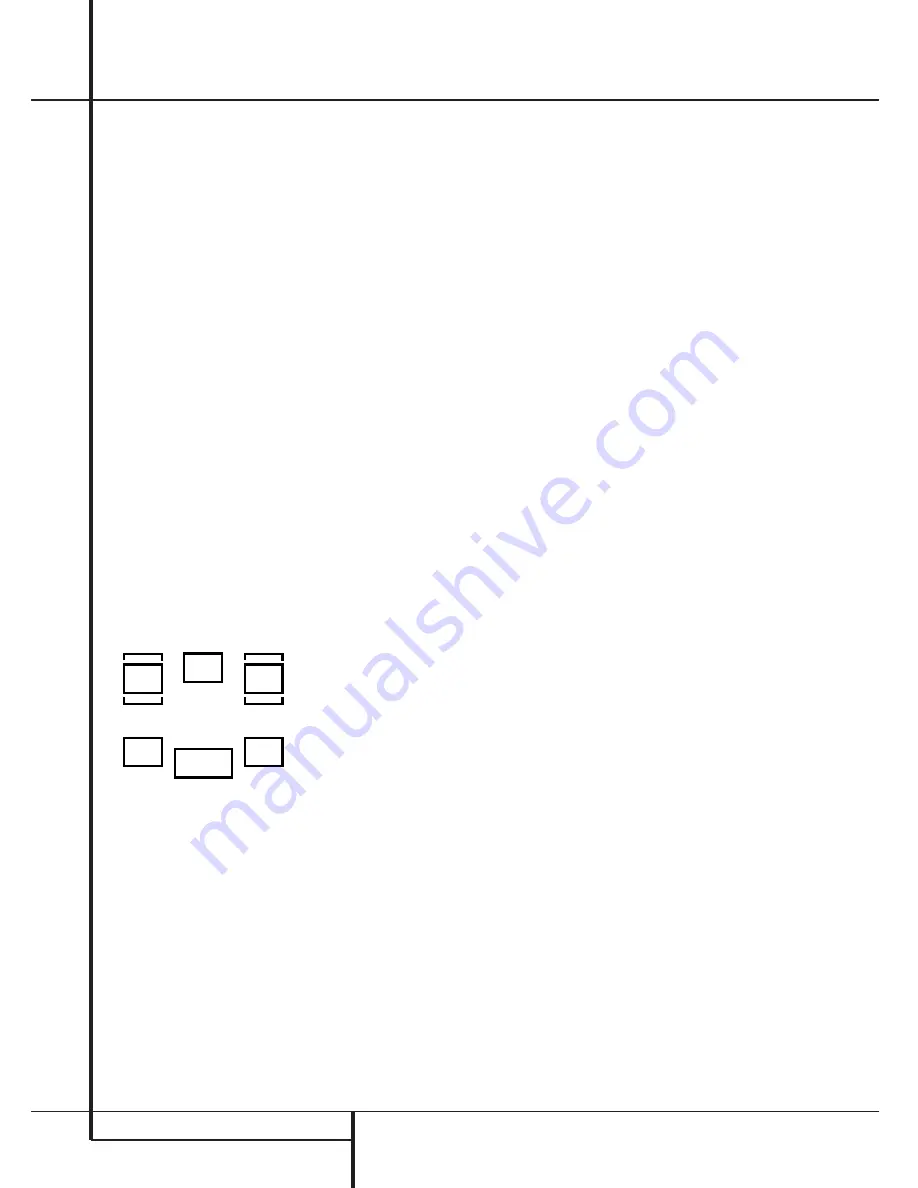
16
SYSTEM CONFIGURATION
System Configuration
To assist in making these settings, the icons in
the
Speaker/Channel Input Indicators
P
will change as the speaker type is selected at
each position. When only the inner icon box is lit,
the speaker is set for “small.” When the inner box
and the two outer boxes with circles inside them
are lit, the speaker is set for “large." When no
indicator appears at a speaker location, that
position is set for “none” or “no” speaker.
As an example, in the Figure below, the left front
and right front speakers are set for “large,” the
center, left surround and right surround speakers
are set for small, and a subwoofer is set.
After the speaker setting has been made with
one input, repeat as described above with all
inputs you will use. In most cases, the speaker
type will be the same and may be quickly entered
by entering the same data used for the original
input. But with some music sources you may
prefer to listen to your surround system without
using a Center speaker, particularily when a small
Center is in use with an audio performance not
matching perfectly with the main front speakers.
With these sources selected the Center speaker
will then be turned off automatically (enter
NONE for the Center setting), while its signal will
be fed to the left and right Fronts.
The speaker setting mode can also be changed at
any time later, and the AVR 1550´s memory
system will keep these settings for the input
selected, until they are changed again.
Surround Setup
Once the speaker setup has been completed, the
next setup step is to set the surround mode you
wish to use with each input. Since surround
modes are a matter of personal taste, feel free to
select any mode you wish – you may change it
later. The Surround Mode chart on page 20 may
help you select the mode best suited to the input
source selected. However, to make it easier to
establish the initial parameters for the AVR 1550,
it is best to select any Dolby Pro Logic II mode for
most analog inputs and Dolby Digital for inputs
connected to digital sources. In the case of inputs
such as a CD Player, Tape Deck or Tuner, you may
wish to set the mode to Stereo, if that is your
preferred listening mode for standard stereo
sources, where it is unlikely that surround encod-
ed material will be used.
To set the surround mode you wish to use with
the input selected, press the
Surround Mode
Selector
button
7
on the front or
9
and the
⁄
/
¤
buttons
C
on the remote until the
desired surround mode´s name appears in the
Main Information Display
M
.
Note that Dolby Digital and DTS will only appear
as choices when a digital input has been
selected.
After the surround mode setting has been made
with the current input, repeat the setting with all
inputs you will use. The surround mode can also
be changed at any time later, and the AVR 1550´s
memory system will keep the settings for the
input selected, until they are changed again.
Making Settings independent of
selected Input
After the settings described above have been
made for all input sources in your system, the fol-
lowing settings, made with any input, will remain
in effect independent of the input selected.
Delay Settings
Only for the Dolby Digital or Dolby Pro Logic II
modes, you will need to adjust the delay time
setting. Note that the delay time is not
adjustable for any other modes.
Important Note:
Once the delay time is set
with any input it will be effective with all other
inputs too. Moreover the surround delay time
setting must be made only for either the Dolby
Pro Logic II or the Dolby Digital mode. The other
setting will be set automatically.
Due to the different distances between the lis-
tening position for the front channel speakers
and the surround speakers, the amount of time it
takes for sound to reach your ears from the front
or surround speakers is different. You may com-
pensate for this difference through the use of the
delay settings to adjust the timing for the specific
speaker placement and acoustic conditions in
your listening room or home theater.
The factory setting (see Surround Mode Chart
page 20) is appropriate for most rooms, but
some installations create an uncommon distance
between the front and surround speakers that
may cause the arrival of front channel sounds to
become disconnected from surround channel
sounds.
To resynchronize the front, center and surround
channels, follow these steps:
1. Measure the distance from the listening/
viewing position to the front speakers in
meters.
2. Measure the distance from the listening/
viewing position to the surround speakers.
3. Subtract the distance to the surround speakers
from the distance to the front speakers and
multiply the result by 3.
a. When setting the delay time for the Dolby
Digital surround modes, the optimal delay time
is the result of that subtraction. For example, if
the front speakers are 3 m away and the sur-
round speakers are 1 m away, the optimal
delay time is figured as (3–1)x3=6. Thus, in
this example, the delay time for Dolby Digital
should be set at six milliseconds.
b. When setting the delay time for any Dolby Pro
Logic II mode, take the result of the calculation
above and add 15 to obtain the optimal delay
time.
For example, if the front speakers are 3 m
away and the surround speakers are 1 m away,
L
R
C
SL
SR
LFE





























