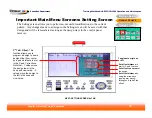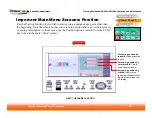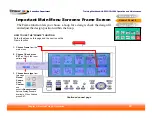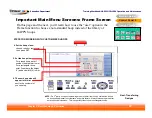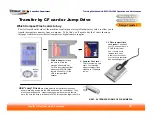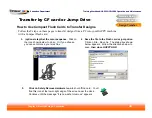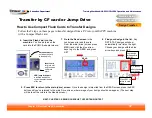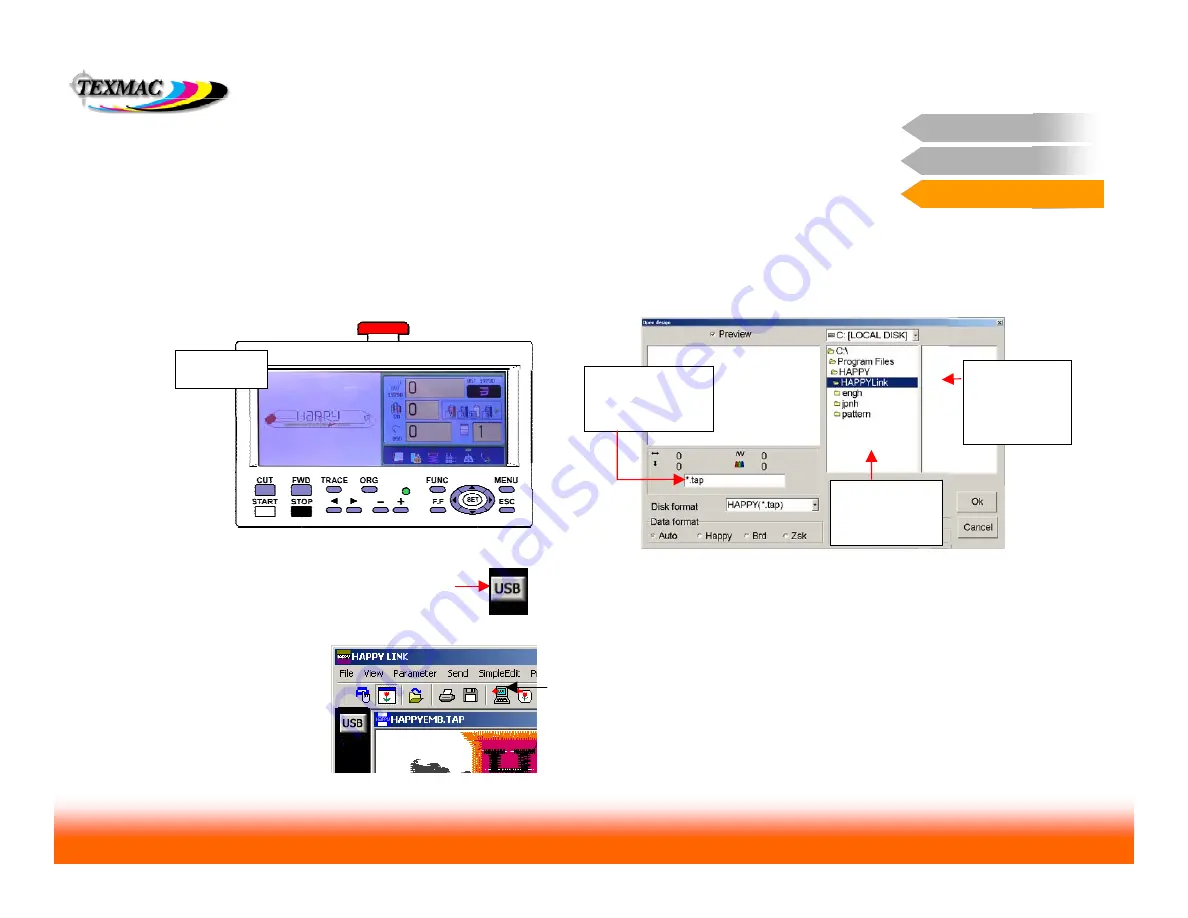
Training Workbook: HAPPY HCD-1501 Operation and Maintenance
Education Department
Chapter 2: Machine Setup & Orientation
32
Machine Setup
Control Panel 2
Design Transfer
Transfer via USB Connection
Design Transfer
Actual Steps to Transfer a Design by USB
Once you’ve properly set up HAPPYLINK and the USB drivers on your PC,
you’ll only need to follow the 5 steps on this page to actually transfer designs.
1. Ensure that the machine is powered on and at the main
(drive) screen.
Your PC will only be able to transfer
designs from this screen.
2. Connect the USB cable
between machine and PC if you
haven’t already done so.
3. Launch the HAPPYLINK program
and check to
ensure the USB icon is lit.
5. Click the Send Pattern
Icon.
The design will
transfer from your PC to
the machine.
4. Open your design by clicking on File…Pattern Open.
The above dialog box appears. Follow the directions
indicated above, and your design should open (in grey
tones) into HAPPYLINK.
Send Pattern
icon
1. Choose format here
(either DST or TAP –
the machine will read
both.)
2. Browse here
to
the folder where
your design is
saved.
3. Your design will
appear here.
Click once to
highlight it and
click OK.
This is the main
(drive) screen.