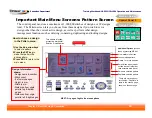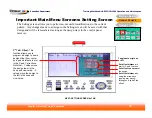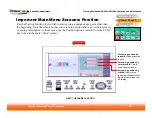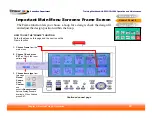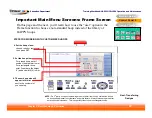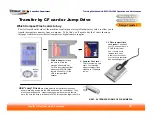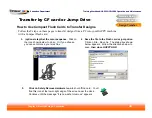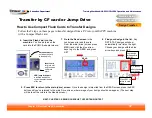Training Workbook: HAPPY HCD-1501 Operation and Maintenance
Education Department
Chapter 2: Machine Setup & Orientation
25
Machine Setup
Control Panel 2
Design Transfer
FRAME
Control Panel 2
Important Main Menu Screens: Frame Screen
The Frame function performs the same function as the F.F button in the Main/Drive
screen, (but with a few more options). It allows you to choose a hoop, then see/adjust
position and fit.
HOW TO USE THE “FRAME” FUNCTION
Follow the steps on this page to use the Frame function. (continued from previous page)
This is a map . . .
. . .of how you can use
these controls to
reposition the design.
6. Check position and fit, use
the controls to adjust if
needed or desired.
For
HAPPY hoops, the red
outline is an accurate
indicator of the safe, usable
area and position in the hoop.
Use the arrow keys to move
the design position (blue
outline) within the usable
area. If the blue outline is too
big for the red area, it means
the design is too large for the
selected hoop.
To auto-center the design in
the hoop, you can press
FUNC, as indicated by the
control map on the right side
of the screen.
NEXT: HOW TO SET UP FOR CUSTOM HOOP SIZES IN THE FRAME SCREEN
7. Press SET to confirm and
trace
when finished before
exiting back to the main
menu and Drive screen.