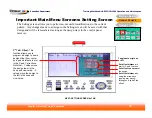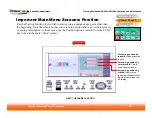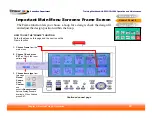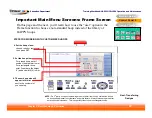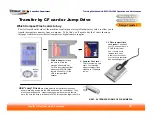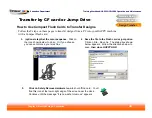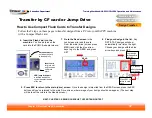Training Workbook: HAPPY HCD-1501 Operation and Maintenance
Education Department
Chapter 2: Machine Setup & Orientation
31
Machine Setup
Control Panel 2
Design Transfer
Transfer via USB Connection
Design Transfer
One-Time Set-up of the USB Connection (continued from last page)
Follow the 11 steps on these pages and the next to set up your PC for a USB
connection.
NEXT: Actual Steps to Transfer a Design by USB Cable
11. Launch the HAPPYLINK program
again. If you’ve done everything correctly, the USB
connection indicator should appear as a solid grey icon in the top-left corner of the program
bar as shown below.
USB connection
indicator