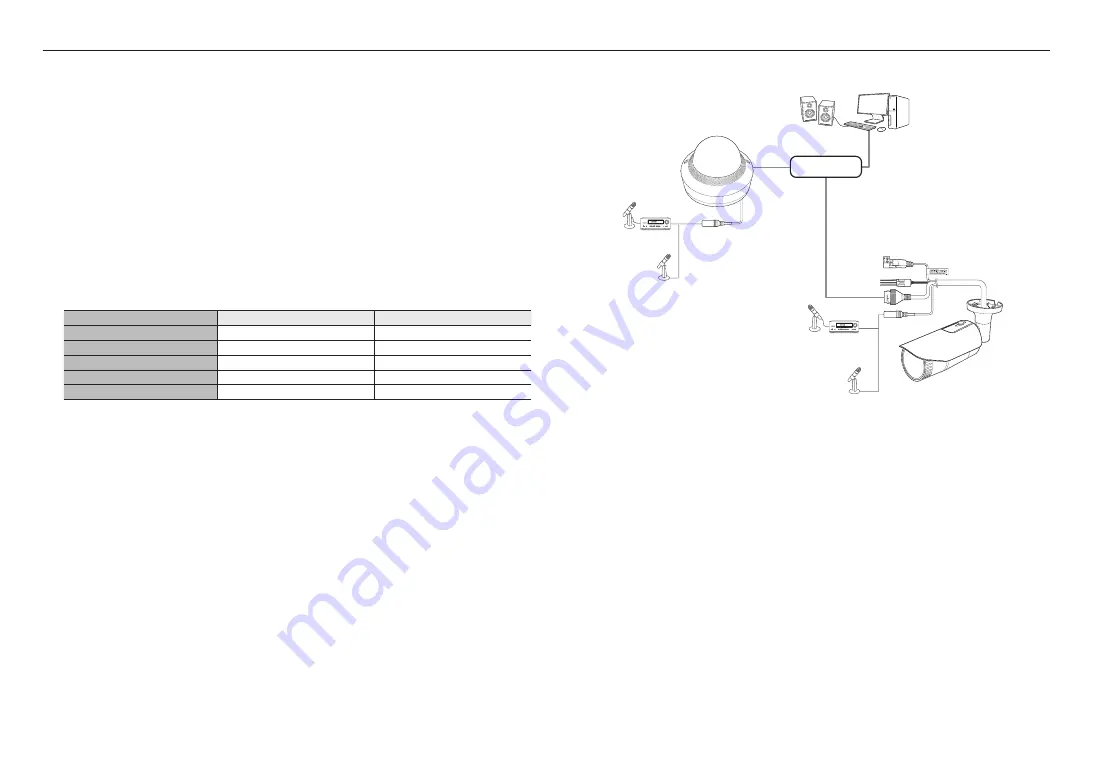
installation & connection
28_
installation & connection
Ethernet Connection
Connect the Ethernet cable to the local network or to the Internet.
Power Supply
Use the screwdriver to connect each line (+, –) of the power cable to the corresponding power port of the
camera.
J
`
If both PoE and DC 12V are applied simultaneously, the product will be supplied with power from DC 12V.
-
You can also use a router featuring PoE to supply power to the camera.
-
Use PoE that is compliant with the IEEE 802.3af protocols.
-
It is advisable to use only one power source from PoE and DC 12V.
`
Be careful not to reverse the polarity when you connect the power cable.
`
If you want to connect an external device, you must turn off the external device before proceeding.
Network Cable Specification
Item
Contents
Remark
Connector
RJ45
Ethernet
10/100BASE-T
10/100 Mbps
Cable
Category 5e
Max Distance
100M
DC Resistance ≤ 0.125 Ω/m
PoE Support
IEEE 802.3af
J
`
If you use a cable other than Category 5e standards, 100m of transmission distance is not guaranteed.
Connecting to Audio Input
1.
Connect the AUDIO IN port of the camera with the microphone or LINE OUT port.
M
`
The QND model supports the built-in microphone only.
2.
Check the specifications for audio input.
~
Audio Codec
- Audio In : G.711 PCM (Bit Rate: 64kbps / Sampling Frequency: 8kHz), G.726 ADPCM (Bit Rate:
16Kbps, 24Kbps, 32Kbps, 40Kbps / Sampling Frequency: 8kHz)
~
Full duplex Audio
~
Audio in (QND-7012R/7022R/7032R/7082R)
: Built-in microphone
~
Audio in (QNO-6014R/7012R/7022R/7032R/6084R/7082R, QNV-6014R/7012R/7022R/7032R/6084R/
7082R)
: Selectable (microphone/Line-in), Supported voltage: 2.5VDC (4mA), Input impedance: 2K Ohm
Network
Speaker
Microphone
Microphone
Microphone
Amp
Amp
PC
Microphone
Summary of Contents for QND-7022R
Page 40: ......













































