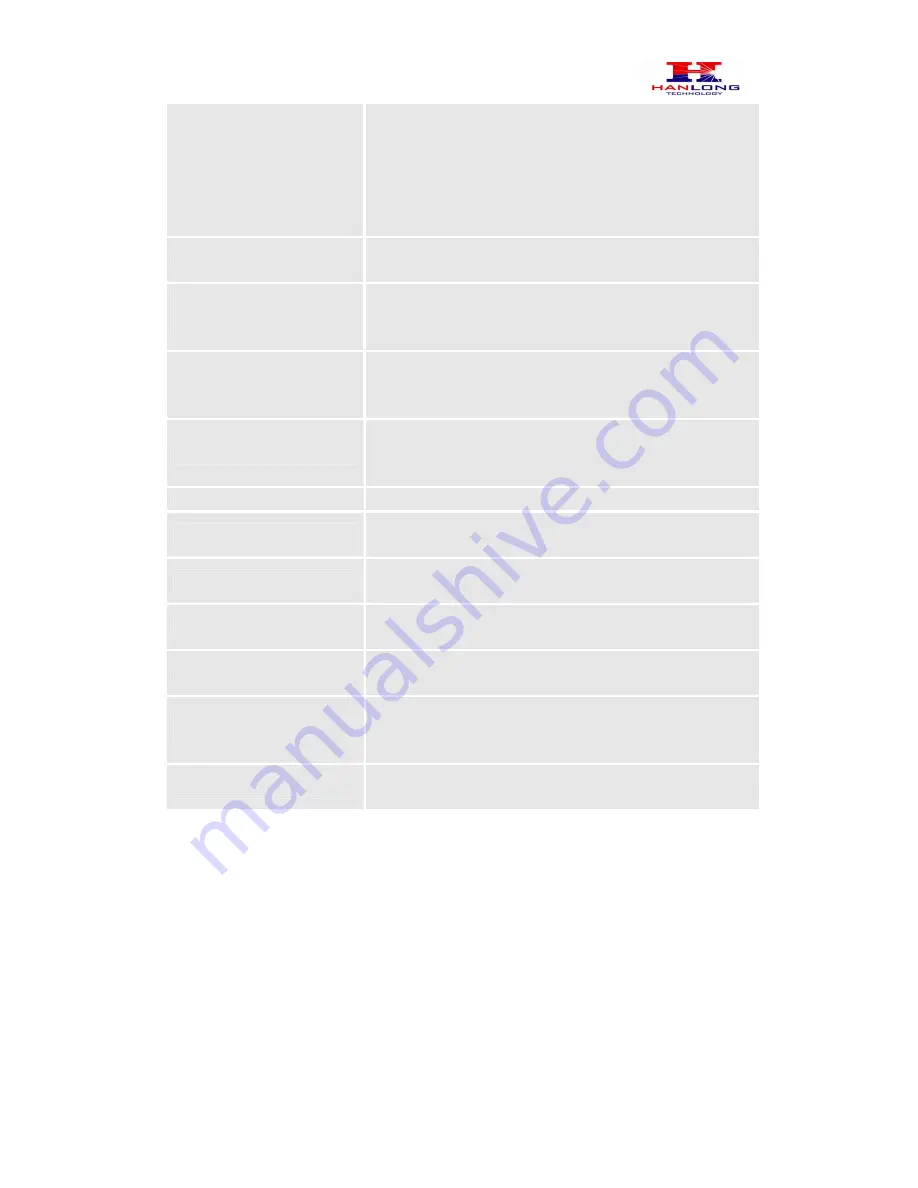
Hanlong Technology Co., Ltd Unicorn 60x0 User Manual Page 12 of 25
Firmware
1.0.0.29 Last Updated 8/2010
entered with data.
- If Static IP mode is enabled, then the IP address, Subnet
Mask, Default Router IP address, DNS Server 1 (primary),
DNS Server 2 (secondary) fields will need to be
configured by the user. These fields are reset to zero by
default.
Time Zone
This parameter controls how the displayed date/time will
be adjusted according to the specified time zone.
Allow DHCP Option 2
to override Time Zone
setting
If set yes and under DHCP mode,the device will try to get
option 2 from DHCP configure and overwrite Time Zone.
Daylight Savings Time
This parameter controls whether the displayed time will be
daylight savings time or not. If set to Yes, then the
displayed time will be 1 hour ahead of normal time.
Device Mode
This parameter controls whether the device is working in
NAT router mode or Bridge mode. Need save the setting
and reboot the device before the setting start to work
LAN Subnet Mask
Sets the LAN subnet mask. Default value is 255.255.255.0
LAN DHCP Base IP:
Base IP for the LAN port which functions as a Gateway for
the subnet. Default value is 192.168.22.1
DHCP IP Lease Time:
Value is set in units of hours. Default value is 120hr (5
Days) The time IP address are assigned to the LAN clients
Port Map
Forwards a matching (TCP/UDP) port to a specific LAN IP
address with a specific (TCP/UDP) port
End User Password
This contains the password to access the Web
Configuration Menu. This field is case sensitive.
Reply to ICMP on WAN
port
If set to “Yes”, the unicorn600x will respond to the PING
command from other computers, but it also is vulnerable
to the DOS attack. Default is
No
.
Wan Side Http Access
If this parameter is set to “No”, the HTML configuration
update via WAN port is disabled.
5.3
Super User Settings
The end-user needs to login to the Super user configuration page the same way as for the
basic configuration page.
FIGURE 4: Screenshot Of Super User Configuration











































