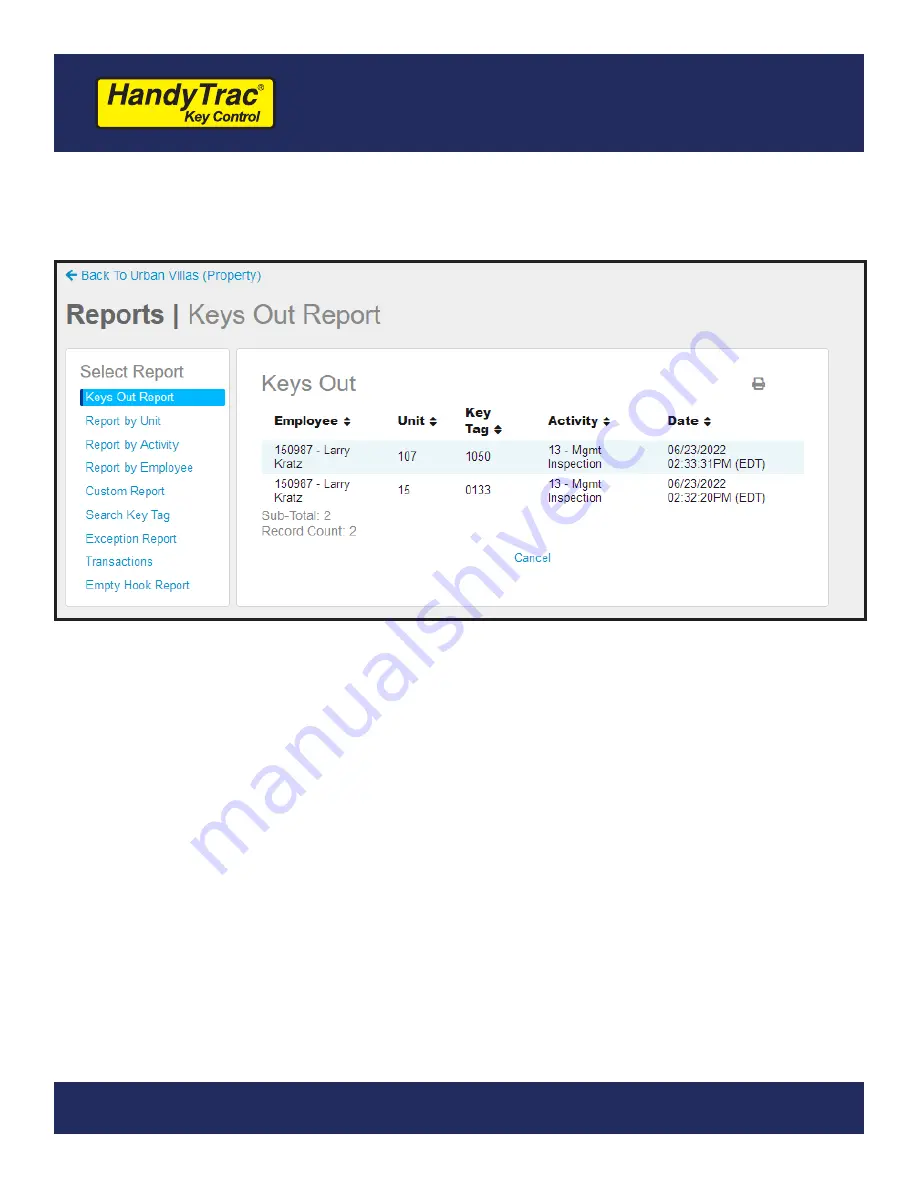
29
HandyTrac Touch
User Guide
Reports
1. Keys Out Report
- Displays the list of keys that are currently out of the system. The Keys
Out report is a real-time report only. There is no date range search option. This report is
also available on the HandyTrac Touch system.
2. Report by Unit
- Display all the transactions for a specific unit or units for a selected
date range.
3. Report by Activity
- Display all the transactions for a specific activity for a selected date
range.
4. Report by Employee
- Display all the transactions for a specific employee for a selected
date range.
5. Custom Report
- Combine Activity, Unit, and Employee criteria to create a custom
report for a selected date range.
6. Search Key Tag
- Find all transactions for a keytag, even if it is no longer active in the
system. This report is useful if a key tag is not recognized when scanned.
7. Exception Report
- Display transactions that have exceptions. Exceptions include No
Badge, No Scan, Time Out, Incorrect PIN, Invalid Employee, and Keyset to Manager.
8. Transactions
- View all transactions for a selected date range. This report is also
available on the HandyTrac Touch system to those with Master Access.
9. Empty Hook Report
- Display a current list of hooks that are supposed to be empty. If
a key was returned to an incorrect location, it is often located on a hook that should not
have a key.
The HandyTrac system includes many reports to help you manage your system.







































