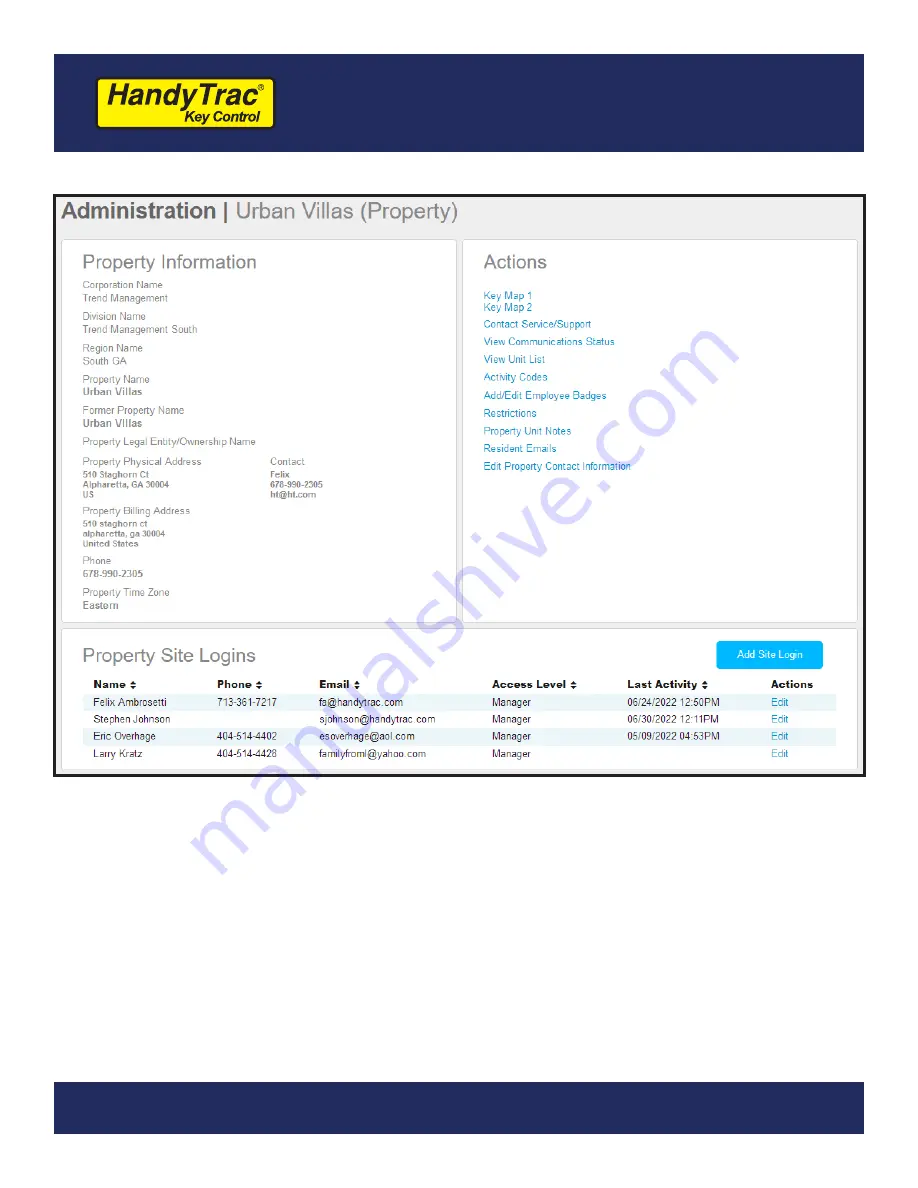
32
HandyTrac Touch
User Guide
Administration
The Administration menu includes many options for managing your system.
1. The Property’s current information such as management, ownership, billing, etc. is listed
here. If this information needs to be updated, please email [email protected].
2.
The Actions panel is where you can find many of the editable options and settings to
better help you manage your system efficiently.
3. Additional website users can be added under this Administration menu at the bottom
of the page. Their email address must be unique in the system. If access to multiple
HandyTrac systems is required for a single user, please email [email protected].
(1)
(2)
(3)




































