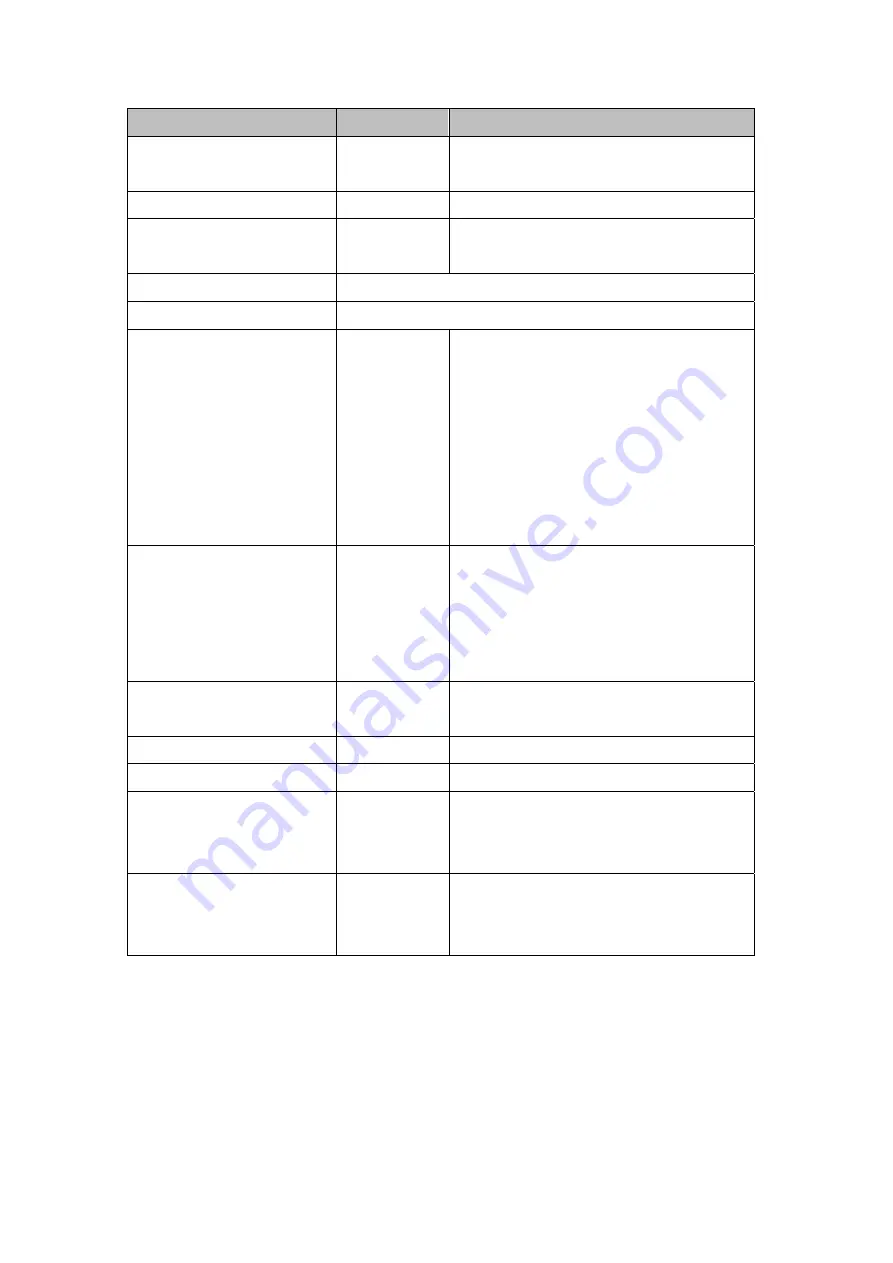
WG
‐
500P
&
WG
‐
500P
M
Hotspot
in
a
Printer
91
Item
Default
Description
Force to update every~day(s) when
WAN IP address keeps no change
1 day
Enter a number in the field to set the force update
interval (in days).
No
01~03
The index number of a DDNS account.
Active
Disable
Click on check box, active or inactive the DDNS
record.
Update
Status
Now
Click the
Update Status Now
button to do manual update.
Settings
Enter the account information of DDNS Server.
Status
YY/MM/DD
HH:MM:SS
Display the update date, time and status. The Status
area shows the update time and current state of the
DDNS Client.
N/A—DDNS Client service not installed.
Update Successfully—DDNS Client service installed;
service running.
Update Fail—DDNS Client service installed; service
not running.
Service Provider
Dyndns.org
(www.dyndns.org)
Select a DDNS service provider by clicking in the list
box.
Note: Before configuring the DDNS settings, you have
to register a dynamic domain at one of the dynamic
domain service providers’ list box.
Registered Host Name
Empty
Enter the host name of DDNS server. The maximum
character of the registered host name is 100.
Login Name
Empty
Enter the user name of DDNS server.
Password
Empty
Enter the user password of DDNS server.
Email Address
Empty
Enter your email address. The DDNS Server will
e-mail you important information once your Internet
Name has been successfully registered.
Wildcards (optional)
Disable
Enable this function to be able to use
*.mydomain.dyndns.org and not only
mydomain.dyndns.org.
Click
Apply
button,
the
success
dialog
box
appears.
Click
on
Back
to
return
to
DDNS
setting
screen.
















































