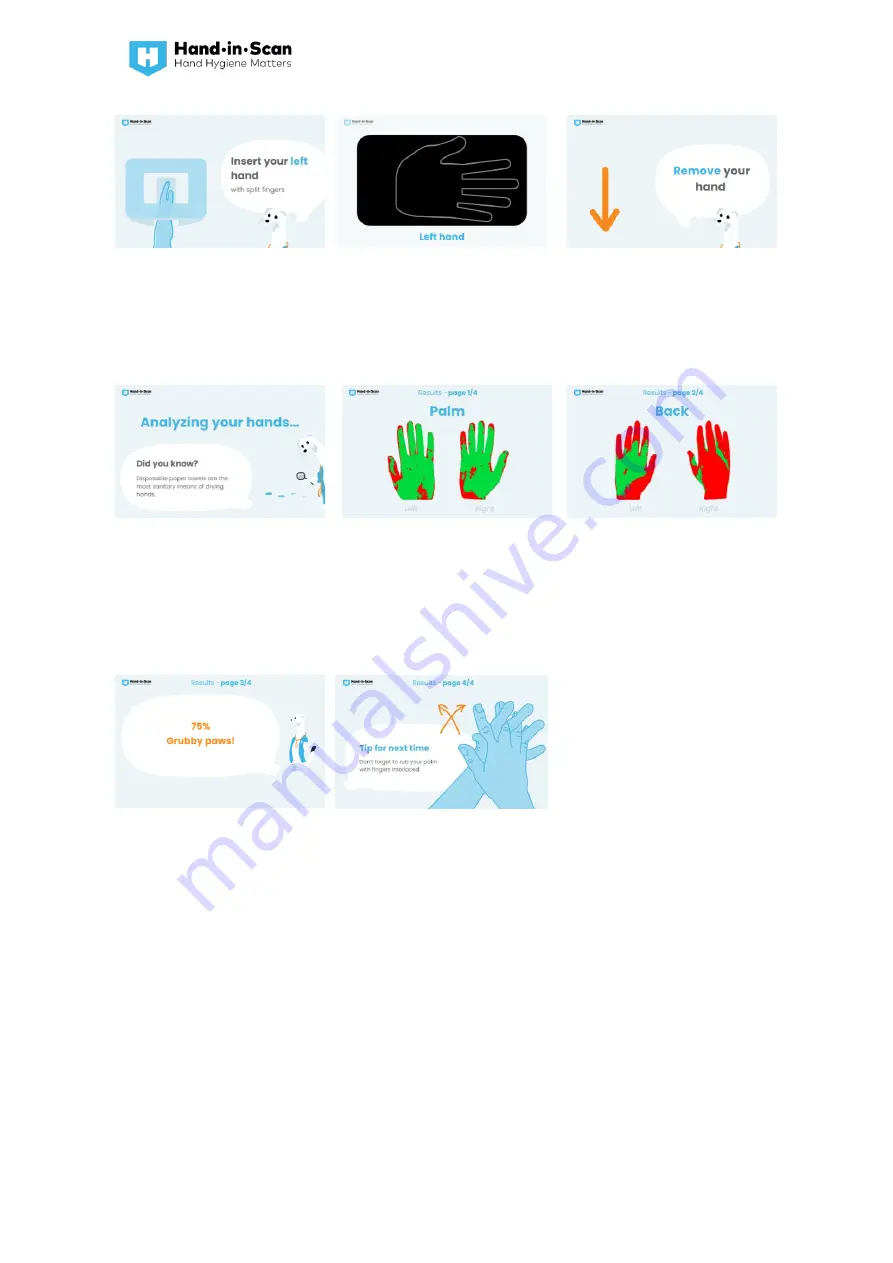
Semmelweis Scanner – User Guide v22.03
28
Place your rubbed
left
hand with
split fingers into the Semmelweis
Scanner, following the
instructions on the screen.
After inserting your hand, place
your palm to fit into the shown
outline as proper as possible. Do
not move it until the green check
mark appears after the countdown.
Once the image has been recorded,
withdraw your left hand.
While waiting for the results, Eric
educates the users about hand
hygiene.
The Semmelweis Scanner
provides feedback on areas
missed during disinfection. Areas
properly covered with the
trainingrub appear green on the
screen, while untreated areas are
red.
The Semmelweis Scanner provides
objective visual feedback on areas
missed during rubbing. Areas
properly covered with the training
rub appear green on the screen,
while untreated areas are red.
The success ratio of the hand
rubbing paraphrased in
percentage and an evaluation
message (shiny, dirty and grubby
paws) is displayed.
Based on the results the scanner
gives instant feedback on which
step of the WHO 6-step hand
rubbing method should be
practiced to improve performance.
















































