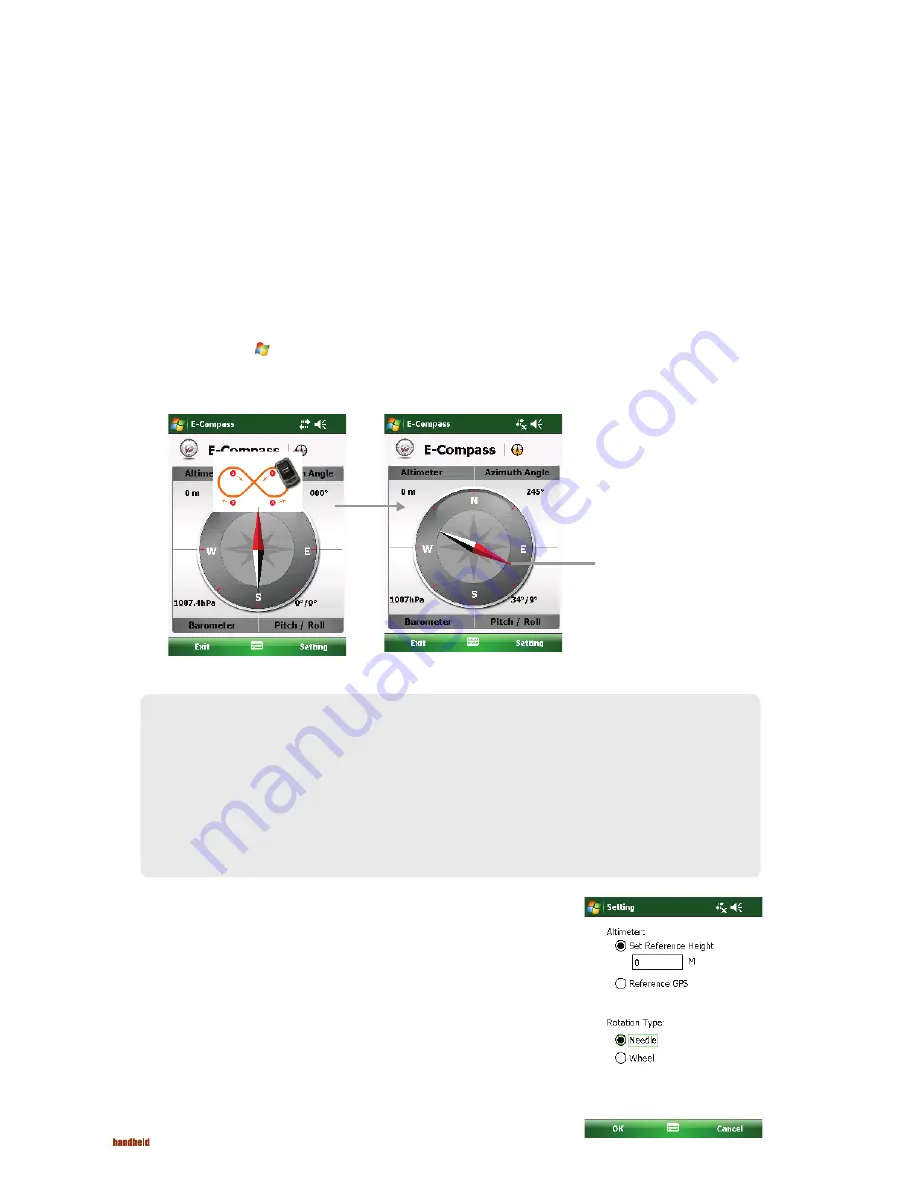
64
NAUTIZ X7 Manual - Chapter 6
Compass Settings
The value of altitude is adjusted according to the change in the ambient pressure. It is
important that you regularly set the reference altitude because the compass needs an
appropriate starting point (altitude versus ambient pressure) for future adjustments.
To confi gure the compass, tap
Setting
Setting
. When fi nished, tap
OK
to save the
changes and go back to the Compass screen.
Other Programs
E-Compass
Reading and Calibrating the Compass
Other programs refer to programs installed by the manufacturer.
The E-Compass program shows directions of movement including heading, pitch angle, roll angle, and altitude.
To run the program, tap
Programs
E-Compass.
Each time you start the program, you’ll be requested to calibrate the compass. Hold the device in your palm and swing it in the way as
shown in the small popup window on the screen. Do this several times until the popup window disappears.
NOTE: Follow these guidelines when using the compass.
Keep the device away from objects that generate magnetic fi elds, such as cars, large belt buckles, computers, cell
•
phones, etc.
If you must use the compass inside a car, the device should be at least 20 cm (7.87 inches) away from metal
•
objects such as car doors, dashboard, air vents, etc.
Avoid playing the MP3 music with the internal speaker or connecting the AC adapter. This will cause the magnetic
•
interference to the compass.
Regularly set the reference altitude for an accurate output. (See the next section.)
•
To exit the program, tap Exit at the bottom left of the screen.
Needle on the compass dial






























