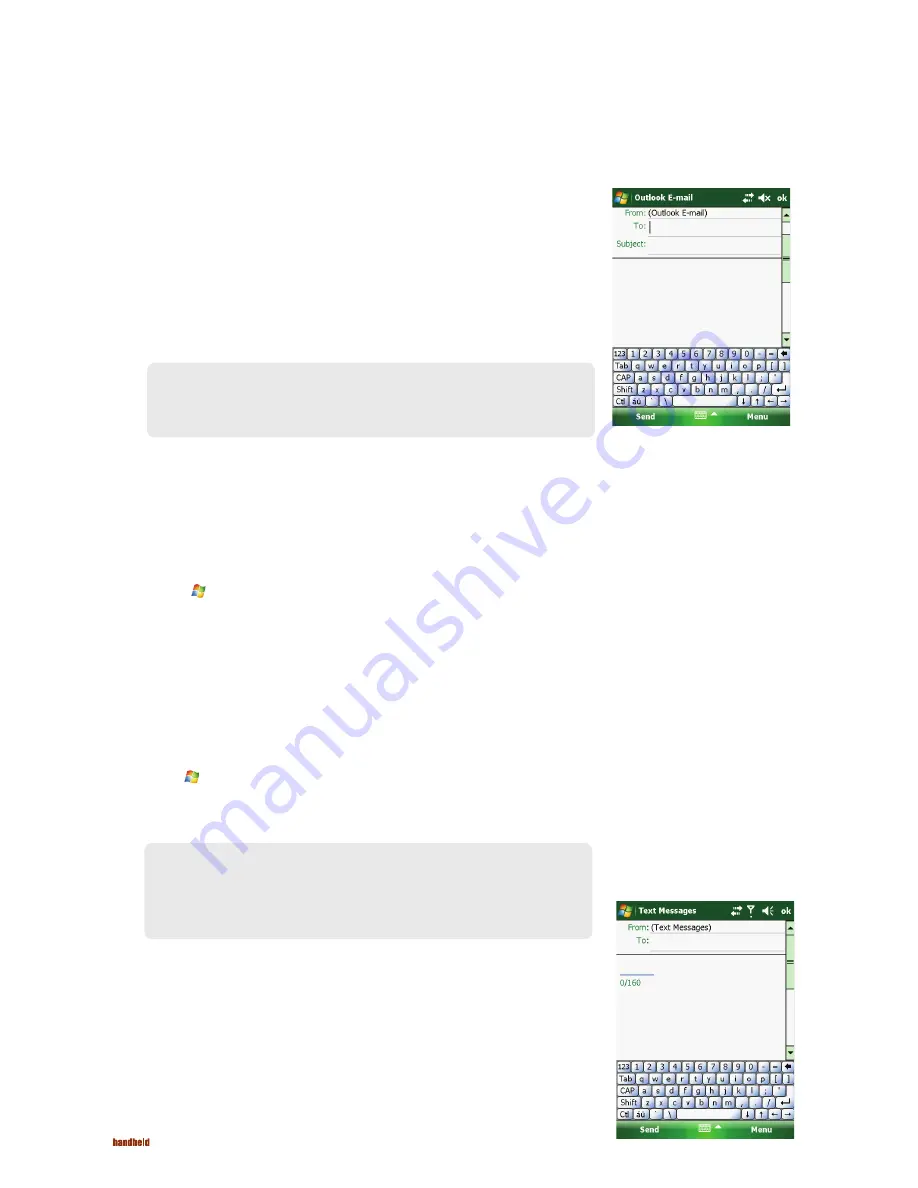
52
Reading Text Messages (Select Models Only)
Composing and Sending a Text Message
(Select Models Only)
NAUTIZ X7 Manual - Chapter 5
1. Tap
Messaging
.
2. Select Text Messages on the account selection screen.
3. Tap
Menu
New
.
4. Enter the phone number of one or more recipients, separating them with a semicolon.
To select phone numbers from Contacts, tap
To
.
5. Enter your message.
To quickly add common messages, tap
Menu
My Text
, and tap a desired message.
6. Tap
Send
.
4. Enter the e-mail address of one or more recipients, separating them with a semicolon.
To access addresses from Contacts, tap
To
.
5. Enter your message and subject. To quickly add common messages, tap
Menu
My Text
,
and tap a desired message.
6. To add an attachment to the E-mail message, tap
Menu
Insert
, and tap the item you want
to attach:
Picture, Voice Note
, or
File
. Then select the fi le you want to attach or record a
voice note. Embedded objects cannot be attached to messages.
7. Tap
Send
.
Text messages are automatically received when your phone is switched on. The Today screen
shows if there are new text messages. You can tap the section to open the message list.
To manually open the message list:
1. Tap
Messaging
.
2. Select
Text Messages
on the account selection screen.
3. The message list appears. Select the item you want to read.
NOTE: You can also send a text message by selecting a phone number from
another program such as Contacts or Phone. Then select Send Text Message from
the shortcut menu or soft key.
NOTE: If you are working offl ine, e-mail messages are moved to the Outbox folder
and will be sent the next time you connect.
Composing and Sending an E-mail






























