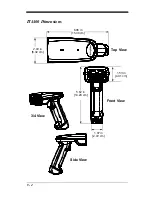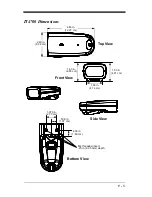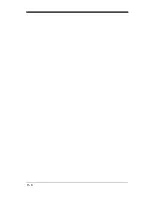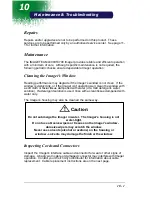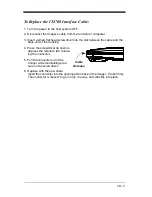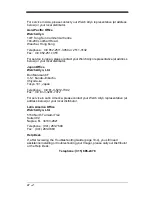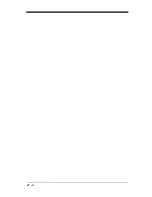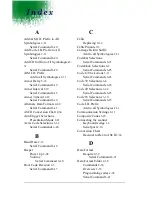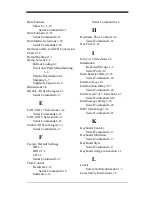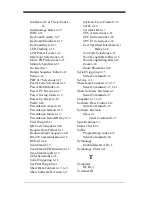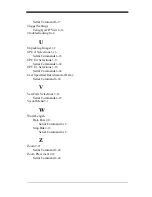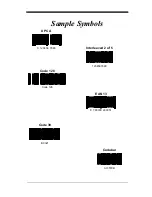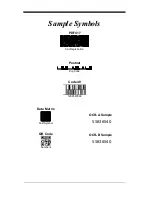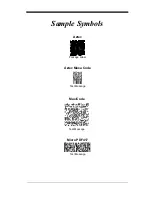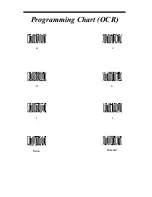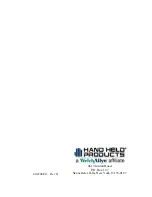11 - 3
Limited Warranty
Welch Allyn, Inc., hereby warrants its products to be functional and free from
manufacturing defects at the time of delivery. Welch Allyn, Inc. further warrants
that it will replace or repair, at its option, any unit that fails to perform according
to Welch Allyn’s published specifications during a period of three (3) years from
the time of shipment by Welch Allyn, Inc. to the user at the time it is purchased
from any of Welch Allyn Inc.’s Authorized Distributors. Any attempt on the part
of the user to disassemble or service the equipment shall void the warranty.
The warranty does not apply to product which have been damaged by improper
handling, shipping, or misuse. The warranty does not apply, if, in the sole
opinion of Welch Allyn, Inc., the unit has been damaged by accident, misuse,
neglect, improper shipping and handling. Since the unit is sensitive to static, the
responsibility to protect it from static damage is solely that of the user. The
warranty is valid only if the unit or Imager has not been tampered with or
serviced by any party unauthorized by Welch Allyn, Inc. as a repair facility.
THE WARRANTIES SET FORTH HEREIN ARE IN LIEU OF ANY AND ALL
OTHER WARRANTIES EXPRESSED OR IMPLIED INCLUDING THE
WARRANTIES OF MERCHANTABILITY AND FITNESS FOR A PARTICULAR
PURPOSE. THE BUYER ACKNOWLEDGES THAT NO OTHER
REPRESENTATIONS WERE MADE OR RELIED UPON WITH RESPECT TO
THE QUALITY AND FUNCTION OF THE BOARD AND IMAGER HEREIN
SOLD.
In no event shall Welch Allyn, Inc. or its resellers be liable for any loss,
inconvenience or damage whether direct, incidental, consequential or
otherwise, and whether caused by negligence or other fault resulting from the
breach of any express warranty except as set forth herein. Some states do not
allow the exclusion or limitation of incidental or consequential damages, so the
above limitations or exclusions may not apply to you.
This warranty gives you specific legal rights and you may also have other rights
which vary from state to state or country to country.
Summary of Contents for IMAGETEAM 4400
Page 4: ......
Page 12: ...viii ...
Page 16: ...1 4 IT4700 Imager Identification Enlarged View of Label Hand Held IT4700 Imager Bottom View ...
Page 110: ...4 8 Exit Selections Save OCR Template Discard OCR Template ...
Page 116: ...5 6 ...
Page 146: ...6 30 ...
Page 152: ...8 4 ...
Page 158: ...9 6 ...
Page 164: ...10 6 ...
Page 168: ...11 4 ...
Page 175: ......
Page 179: ...Programming Chart 0 2 6 1 7 5 4 3 ...
Page 180: ...Programming Chart 8 A E 9 F D C B Save Discard E ...
Page 181: ...Programming Chart OCR a e d l Save Discard c t ...
Page 182: ...4619 Jordan Road P O Box 187 Skaneateles Falls New York 13153 0187 44 4700 UG Rev H ...