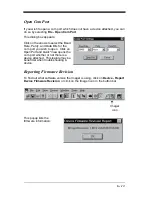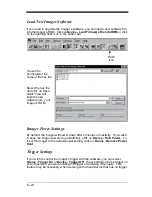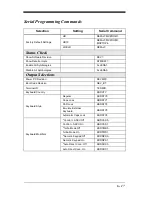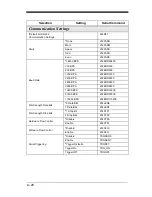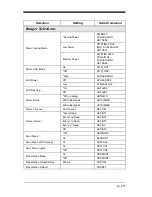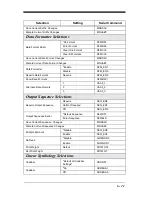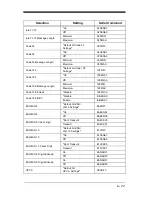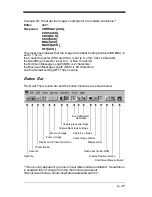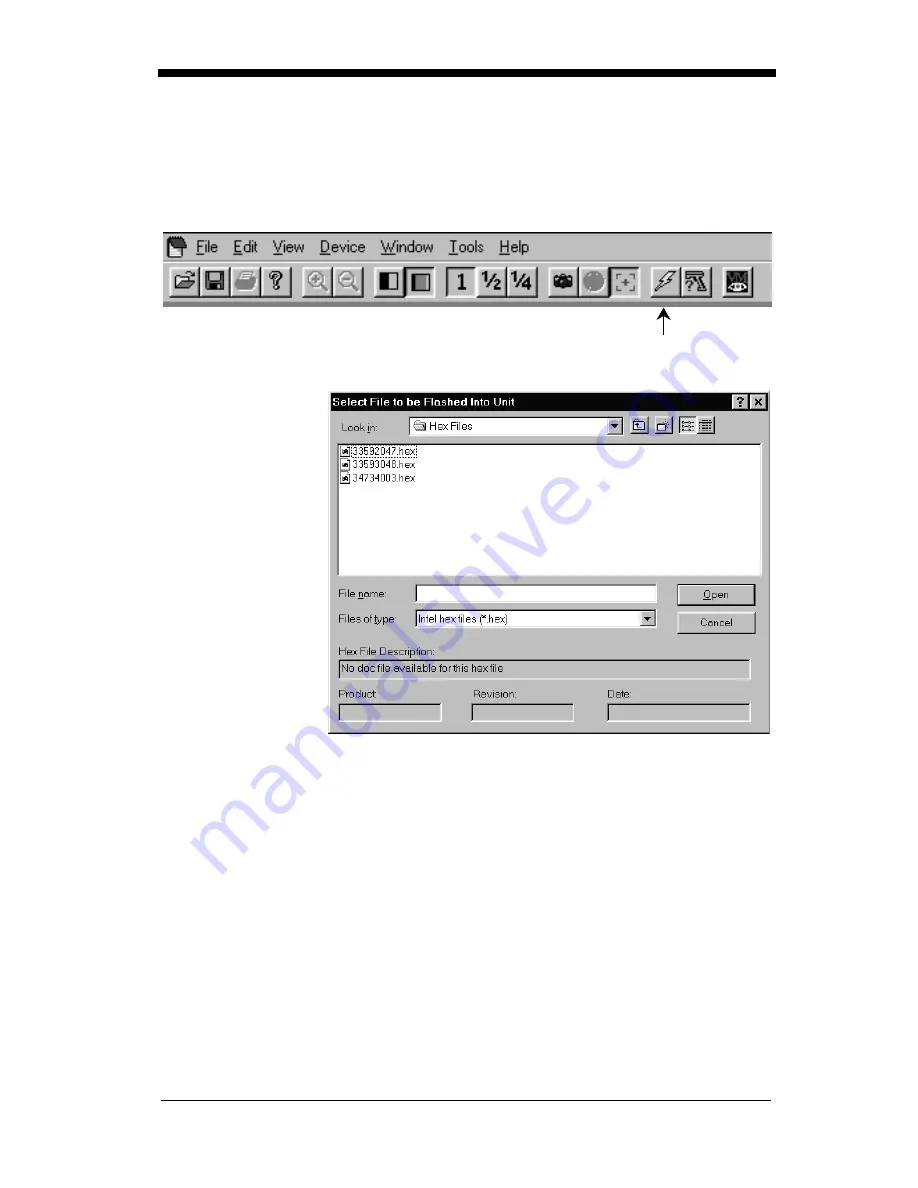
6 - 14
Load New Imager Software
If you need to upgrade the Imager’s software, you can load a new software file
into the Imager’s ROM. Click on Device - Load Firmware File into ROM or click
on the lightning flash icon in the button bar.
You will be
prompted for the
name of the hex file:
Select the hex file
and click on Open.
Quick*View will
flash the new
software into your
Imager’s ROM.
Imager Power Settings
By default, the Imager will power down after 2 minutes of inactivity. If you wish
to keep the Imager powered up indefinitely, click on Device - Hold Power. To
reset the Imager to the default power setting, click on Device - Remove Power
Hold.
Trigger Settings
If you wish to control the Imager’s trigger with the software, you can select
Device - Trigger On, or Device - Trigger Off. These settings turn the trigger on
and off just as if you were holding the trigger or releasing it manually. This
feature may be necessary when working with a fixed device that has no trigger.
Flash
icon
Summary of Contents for IMAGETEAM 4400
Page 4: ......
Page 12: ...viii ...
Page 16: ...1 4 IT4700 Imager Identification Enlarged View of Label Hand Held IT4700 Imager Bottom View ...
Page 110: ...4 8 Exit Selections Save OCR Template Discard OCR Template ...
Page 116: ...5 6 ...
Page 146: ...6 30 ...
Page 152: ...8 4 ...
Page 158: ...9 6 ...
Page 164: ...10 6 ...
Page 168: ...11 4 ...
Page 175: ......
Page 179: ...Programming Chart 0 2 6 1 7 5 4 3 ...
Page 180: ...Programming Chart 8 A E 9 F D C B Save Discard E ...
Page 181: ...Programming Chart OCR a e d l Save Discard c t ...
Page 182: ...4619 Jordan Road P O Box 187 Skaneateles Falls New York 13153 0187 44 4700 UG Rev H ...