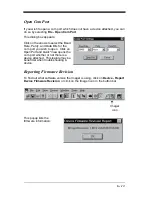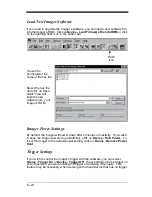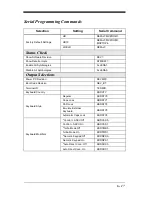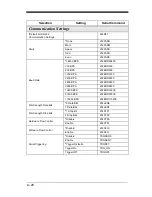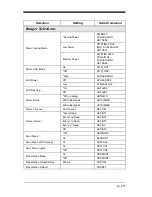Summary of Contents for IMAGETEAM 4400
Page 4: ......
Page 12: ...viii ...
Page 16: ...1 4 IT4700 Imager Identification Enlarged View of Label Hand Held IT4700 Imager Bottom View ...
Page 110: ...4 8 Exit Selections Save OCR Template Discard OCR Template ...
Page 116: ...5 6 ...
Page 146: ...6 30 ...
Page 152: ...8 4 ...
Page 158: ...9 6 ...
Page 164: ...10 6 ...
Page 168: ...11 4 ...
Page 175: ......
Page 179: ...Programming Chart 0 2 6 1 7 5 4 3 ...
Page 180: ...Programming Chart 8 A E 9 F D C B Save Discard E ...
Page 181: ...Programming Chart OCR a e d l Save Discard c t ...
Page 182: ...4619 Jordan Road P O Box 187 Skaneateles Falls New York 13153 0187 44 4700 UG Rev H ...