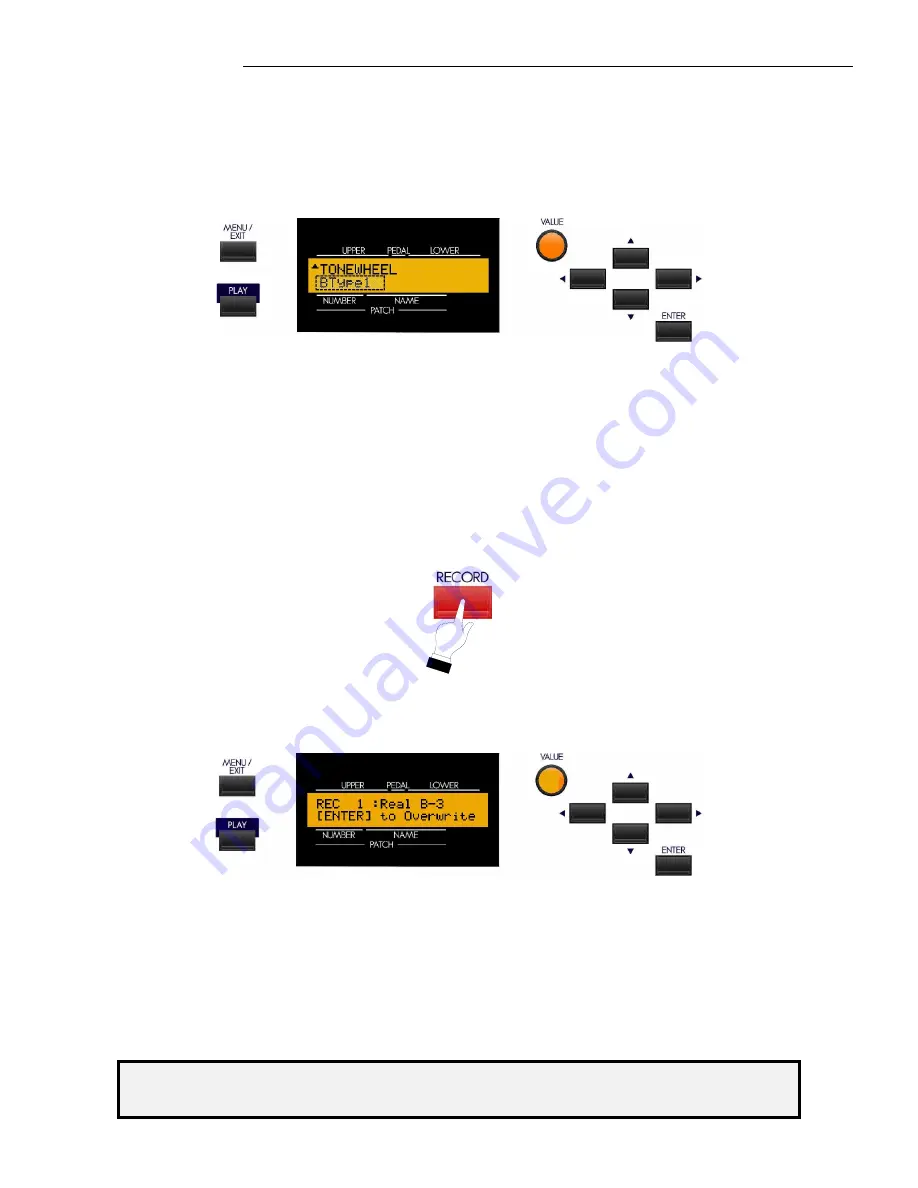
Drawbars & Percussion
38
IMPORTANT:
It is recommended that you create and then save a Custom Tone Wheel before re-naming it. It is also
recommended that you rename your Custom Tone Wheel after saving it.
Saving a Custom Tone Wheel
TRY THIS:
1.
Access the CUSTOM TONE WHEEL Edit Menu using the procedure described on page 30. You should now
see Page 1 of the CUSTOM TONE WHEEL Edit Menu.
2.
Use the VALUE Rotary Control to select the Custom Tone Wheel you want to modify.
SPECIAL NOTE:
If you want to create a new Custom Tone Wheel, you can do so by using the VALUE
Rotary Control to scroll past number “4.” If you do this you will see the number “5" and a blank name. In this
way, you can create a Custom Tone Wheel without disturbing any of the preprogrammed Custom Tone
Wheels. If, on the other hand, you want to make changes or modifications to the preset Custom Tone
Wheels, select one of them before proceeding to step 3 below.
3.
Make whatever changes you want to the editable parameters - Level, Resonance, etc.
4.
After you have made all your edits and you have the sound you want, Touch and Release the RECORD Touch
Button.
The Information Center Display should now look similar to this:
5.
If you DO NOT wish to save the parameters you have changed, touch the MENU/EXIT or PLAY Touch
Button.
If you want to overwrite the Custom Tone Wheel with your new edited settings, touch the ENTER Touch
Button. The bottom line of the Information Center Display will scroll the following:
Recording...
After the above stops scrolling, your edits have been saved.
Summary of Contents for Sk-series
Page 1: ... 73 88 DRAWBARS PERCUSSION ...
Page 2: ......






























