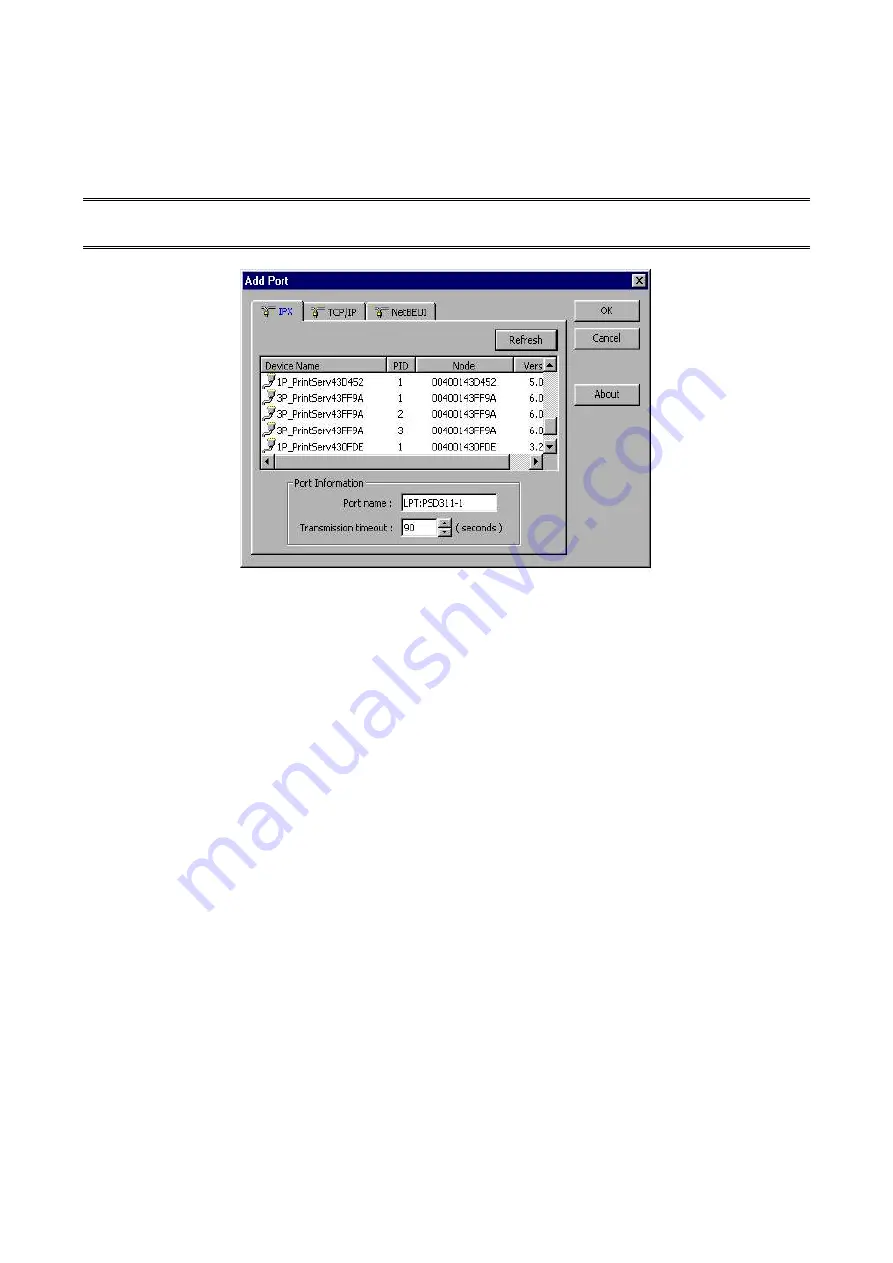
55
16. The Add Port box will then appear, along with the print server’s Node ID
(The last 6
digits of the Node ID, located on the back of the print server unit)
. Select one printer
server port from the list, which is now connected to (one of) your printer(s), as shown in
the following picture.
Note
: If you can’t find the print server in the screen, please check Windows Firewall
settings and don’t set up more than one network card in the PC.
By default, the computer will first search for the print server(s) on the network by using
the IPX/SPX protocol.
If the IPX/SPX protocol is installed, the print server will be displayed along with its Node
ID, as shown in Node column.
(The last 6 digits of the Node ID, located on the back of
the print server unit)
. Select one of the print server’s ports from the list.
If the IPX/SPX protocol is
not
installed, no print server will be shown in the display box.
Then please select TCP/IP or NetBEUI alternatively.
It starts again to search for the print server on the network by using the protocol you
specify in the step above. When finished, the print server will be displayed along with
the its Node ID, as shown in the following picture.
(The last 6 digits of the Node ID,
located on the back of the print server unit)
. Select one of the print server’s ports from
the list.






























