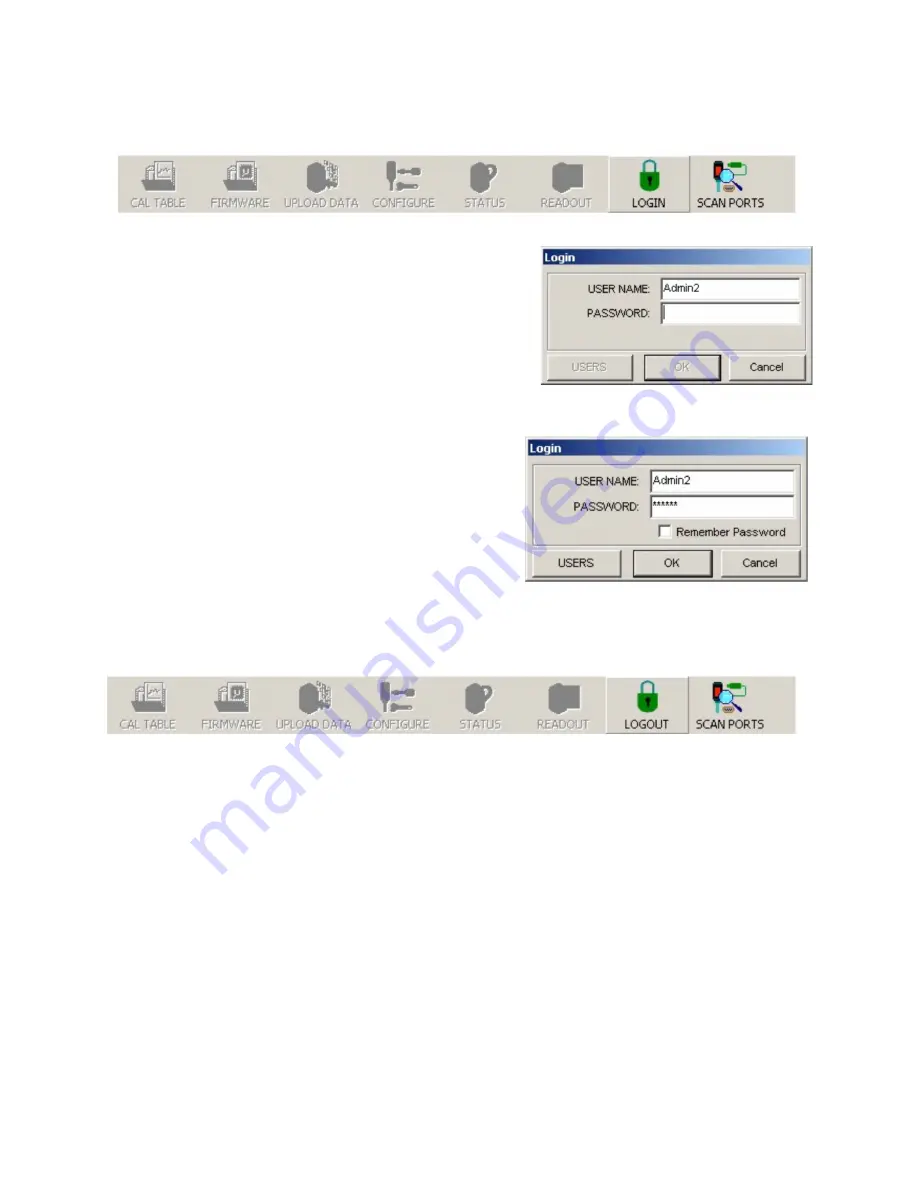
16
Logging In
Figure 22 –
The Login Button
1.
Click the
LOGIN
button (the following information refers
to the sample Users Database shown in Figure 21).
2.
Enter User Name (shown in Figure 21 as
Admin2
).
3.
Enter the password for this user.
4.
Click
OK
. The
LOGIN
button changes to
LOGOUT
(see
Figure 25). If you log in with Administrator privileges,
always click on the LOGOUT button or close the
application when you are finished using it.
When a User Name is entered that exists in the Users
Database and a valid password for that user, the
OK
button
is enabled to indicate that the password is valid. Note that
the
Users
button is also enabled because user
Admin2
is a
Backup Administrator with permission to edit the Users
Database.
To have the application remember your User Name and
password for future login, check
Remember Password
(see
Do not check
Remember Password
when
logging in with Administrator privileges because any user
logging in afterward will have access to the Users Database.
Figure 25 –
The LOGIN button changes to LOGOUT after successfully logging in to the program
Figure 23 –
The Login Window
Figure 24 –
Login Window with password validated






























