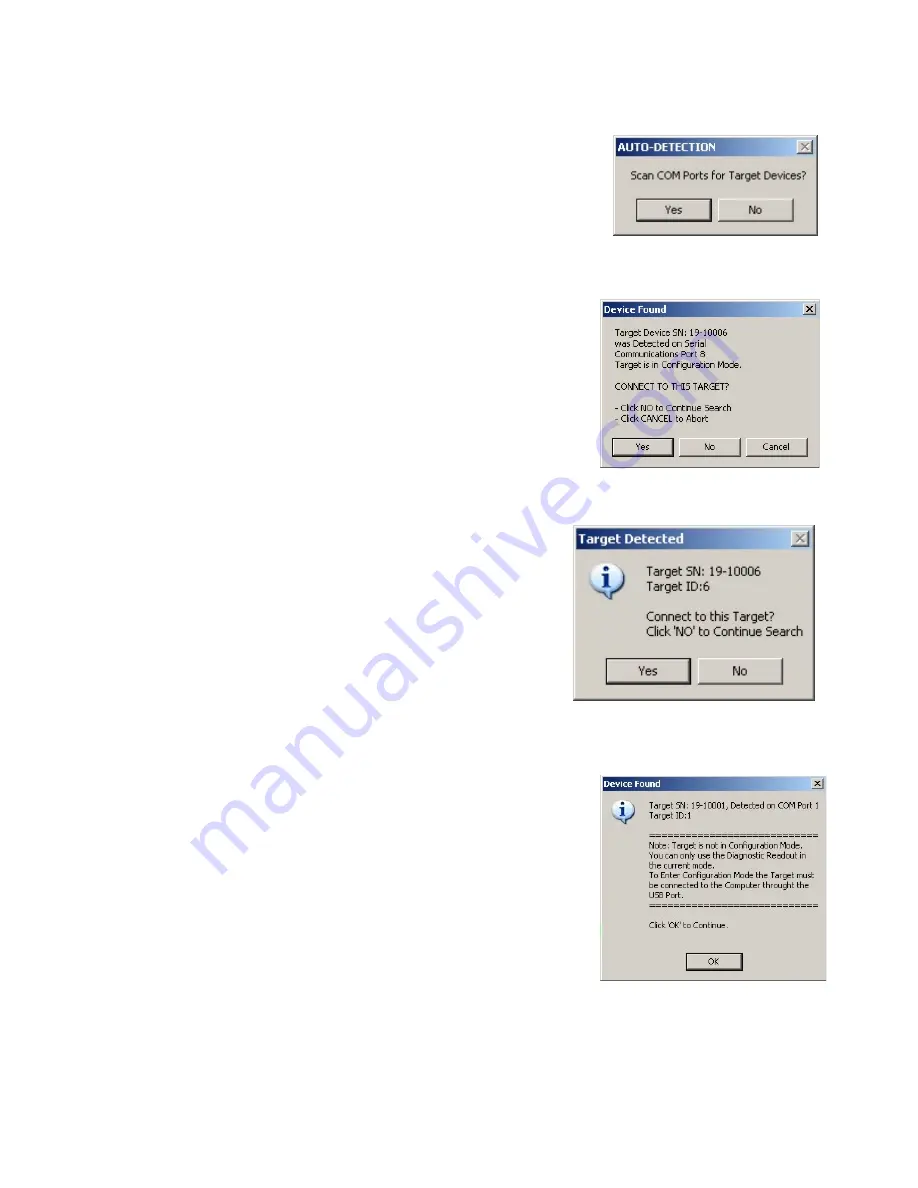
17
Startup
After the initial setup, you will be prompted to Scan COM Ports for
Targets each time the Configuration Utility runs (see Figure 26). Do not
click
YES
until the target is connected to the computer and powered on
by a scanning laser.
Figure 26 –
Auto-scan for targets
When a target is detected, one of the following messages displays.
Target Connected in Configuration Mode
The target must be in Configuration Mode to perform the following
functions:
•
Firmware updates
•
Change configuration parameters
•
Change application mode
When a target is in Configuration Mode, the status LEDs (see Figure 1,
Front View) blink slowly, approximately once every three seconds.
Figure 27 –
Target detected in Configuration Mode
Target Connected in Application Mode (
The target must be in Application Mode to be used with standard
applications that require position information in standard packet
format. In addition, Diagnostic Readout is only functional in
Application Mode.
When the target is in Application Mode, the Status LEDs (see
Figure 1, Front View) will be lit continuously.
If a target is detected in Application Mode, you may also receive a
message stating the Configuration Mode is not active (see Figure
29). Match the Serial Number shown in either message with the
Serial Number on the target label. Click
YES
if the numbers match;
click
NO
to search for other targets.
Figure 29 –
“Not in Configuration Mode” notification
Figure 28 –
Target detected in Application
Mode






























