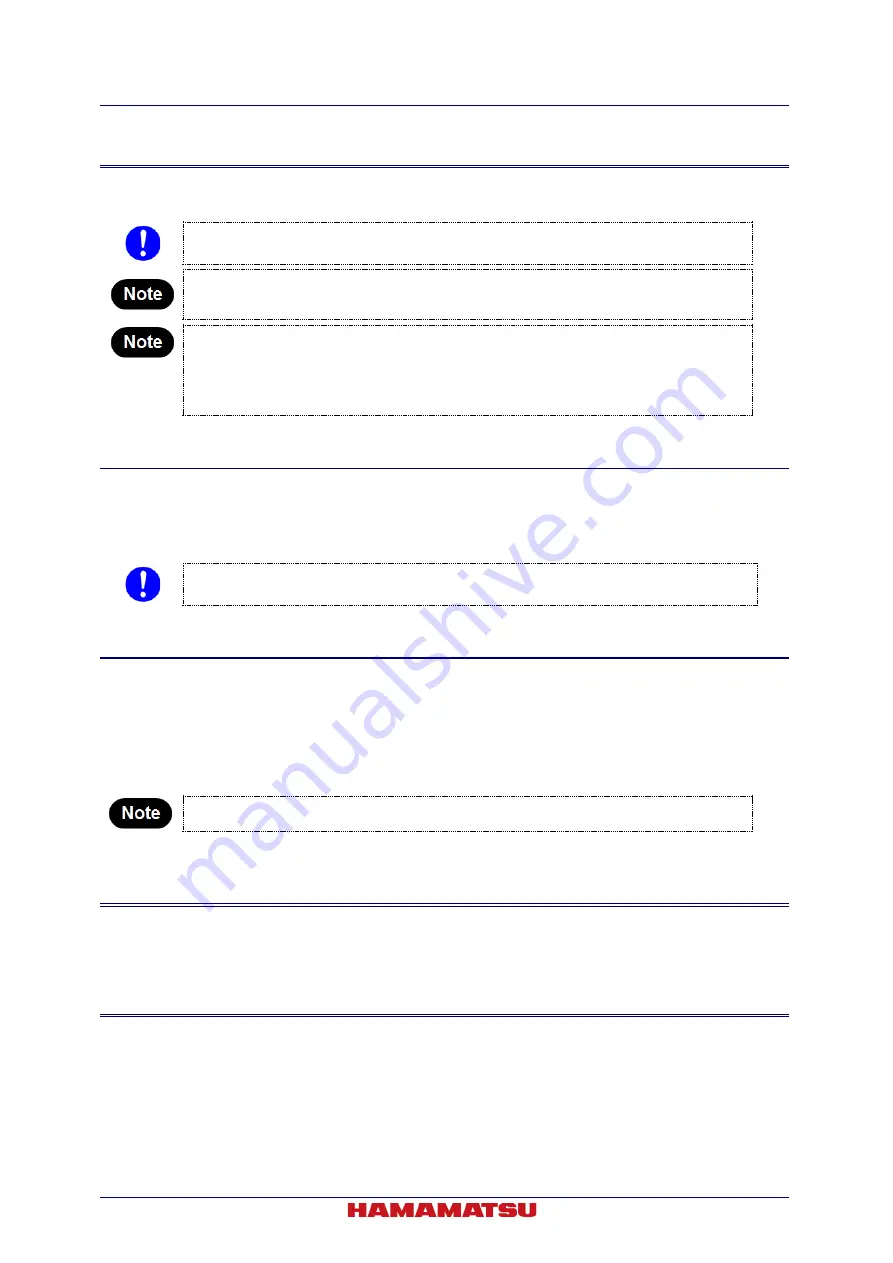
qCMOS Camera C15550-20UP / C15550-20UP01 Instruction manual_Ver.1.3
23
9-2 PREPARATING FOR IMAGING
Use the following procedure when start operating the camera.
•
When you connect cables, turn off the power supply of the camera and the peripheral devices.
•
After cooling mode was changed, the camera memorizes the last setting as the default setting for
cooling. The present cooling mode set-up of this camera can be checked using “DCAM
Configurator”. (refer to 9-5 “STARTUP DCAM CONFIGURATOR”)
•
When using F-mount (C15550-20UP01), an F-mount adapter can be subject to light leaks due to
the mating flange mechanism. When used with a high sensitivity, long exposure camera, such the
ORCA-Quest, it may be possible to detect photons originating from the F-mount light leakage. In
this case, it is recommended to create a dark condition for the camera such as a dark room, dark
box or wrap the F-mount flange area with a dark cloth. Be careful maintain the clearance distances
in the venting areas of the camera for proper cooling air flow.
9-2-1 WHEN USING AIR-COOLING
1. Connect the equipment as shown in Figure 7-1 before operating of the camera.
2. Turn on the camera.
3. Check cooling fan is operating properly and air is circulating.
•
When cooling method of the camera is set by water-cooling method, the fan does not start rotating.
9-2-2 WHEN USING WATER-COOLING
1. Connect the equipment as shown in Figure 7-1 before operating of the camera.
2. Turn on the circulating water cooler.
3. Check cooling water is circulating properly.
4. Turn on the camera.
5. Turn on the cooling switch of the camera from application software.
•
Refer to the manual of application software for ON/OFF of the cooling switch of a camera.
9-3 IMAGING
Operate the camera from application software.
9-4 END OF IMAGING
Follow the procedure below when imaging is finished.
1. End the imaging or transmission of image data with the application software.
2. Turn off the camera and peripheral devices.
3. Turn off the circulating water cooler. (at water-cooling)
Summary of Contents for C15550-20UP
Page 2: ...Blank page...






























