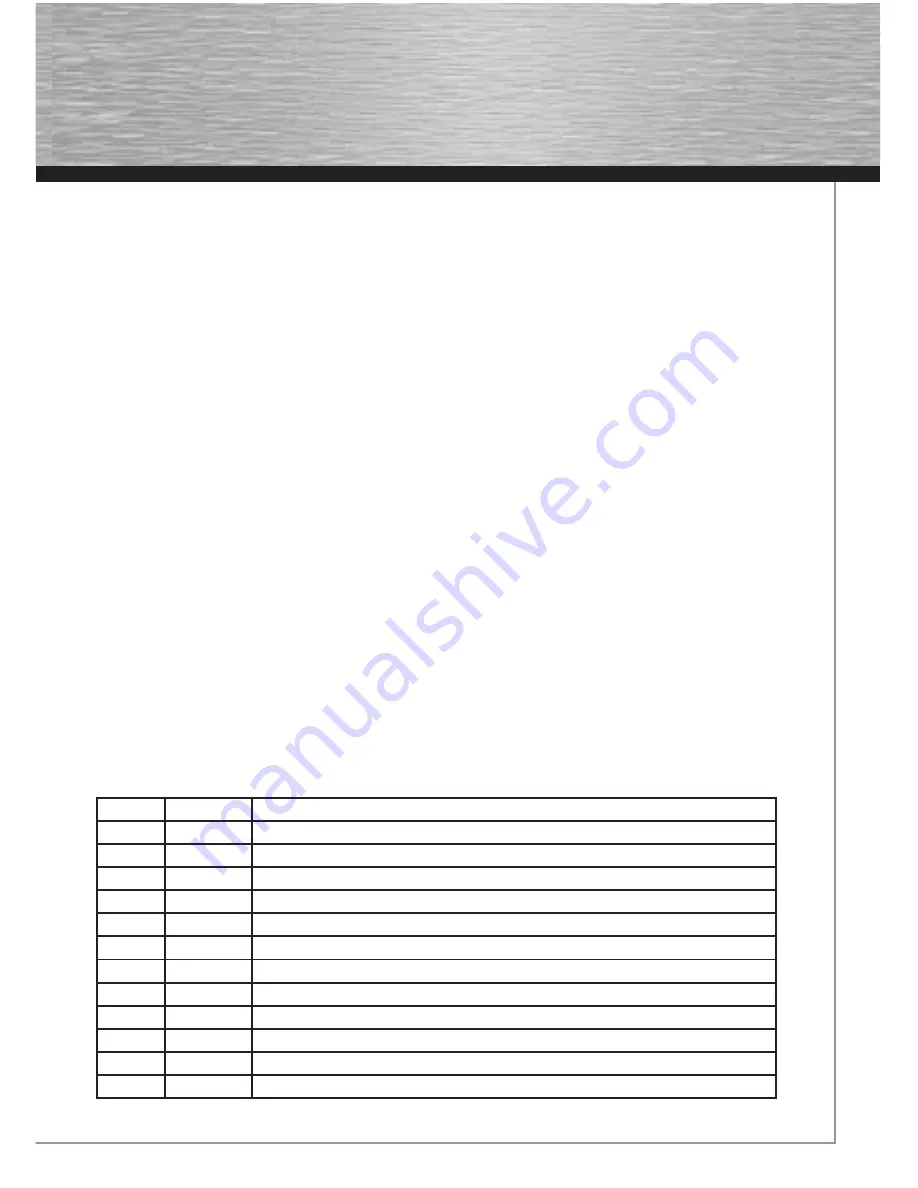
3
Packet contents:
1x
Hama Wireless LAN Router NAS, 54 Mbps
1x
12V power supply
1x
printed operating instructions
1x
confi
guration
cable
Remark concerning the positioning:
The connection quality depends strongly on the place or surroundings where you put up the WLAN device. Please ensure that the
device or its antennae are neither covered nor built in. We advise you against putting it up near metallic objects or other electric or
radiant devices. In case of reception fl uctuations or connection interruptions we recommend you to move interference sources such
as DECT telephones, mobile phones, Bluetooth devices or other WLAN networks out of the way. If this is not possible, it may also be
helpful to change the cable.
System requirements:
• Operating system with TCP/IP protocol installed
• Java-capable web browser such as Mozilla Firefox or Microsoft Internet Explorer
Safety instructions:
Do not use the device in moist or extremely dusty areas, on radiators or in the vicinity of heat sources. This device is not designed for
use outdoors. Protect the device from pressure and impact. The device may not be opened or moved during operation.
Caution!
Use the router with the enclosed power supply unit only. Using other power supply units can cause irreparable
damage to the product.
Note!
The “Connect as required” setting is recommended for volume or timed rates, so that the internet connection
is disconnected automatically after the period set in the „Idle time” option. Connection costs may be high if
permanently connected. Please also note that closing the browser does not automatically disconnect from the
internet. Many programs send queries to the internet or receive data from it without this being clearly visible. For
the router, these queries are just as valid as opening a browser, for example. If you want to ensure that there is
no active connection to the internet, you should switch off the device or disconnect it from the modem.
1. Connecting the Wireless LAN Router
1.
Connect the computers and other network devices such as hubs/switches to sockets 1-4. Use a crossover or CAT5 patch cable
(max. 100m). The integrated switch automatically identifi es the connection speed of 10 or 100Mbps, half/full duplex transfer
mode and the type of cable used.
2.
Connect the Ethernet port of your modem to the WAN connection on the router. A 1:1 or crossover cable is required depending
on the modem. In most cases, the existing connection cable can be used.
3.
Plug the power unit supplied into an empty socket and connect it to the router. Caution: Unsuitable power supply units can cause damage!
Checking Installation
There are various status indicating LEDs on the top of the device:
LED
Condition
Status
Power
Illuminated
Power unit is connected and supplying electricity
Off
No power unit connected, device not being supplied with electricity
WLAN-G
Flashing
Wireless LAN is activated / data is being sent
Off
Wireless LAN is deactivated
WAN
Illuminated
The WAN port has generated a correct network connection
Flashing
Data transfer via WAN port
Off
No connection
LAN1-4
Illuminated
The corresponding LAN port has generated a correct network connection
Flashing
Data transfer via respective LAN port
Off
No connection
USB
Illuminated
USB device is connected
Off
No connection



































