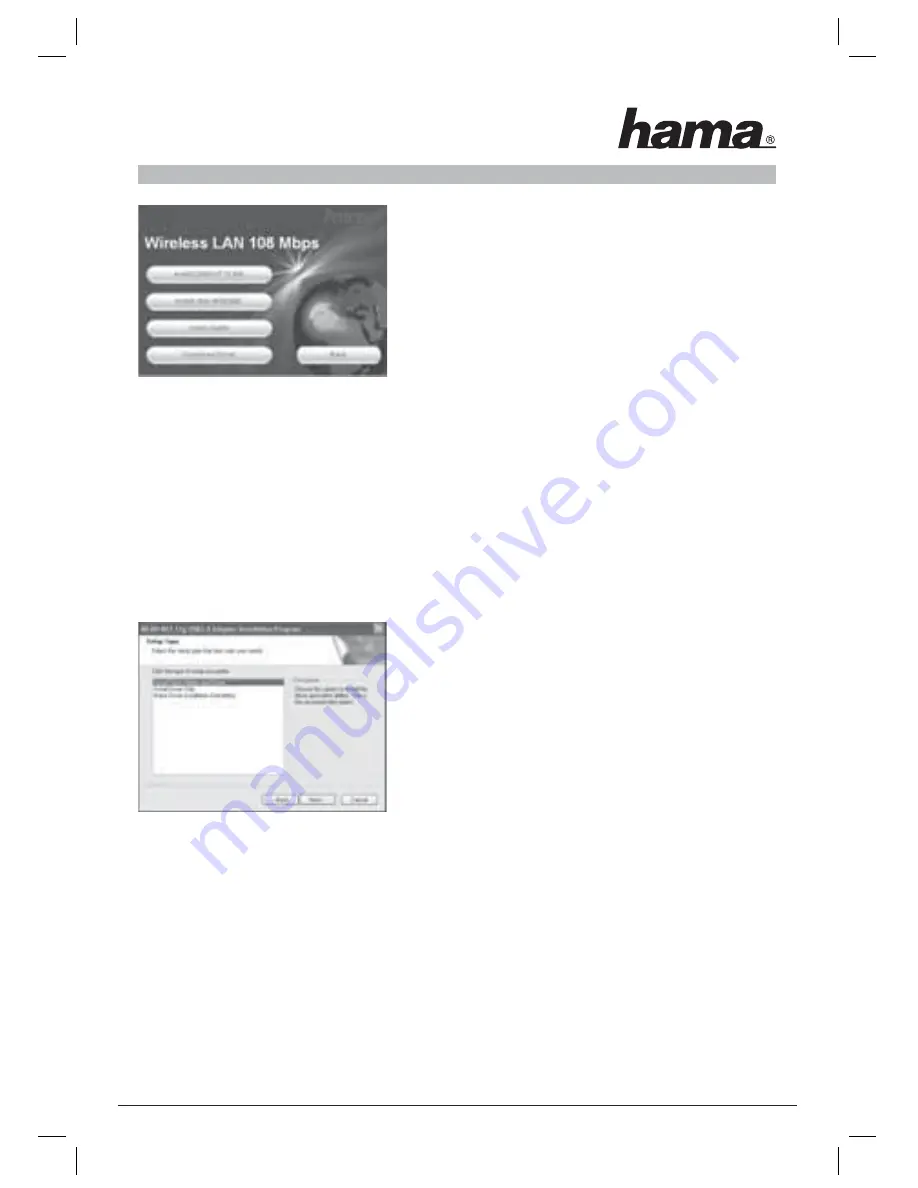
16
To continue installation, click
Install (2000/XP 32 bit)
if you use
Windows® 2000 or XP as an operating system. The stick can also
be used with restricted functions for the Win 98/ME operating
systems. With these operating systems, the Extended Range
(XR)TM function is not available and the software is in English
only. Click
Install (Win 98/ME)
if you use Windows® 98 or
Windows® ME.
Click
Users Guide
to open the operating instructions. Click
Down-
load driver
to download the latest driver from the Hama website.
Click
Back
to return to language selection.
If your operating system is not listed, establish a connection to the internet (or use the CD on a computer with
an established connection) and click
Download driver
. The downloads for this item are then displayed in the
browser. This allows you to check whether drivers have now been developed for previously unsupported
systems.
When you select
Install
, the InstallShield Wizard is loaded. This can take a few seconds. Please wait until the
InstallShield Wizard starts!
A message appears informing you that driver and auxiliary programs are being installed. Click
Next
to
continue. Read the license agreements and select
“I accept the terms of the license agreement”
if you do not
object to them. Click
Next
to continue installation.
You can now specify whether only the driver is to be installed,
or if the auxiliary programs are also to be installed. For special
applications, installation disks can also be created.
In most cases, it is best to also install the client software. For this
reason, the description of installation and confi guration below
refers to it. If you want to use a different confi guration program,
such as that which is integrated in Windows® XP, select Install
drivers only.
Select
Install client utilites and driver
and click
Next
to confi rm. You are now prompted to connect the
device.
Insert the USB stick into an unused USB connection. Click Cancel to close the Windows ®
“Find New Hard-
ware Wizard”
. Click
OK
.
You are then reminded that the system must be restarted at the end of the process. Confi rm your entries with
Yes
.
The target folder can now be specifi ed. As a rule, no changes must be made here. If you have a good reason
to change the folder, click
Browse
and select the directory required. Click
Next
to continue.
A prompt asks you in which program folder (in the Start menu) the links are to be created. Generally, no
changes are required, but again the default can be changed. Click
Next
to confi rm.
















































