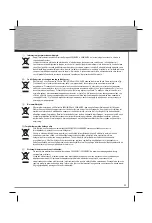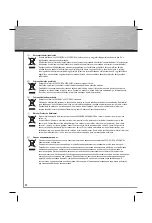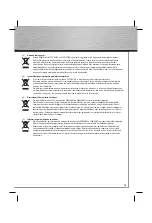13
Make sure the workgroup name is the
same for all the computers in the network.
Insert the Windows 95 CD-ROM if needed
and then click on „OK“ (Possibly you must
then enter another drive letter for your
CD-ROM drive). Answer the following
question about the restart with –> Yes and
take the disk out of the drive.
Verifying the installation
(Windows 95B/98/ME)
You can check if the network card has
been installed properly. Click –> Start –>
Settings –> Control Panel –> System –>
Device Manager –> Network
adapters. There must be an entry „Realtek
RTL8139...“ without a yellow exclamation
mark.
Windows XP/Vista
The device-specifi c drivers are already
integrated into the operating systems
Windows XP and Windows Vista.
Basic confi guration of a new network
(Windows 95B/98/ME)
After the proper installation of the network
card, you have also to confi gure the LAN
settings. That includes to install and setup
a network protocol. With it, the computers
of a network interchange data. Most
frequently, TCP/IP is used. Also the most
topical multi-player games communicate
via this protocol. There must be an own
address assigned for each computer
when using this protocol. The automatical
address setting only functions reliable if
there is a DHCP server available in the
network. Normally there is no such server
existent. It is recommended to manually
assign an address to the network card.
The following example shows the basic
setup by confi guring the IP addresses ma-
nually. For local networks there are spe-
cial number blocks, which are not routed
in the internet. One of this range, which
you can use for your network is 192.168.1.1
to 192.168.1.254. The fi rst computer then
gets the address 192.168.1.1, the second
192.168.1.2, the third 192.168.1.3 and so on.
Installing and confi guration of the TCP/IP
protocol
Click on –> Start –> Settings –> Control
Panel –> Network. In the new window,
please check if there is an entry „TCP/IP
-> Realtek RTL8139...“. The name of the
entry is „TCP/IP“ if the network card is the
only network device. The TCP/IP protocol
is not installed if such an entry is missing.
To add it to the system, click –> Add
–> Protocol –> Add. In the left window
(Manufacturers) mark –> Microsoft. At the
right (Network Protocols) please select
TCP/IP. Then click on –> OK. Afterwards
assign an IP address to the network card.
Highlight „TCP/IP –> Realtek RTL8139...“
resp. „TCP/IP“ and then click on –>
Properties –> Specify an IP address. At
„IP Address“ enter a number according
to the instructions, for example 192.168.1.1
for the fi rst computer and for the second
192.168.1.2 and so on. At Subnet Mask
enter 255.255.255.0. Then confi rm with
–> OK.
Installing the Client for Microsoft
Networks
For accessing fi les and/or printers of other
computers on the network, the „Client for
Microsoft Networks“ has to be installed.